ZoomPic stands for a brand new and quite annoying adware invading the majority of widely used browsers these days. To be more precise, this program infects the entire system with its numerous files, registry entries, processes and services. The purpose of this adware is to display a lot of ads in your browser, however, you will still see a lot of ads, pop-ups and redirections to random third-party websites. All these problems are caused by ZoomPic adware. This guide will help you to remove it completely and effectively from your computer.
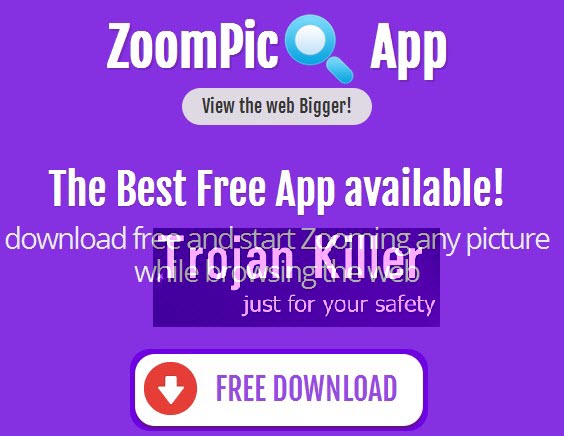
This particular adware is actively spread today along with other free applications. Please be advised that it is your duty to make sure you know in advance what other free programs you’re going to make the part of your PC in addition to the main program of your choice. You need to always select the option of a custom or advanced installation to avoid installing this adware and many other useless extras. Also, you need to pay attention to the EULAs (End User License Agreements) of all such free programs. Typically all such documents clearly mention all third-party programs you are suggested to make the part of your PC. If you read about ZoomPic as one of such suggestions, then go ahead and uncheck it from being installed into you PC by default. ZoomPic adware in your computer can be traced by the following active processes:

- cozwdhost.exe
- cozaghost.exe
- coz64host.exe
- coz32host.exe
- cozahost.exe
According to the malware analysis performed by Plumbytes Anti-Malware team, this adware creates the following paths in the system once its installation is complete:
C:\ProgramData\makulitsidwe (%PROGRAMDATA%\makulitsidwe)
C:\Users\Home\AppData\LocalLow\zoompic (%LOCALAPPDATA%\zoompic)
HKCU\Software\AppDataLow\Software\zoompic
HKLM\SOFTWARE\Microsoft\Windows\CurrentVersion\Uninstall\zoompic
HKLM\SOFTWARE\zoompic_29
HKLM\SYSTEM\CurrentControlSet\services\cozaghost
HKLM\SYSTEM\CurrentControlSet\services\cozwdhost
If you’re an experienced computer user you understand that in order to remove this adware completely you will need to end these processes mentioned above, and to delete all related files and registry entries from your computer.
However, if you’re a regular computer user who doesn’t know all such detailed information about file locations and editing registry entries, you probably need the automatic solution that will help you to remove ZoomPic adware from your computer. This can be done very well with the help of Plumbytes Anti-Malware, which is a powerful antimalware tool. We’ve performed a thorough analysis of ZoomPic adware and added it into our antimalware database. Right now Plumbytes Anti-Malware detects ZoomPic adware as Adware.Popuper.
Because of ZoomPic adware you may see a lot of ads when you go to various commercial websites. Some of such ads will be titled as “brought by Zoomify“.
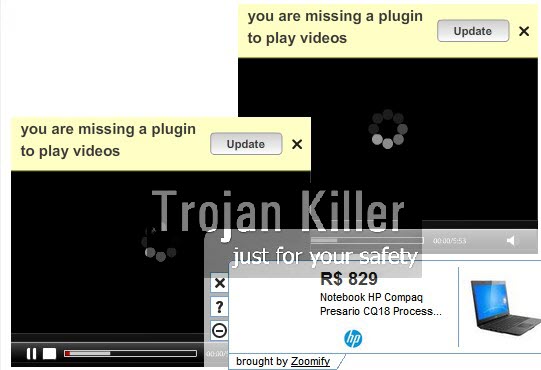
You may as well see a lot of misleading pop-ups in your browser, such as the message that “you are missing a plugin to play videos“, with the subsequent offer to update such plugin. In fact, this is an absolutely faulty information, which is very misleading. By actually “updating” such “plugin” you will install a lot of other malware and junkware into your computer. Please follow this guide below to remove this annoying adware, to get rid of ads brought by Zoomify and to fix the problem of permanent browser redirection to random malicious websites. If you need more help, please feel free to contact us at any time.
Software for ZoomPic adware automatic removal:
Important steps for removal of Zoomify ads:
- Downloading and installing the program.
- Scanning of your PC with it.
- Removal of all infections detected by it (with full registered version).
- Resetting your browser with Plumbytes Anti-Malware.
- Restarting your computer.
Similar adware removal video:
Adware detailed removal instructions
Step 1. Uninstalling this adware from the Control Panel of your computer.
Instructions for Windows XP, Vista and 7 operating systems:
- Make sure that all your browsers infected with ZoomPic adware are shut down (closed).
- Click “Start” and go to the “Control Panel“:
- In Windows XP click “Add or remove programs“:
- In Windows Vista and 7 click “Uninstall a program“:
- Uninstall ZoomPic adware. To do it, in Windows XP click “Remove” button related to it. In Windows Vista and 7 right-click this adware program with the PC mouse and click “Uninstall / Change“.



Instructions for Windows 8 operating system:
- Move the PC mouse towards the top right hot corner of Windows 8 screen, click “Search“:
- Type “Uninstall a program“, then click “Settings“:
- In the left menu that has come up select “Uninstall a program“:
- Uninstall this adware program. To do it, in Windows 8 right-click on ZoomPic program with the PC mouse and click “Uninstall / Change“.



Step 2. Removing adware from the list of add-ons and extensions of your browser.
In addition to removal of adware from the Control Panel of your PC as explained above, you also need to remove this adware from the add-ons or extensions of your browser. Please follow this guide for managing browser add-ons and extensions for more detailed information. Remove any items related to this adware and other unwanted applications installed on your PC.
Step 3. Scanning your computer with reliable and effective security software for removal of all adware remnants.
- Download Plumbytes Anti-Malware through the download button above.
- Install the program and scan your computer with it.
- At the end of scan click “Apply” to remove all infections associated with this adware.
- Important! It is also necessary that you reset your browsers with Plumbytes Anti-Malware after this particular adware removal. Shut down all your available browsers now.
- In Plumbytes Anti-Malware click “Tools” tab and select “Reset browser settings“:
- Select which particular browsers you want to be reset and choose the reset options.
- Click on “Reset” button.
- You will receive the confirmation windows about browser settings reset successfully.
- Reboot your PC now.







Hi-
Hope it’s ok if I ask a question. When I try to delete cozaghost it says unable to perform because the file is open, but I don’t know where it is open. Can you help?
Thanks!
You need to scan with Trojan Killer as instructed in this guide.