WindowsMangerProtect20.0.0.722 by WindowsProtect Limited is a potentially unwanted application developed by online spammers engaged in elaboration and distribution of several nasty browser hijackers. WebsSearches (istart.webssearches.com) is one of them, whereas there can be many other variants of such absolutely useless programs, which you obviously do not need for your browser. The purpose of this application is to prevent you from removing these browser hijackers from your PC. Obviously, you don’t want to have any problems with your browser, so you will need to uninstall this malware from your computer.
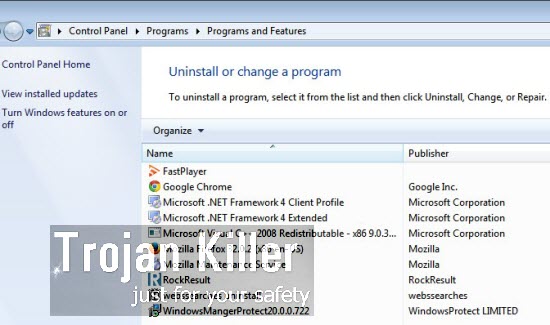
We devote this guide to both manual and automatic removal of WindowsMangerProtect20.0.0.722 malware by WindowsProtect Limited. In order to completely get rid of it automatically you’re recommended to select our powerful anti-malware called Plumbytes Anti-Malware. Removal of this malware, and other related unwanted programs (such as browser hijackers) is possible with the full registered version of Plumbytes Anti-Malware. If you would like to try it for free, you may ask for the free trial activation code of it through the official websites of Plumbytes Anti-Malware, which is trojan-killer.net. You may create a special support ticket and ask for the free trial key. And, as the Bible clearly says, “ask and you shall be given”.
On the other hand, there’s another (manual) way to get rid of WindowsMangerProtect20.0.0.722 junkware. This malicious software is interconnected to HpUI.exe (Search Protect) malware, of which we spoke in one of our recent articles. The principles for removal of both of these malwares are pretty much alike. You will need to stop all malware processes, like HpUI.exe, Loader32.exe, Loader64.exe, then remove SupTab folder from your PC, and then uninstall all suspicious programs, like WindowsMangerProtect20.0.0.722, and other unwanted applications from your PC. Please carefully follow this removal guide below.
Example of removing WindowsMangerProtect20.0.0.722, HpUI.exe (Search Protect) and related malware manually (for free) in this similar YouTube video:
Manual instructions to get rid of HpUI.exe, WindowsMangerProtect20.0.0.722, Search Protect and Sup Tab PUPs (potentially unwanted programs) from your PC
- Shut down all your open affected browsers.
- Right-click on Task Bar with the PC mouse and click on Task Manager.
- Find the active (running) processes like HpUI.exe, IePlugin Service, Loader32.exe, Loader64.exe and all running processes of your browsers (if active). Right-click on them and select “End task“.
- Go to the Program Files folder on your system drive.
- Find “Sup Tab” folder there, delete it.
- Remove Sup Tab folder from the Recycle Bin.
- Proceed with removal of WindowsMangerProtect20.0.0.722 malware (as instructed below).
Automatic tool to delete WindowsMangerProtect20.0.0.722:
Detailed instructions to disable WindowsMangerProtect20.0.0.722 and reset your browser settings:
- Uninstall any suspicious programs from the Control Panel of your computer and remove any suspicious add-ons or extensions from your infected browsers (related to similar browser hijackers).
- Via your browser download Plumbytes Anti-Malware via https://www.system-tips.net/download.php or directly via the download button above.
- Scan your system and delete all detected infected files and registry entries by clicking “Apply” at the end of scan.
- Important! Shut down all your infected browsers.
- In Plumbytes Anti-Malware click on “Tools” tab and select “Reset browser settings“:
- Select which particular browsers you want to be reset and choose the reset options.
- Click on “Reset” button.
- You will receive the confirmation windows about browser settings reset successfully. When you reset your browsers through restarting them you will see that browser hijacker has been successfully removed.
- Finally, right-click the Desktop icons and Start menu items related to your hijacked browsers. Click “Properties” and check their destination path in the “Target” section of the shortcut tab. Make sure there’s nothing related to any browser hijacker in this destination path. If you see the website of any browser hijacker set there by default, remove it completely and leave only the clear destination path that leads to the executable of your browser.


Example of fixing the Desktop shortcuts and Start menu items related to your browser infected by this hijacker:
Additional removal tips for Mozilla Firefox browser (if the above-said steps didn’t help).
- Open your Mozilla Firefox browser.
- Type “about:config” in the address bar and press “Enter” on your keyboard.
- Click “I’ll be careful, I promise!” button.
- This will reveal the Settings page of Mozilla Firefox browser.
- Type “Keyword.url” in the search box, then right-click and reset it.
- Type “browser.search.defaultengine” in the search box, then right-click and reset it.
- Type “browser.search.selectedengine” in the search box, then right-click and reset it.
- Search for “browser.newtab.url“. Right-click and reset it. This is a very important step that will prevent the search page of this hijacker from opening in each new tab of your Firefox browser.







