WindowsMangerProtect20.0.0.1013 is a malicious program related to several annoying browser hijackers. For example, it is a part of WebsSearches, Omiga-Plus, MyStartSearch, and many other hijackers previously described by us. This particular malware called windowsMangerProtect20.0.0.1013 prevents users from removing it. If you would like to set your browsers free of these hijackers, then you will need to delete WindowsMangerProtect20.0.0.1013 in the first place.
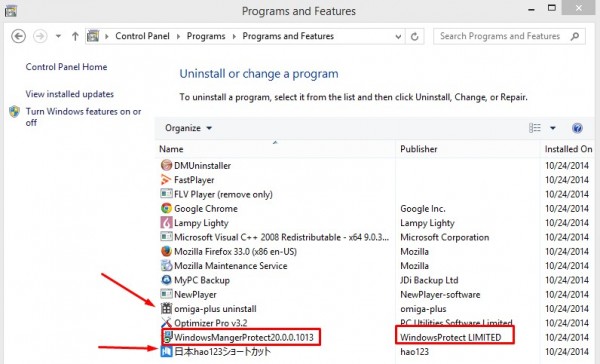
Note that you could uninstall this program called WindowsMangerProtect20.0.0.1013 manually. However, we do recommend that you choose the automatic removal option with the help of Plumbytes Anti-Malware. You will need to scan your computer with it and remove all the infections it finds (with its full registered version). Finally, you will need to reset your browser with its help.
Note that the problem related to WindowsMangerProtect20.0.0.1013 malware is the problem for Google Chrome, Mozilla Firefox and Internet Explorer browsers mainly. This solution below explains how to deal with this malware in an effective way. If you require our help, please feel free to get in touch with us at any time of your preference.
Software for malware automatic removal:
Important steps for malware removal:
- Downloading and installing the program.
- Scanning of your PC with it.
- Removal of all infections detected by it (with full registered version).
- Resetting your browser with Plumbytes Anti-Malware.
- Restarting your computer.
Similar removal video:
Detailed removal instructions
Step 1. Uninstalling this malware from the Control Panel of your computer.
Instructions for Windows XP, Vista and 7 operating systems:
- Make sure that all your browsers infected with this malware are shut down (closed).
- Click “Start” and go to the “Control Panel“:
- In Windows XP click “Add or remove programs“:
- In Windows Vista and 7 click “Uninstall a program“:
- Uninstall WindowsMangerProtect20.0.0.1013. To do it, in Windows XP click “Remove” button related to it. In Windows Vista and 7 right-click this program with the PC mouse and click “Uninstall / Change“.



Instructions for Windows 8 operating system:
- Move the PC mouse towards the top right hot corner of Windows 8 screen, click “Search“:
- Type “Uninstall a program“, then click “Settings“:
- In the left menu that has come up select “Uninstall a program“:
- Uninstall WindowsMangerProtect20.0.0.1013. To do it, in Windows 8 right-click on it with the PC mouse and click “Uninstall / Change“.



Step 2. Removing any suspicious add-ons and extensions of your browser.
In addition to removal of this malware from the Control Panel of your PC as explained above, you also need to remove any suspicious add-ons or extensions of your browser. Please follow this guide for managing browser add-ons and extensions for more detailed information. Remove any items related to this malware and other unwanted applications installed on your PC.
Step 3. Scanning your computer with reliable and effective security software for removal of all malware remnants.
- Download Plumbytes Anti-Malware through the download button above.
- Install the program and scan your computer with it.
- At the end of scan click “Apply” to remove all infections associated with this malware.
- Important! It is also necessary that you reset your browsers with Plumbytes Anti-Malware after this particular malware removal. Shut down all your available browsers now.
- In Plumbytes Anti-Malware click “Tools” tab and select “Reset browser settings“:
- Select which particular browsers you want to be reset and choose the reset options.
- Click on “Reset” button.
- You will receive the confirmation windows about browser settings reset successfully.
- Reboot your PC now.






