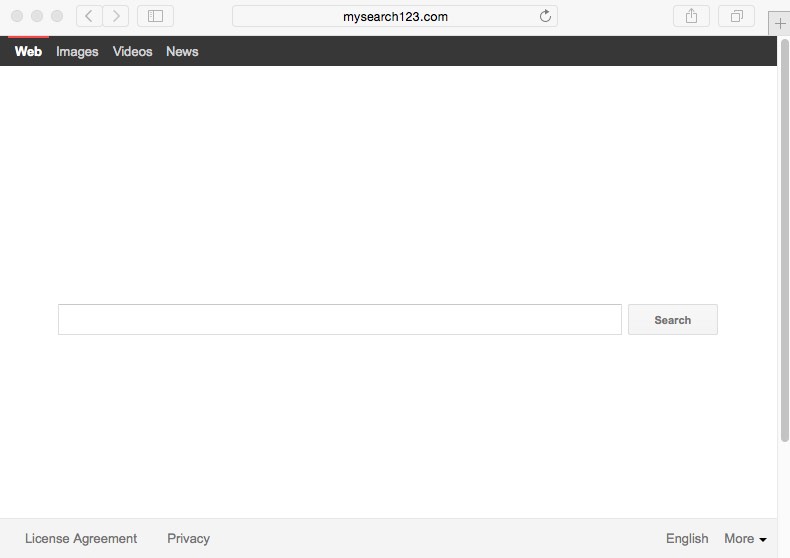Mysearch123 ist ein möglicherweise ungewolltes Programm, das als Browser-Hijacker ein- gestuft wird. Es dringt zusammen mit anderen Gratis-Programmen ein. Es ändert die Start- seite von allen installierten Browsern in mysearch123.com. Jedes Mal wenn Du es startest, wird sich diese Internetseite in Deinem Browser auf dem Startup einrichten. Viele Nutzer haben Probleme diesen Hijacker loszuwerden. Das folgende Tutorium liefert dir kostenlose Hinweise zum Entfernen des Mysearch123 Virus.
Mysearch123 Hijacker ist mit einer speziellen Software ausgestattet, die die Nutzer daran hindert, diese einfach zu entfernen. Der Name der Software ist MiuiTab, über die wir in unse- rem letzten Artikel von heute berichtet haben. Der alternative Name heißt „Search Protect“. MiuiTab ist ein spezieller Ordner in dem Verzeichnis „Programme“ auf Deinem Computer. Es hat diverse ausführbare Programme HPNotify.exe oder SupHPNot.exe, die für das hijacking verantwortlich sind. Um mysearch123 vollständig loszuwerden, musst Du als Erstes den MiuiTab Virusordner deinstallieren.
Um MiuiTab zu entfernen, musst Du den Ordner in dem Verzeichnis „Programme“ finden. Öffne den Ordner und klicke auf den „Deinstallieren“. Deinstalliere den böswilligen Ordner und die dazugehörige Software darin vollständig. Das folgende Video zeigt Dir den Deinstal- lationsprozess:
Um Mysearch123 zu entfernen, öffne die Systemsteuerung und überprüfe die Liste der legal installierten Software. Geh auf „Mysearch123 deinstallieren“, drück die rechte Maustaste und wähle „deinstallieren/ändern“. Womöglich musst Du einige Eigenschaften angeben. Setze anschließend die Deinstallation fort. Danach musst Du wahrscheinlich die Verknüpfungen (Symbole) Deines Browsers in Ordnung bringen und die Einstellungen der Startseite ändern. Ist die Deinstallation einmal abgeschlossen, wird Dein Browser höchstwahrscheinlich ohne eine Neuausrichtung richtig funktionieren. Das folgende Video erklärt Dir diese manuellen Deinstallationsetappen:
Allerdings funktionieren diese manuellen Anweisungen zur Entfernung manchmal nicht auf bestimmten PCs. Der Browser wird immer noch gehijackt und über diese bestimmte Inter- netseite umgeleitet. Wenn das der Fall ist, empfehlen wir Dir unseren automatischen Anwei- sungen zur Entfernung des Virus mit Hilfe von Plumbytes Anti-Malware zu folgen, um den üb- len hijacker loszuwerden.
Bevor Du mit unseren Empfehlungen zur automatischen Entfernung fortfährst, beachte, dass es einfacher ist zu verhindern, dass sich Dein PC mit solchen böswilligen Programmen infi- ziert, als nach Möglichkeiten zur Entfernung dieses Virus zu suchen, nachdem der Angriff
erfolgreich war. Mysearch123 verbreitet sich heutzutage durch viele kostenlose Programme, sei deshalb achtsam, wenn Du Dich mit Gratissoftware befasst. Lies immer sorgfältig die EULAs (Endbenutzer-Lizenzvereinbarung), die mit jeder kostenlosen Software, die du auf Deinem Computer installiert, verbunden sind. Du findest Informationen über einige zusätzli- che Programme, die Du nicht brauchst, wechsle zum erweiterten oder kundenspezifischen Installationsmodus, wo Du die zusätzlichen Elemente daran hindern kannst, automatisch Teil Deines Computers zu werden. Das ist die einzige Möglichkeit, alle Arten ungewollter Malwa- re-Eingriffe auf Dein Computer zu vermeiden.
Um den Mysearch123 Virus automatisch loszuwerden, musst Du Dein System mit Hilfe von Plumbytes Anti-Malware untersuchen lassen. Entferne alle Infektionen, die es findet (mit sei- ner vollständig registrierten Version), und richte Deine Browser mit seiner Hilfe neu ein. Die- se einfachen automatischen Schritte werden Dein System komplett reinigen und den voll funktionstüchtigen Zustand Deines Browsers wiederherstellen. Und die eingebaute Schutz- funktion von Anti-Malware hilft Dir weitere Malwareangriffe auf Dein PC zu vermeiden.
Software to get rid of Mysearch123 automatically.
Important milestones to delete Mysearch123 automatically are as follows:
- Downloading and installing the program.
- Scanning of your PC with it.
- Removal of all infections detected by it (with full registered version).
- Resetting your browser with Plumbytes Anti-Malware.
- Restarting your computer.
Detailed instructions to get rid of Mysearch123 automatically.
- Download Plumbytes Anti-Malware through the download button above.
- Install the program and scan your computer with it.
- At the end of scan click “Apply” to remove all infections associated with this browser hijacker:
- Important! It is also necessary that you reset your browsers with Plumbytes Anti-Malware after removal of malware from your computer. Shut down all your available browsers now.
- In Plumbytes Anti-Malware click on “Tools” tab and select “Reset browser settings“:
- Select which particular browsers you want to be reset and choose the reset options.
- Click on “Reset” button.
- You will receive the confirmation windows about browser settings reset successfully.
- Reboot your PC now.
Video guide explaining how to reset browsers altogether automatically with Plumbytes Anti-Malware:
Detailed removal instructions to uninstall Mysearch123 manually
Step 1. Uninstalling suspicious applications from the Control Panel of your computer.
- Make sure that all your browsers infected with this particular hijacker are shut down (closed).
- Click on “Start” and go to the “Control Panel“:
- To access the Control Panel in Windows 8 operating system move the computer mouse towards the left bottom hot corner of Windows 8 screen and right-click on it. In Windows 8.1, simply right-click on the “Start” button. Then click on “Control Panel“:
- In Windows XP click on “Add or remove programs“:
- In Windows Vista, 7, 8 and 8.1 click on “Uninstall a program“:
- Uninstall “mysearch123 uninstall”. To do it, in Windows XP click “Remove” button related to such applications. In Windows Vista, 7, 8 and 8.1 right-click on certain suspicious program with the PC mouse and click on “Uninstall / Change“.
Step 2. Removing suspicious elements from the list of add-ons and extensions of your browser.
In addition to removal of suspicious programs from the Control Panel of your PC as explained above, you also need to remove suspicious items from the add-ons or extensions of your browser. Please follow this guide for managing browser add-ons and extensions for more detailed information. Remove any items related to this browser hijacker and other unwanted applications installed on your PC.
How to prevent your PC from being reinfected:
Plumbytes Anti-Malware offers a superb service to prevent malicious programs from being launched in your PC ahead of time. By default, this option is disabled once you install Anti-Malware. To enable the Real-Time Protection mode click on the “Protect” button and hit “Start” as explained below:
Once this option is enabled, your computer will be protected against all possible malware attacking your PC and attempting to execute (install) itself. You may click on the “Confirm” button to continue blocking this infected file from being executed, or you may ignore this warning and launch this file.