This tutorial is about removal of Wisen Wizard – yet another very annoying and truly potentially unwanted program from your computer. This adware attacks mainly browsers like Internet Explorer, Google Chrome and Mozilla Firefox, primarily popping up when users visit commercial websites, such as Walmart, Amazon, Ebay, Bestbuy, etc. Many users today have this adware as a part of their browser, yet they don’t know how to get rid of it effectively. This guide will furnish you with all the necessary information for effective removal of this junkware from your system.
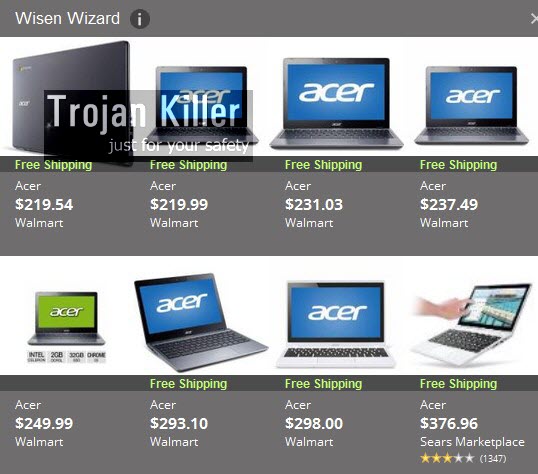
Wisen Wizard ads, banners, pop-ups and other form of intrusive online advertisement are extremely annoying. They all slow down the performance of your PC greatly, and of your browser in particular. Thus, this actually means that your browser has been hijacked by this nasty adware application, which not a malware, but on the other hand it is not safe either. Truly, you should delete this Wisen Wizard from your PC, but first let us speak on how you could avoid all sorts of unwanted applications from being brought into your system, like this Wisen Wizard PUP (potentially unwanted program).
Wisen Wizard PUP typically is intertwined with all sorts of other cost-free applications which users download from various online websites. The thing is that users often don’t pay much attention to what exactly they are bringing in addition to the main program they decided to install initially. Hence, let us always pay attention to what exactly we are installing as a part of the bundle software installation (when we install free programs that offer us all sorts of extras to be installed).

Wisen Wizard PUP must be unambiguously removed from your PC. This guide, as we’ve said, is a good and working solution, to which you should adhere in order to get rid of this junk from your system. First of all, please remove any suspicious programs through the Control Panel of your computer, which could be related to this adware. Also, disable and remove all sorts of associated extensions or add-ons in your browser (also related to Wisen Wizard). We recommend that you also scan your system with a proven anti-malware tool that will detect this unwanted program, all its files and registry entries, and will delete them for good. If you need any additional help on our part, please let us know without hesitation.
Anti-malware tool necessary for Wisen Wizard adware removal
Similar adware removal video:
Wisen Wizard adware detailed removal instructions
Step 1. Uninstalling Wisen Wizard adware from the Control Panel of your computer.
Instructions for Windows XP, Vista and 7 operating systems:
- Make sure that all your browsers infected with adware are shut down (closed).
- Click “Start” and go to the “Control Panel“:
- In Windows XP click “Add or remove programs“:
- In Windows Vista and 7 click “Uninstall a program“:
- Uninstall Wisen Wizard adware. To do it, in Windows XP click “Remove” button related to it. In Windows Vista and 7 right-click this adware program with the PC mouse and click “Uninstall / Change“.



Instructions for Windows 8 operating system:
- Move the PC mouse towards the top right hot corner of Windows 8 screen, click “Search“:
- Type “Uninstall a program“, then click “Settings“:
- In the left menu that has come up select “Uninstall a program“:
- Uninstall Wisen Wizard adware program. To do it, in Windows 8 right-click such adware program with the PC mouse and click “Uninstall / Change“.



Step 2. Removing adware from the list of add-ons and extensions of your browser.
In addition to removal of adware from the Control Panel of your PC as explained above, you also need to remove this adware from the add-ons or extensions of your browser. Please follow this guide for managing browser add-ons and extensions for more detailed information. Remove any items related to this particular adware and other unwanted applications installed on your PC.
Step 3. Scanning your computer with reliable and effective security software for removal of all adware remnants.
- Download Plumbytes Anti-Malware through the download button above.
- Install the program and scan your computer with it.
- At the end of scan click “Apply” to remove all infections associated with this adware.
- Important! It is also necessary that you reset your browsers with Plumbytes Anti-Malware after this particular adware removal. Shut down all your available browsers now.
- In Plumbytes Anti-Malware click “Tools” tab and select “Reset browser settings“:
- Select which particular browsers you want to be reset and choose the reset options:
- Click “Reset browser settings” button.
- You will receive the confirmation windows about browser settings reset successfully.
- Reboot your PC now.






