SavingsBull stands for the annoying sample of adware program which attacks may computers today, in various parts of the world. If you’ve seen that this application shows many unwanted ads on your PC, then you definitely need to know the whole truth about it. SavingsBull is the potentially unwanted program with the intention to make its owners richer. They don’t care about helping you to save more funds when purchasing various items online. This guide will help you to remove SavingsBull ads from your system.
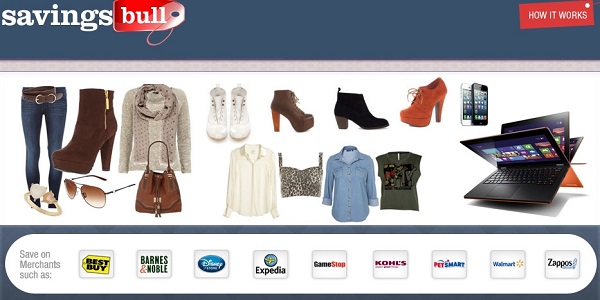
In order to stop SavingsBull ads from popping up you may try some general software uninstall principles, i.e. removal of this adware from the Control Panel of your computer. However, according to the complaints expressed by may users, this might now be enough. These SavingsBull ads may still show up. This fact brings us to the conclusion that there must be some other way of deleting this nasty adware from your PC.
If you’ve seen this SavingsBull adware on your PC you need to scan your PC with some reliable security program. This application must be reputable enough for dealing with all sorts of adware programs, not only general virus infections. For example, you could try the software called AdwCleaner, which is absolutely free, by the way. The alternative solution is to get rid of SavingsBull adware with the software recommended for download below.
In all cases, no matter what removal option you finally choose, make sure that you remember one simple thing. The majority of adware programs are actively spread together with many other free utilities. So, if you want to secure your PC from the load of such unwanted applications, slimilar to SavingsBull adware, please always pay attention to the installation instructions of free programs you might decide to download. Always read carefully their end user license agreements, in spite of the fact that they’re pretty boring. It is nevertheless true that it is much better to read them in the first place, then to look for the solution on how to remove the adware which got installed on a bundled software installation basis. To remove this malicious utility from your PC please carefully follow the removal instructions provided below.
Anti-malware tool necessary for SavingsBull adware removal
Similar adware removal video:
SavingsBull adware detailed removal instructions
Step 1. Uninstalling SavingsBull adware from the Control Panel of your computer.
Instructions for Windows XP, Vista and 7 operating systems:
- Make sure that all your browsers infected with SavingsBull adware are shut down (closed).
- Click “Start” and go to the “Control Panel“:
- In Windows XP click “Add or remove programs“:
- In Windows Vista and 7 click “Uninstall a program“:
- Uninstall SavingsBull Filter adware program. To do it, in Windows XP click “Remove” button related to it. In Windows Vista and 7 right-click SavingsBull Filter adware program with the PC mouse and click “Uninstall / Change“.



Instructions for Windows 8 operating system:
- Move the PC mouse towards the top right hot corner of Windows 8 screen, click “Search“:
- Type “Uninstall a program“, then click “Settings“:
- In the left menu that has come up select “Uninstall a program“:
- Uninstall SavingsBull Filter adware program. To do it, in Windows 8 right-click Savings Bull Filter adware program with the PC mouse and click “Uninstall / Change“.



Step 2. Removing SavingsBull Filter adware from the list of add-ons and extensions of your browser.
In addition to removal of SavingsBull adware from the Control Panel of your PC as explained above, you also need to remove this adware from the add-ons or extensions of your browser. Please follow this guide for managing browser add-ons and extensions for more detailed information. Remove any items related to this particular adware and other unwanted applications installed on your PC.
Step 3. Scanning your computer with reliable and effective security software for removal of all adware remnants.
- Download Plumbytes Anti-Malware through the download button above.
- Install the program and scan your computer with it.
- At the end of scan click “Apply” to remove all infections associated with this adware.
- Important! It is also necessary that you reset your browsers with Plumbytes Anti-Malware after this particular adware removal. Shut down all your available browsers now.
- In Plumbytes Anti-Malware click “Tools” tab and select “Reset browser settings“:
- Select which particular browsers you want to be reset and choose the reset options:
- Click “Reset browser settings” button.
- You will receive the confirmation windows about browser settings reset successfully.
- Reboot your PC now.






