Without exaggeration, qvo6.com is one of the most severe browser hijackers these days. It has already attacked computers in many countries, and we’re really reluctant to predict its further behavior. Why is it so? Well, first of all, we are not associated with qvo6.com and any other programs elaborated by Magic Forever Technology Limited. Secondly, we do hope that this browser hijacker will not attack your browser. Otherwise you will experience a tremendous slowdown of your browser, no matter which one you have set by default. By the way, once the installer of this add-on does its job successfully, qvo6 will appear in every browser you have installed on your PC, no matter whether you use it or not. If you have now qvo6.com redirecting your search and would like to remove it as your home page, please carefully follow the guidelines below as we explain the basic steps you need to undertake to get rid of this nasty adware from your computer. Removal of qvo6 described here is primarily a manual sequence of steps. Yet, automatic scanning of your PC with reliable security software is a must-do thing, so please take your time to download anti-malware application that will be effective to clean your system from other junkware. So, let’s get back to qvo6 and describe the ways it enters computers.
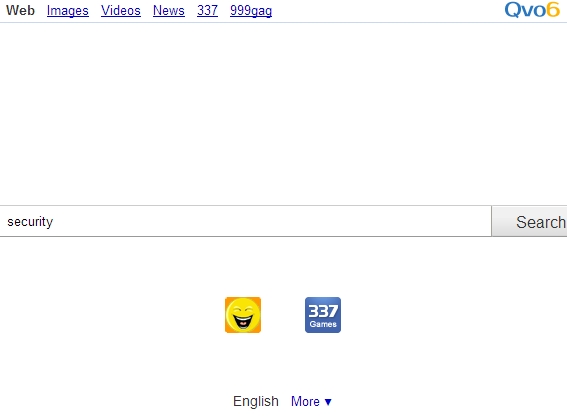
It is worth saying that just as many other browser hijackers, qvo6.com is brought to computers through bundled software downloads and further installations. How does this ever happen? Let’s try to explain this process that sometimes leads to unpredictable consequences. There are very many free applications that can be easily downloaded online. These can be some video codes, video players, converters, etc. No matter what you actually install, the offer to download and install something for free is surely tricky for many. Yet, this is where the trap often concealed. In addition to these free programs, the installer of these applications are very often intertwined with the installers of other applications, which are often totally useless and don’t simplify your use of computers. So, this is the exact case with qvo6.com browser hijacker. There are many tools that can be downloaded and installed for free through various online resources, yet they are bundled with installation of qvo6 and many other additional programs. The installation or setup wizard clearly emphasizes your attention to the fact of additional installations, and even gives you the option to uncheck (unselect) these installations, yet user’s failure to be attentive often leads to very unpleasant consequences. As a result, users have qvo6.com as the start page of their browser, which now redirects all user’s inquiries through search.qvo6.com.
It is surely a good question to be asked in the light of the above-said – how to avoid your browser from being hijacked with sites like qvo6.com? We’ll say it again – you’ve got to be very careful and see what you install in addition to the initial software of your preference. Whenever the setup wizard is doing its job, always opt for the custom installation instead of the standard (drive-by)one. So, even if you did like the free program you’ve found over the Internet, make sure that you don’t install anything else in addition with that application of your preference.
The reason why programs like qvo6 are installed into computers is because their owners get a tremendous amount of money for each installation. Qvo6 is a browser hijacker with a combination of adware, so obviously some search results retrieved via qvo6 advertise or promote certain goods and services. By the way, if you carefully read the Privacy Policy statement of this browser add-on, you will discover something that discloses the primary goal of qvo6. It is stated there that the search engine might be used to produce promotional search results and advertisements which may be related to offensive content. So, the owners of qvo6 clearly say that they’ve developed their services for the purpose of advertisement of some products of services, with ads visible together with the search results. Of course, these people who stand behind qvo6 will tell that the search through qvo6 will be really improved, even though we strongly doubt this fact. Quite to the contrary, in fact. We know what it takes to tolerate qvo6. You will have to face the permanent slowdown of your browser, and it will be not a very pleasant experience to have all your search requests redirected permanently. What’s more, qvo6 will seem to be stuck on your browser forever. Even if you decide to uninstall the initial program that came bundled with qvo6, this hijacker will remain on your PC even after you uninstall this free application completely. Many users these days don’t know how to get rid of qvo6 completely, because no matter what they do, this thing still comes up in their browsers as the default search page. In order to remove qvo6 you first need to follow the instructions on removal at the very site of this hijacker – http://www.qvo6.com/uninstall.html. They’re in details described below.
Qvo6 automatic removal (video instructions):
Qvo6 manual removal:
Qvo6 removal from Internet Explorer.
- Go to “Tools“, select “Internet Options” panel.
- Click “General” tab.
- Delete qvo6 homepage link and set a new homepage link.
- Click “Settings” button in the “Search” area, open “Manage Add-ons” panel.
- Remove qvo6, then close “Manage Add-ons” panel.
- Click “Apply” or “OK” on “Internet Options” panel to apply the changes.
Qvo6 removal from Mozilla Firefox.
- Open Mozilla Firefox.
- Go to “Firefox” button in the upper-left window corner, then select “Options” panel.
- Click “General” tab.
- Delete qvo6 homepage link and set a new homepage link.
- Go to “Firefox“, then select “Add-ons” and open “Add-ons Manager” panel.
- Click “Remove” button in the right of qvo6.
- Choose “Manage Search Engines” in the search list.
- Remove qvo6, then click “OK“.
- Restart Mozilla Firefox.
Qvo6 removal from Google Chrome.
- Open Google Chrome.
- Click “Customize and control Google Chrome” in the right-top of the page.
- Choose “Settings“, then click “Set pages” link to delete qvo6 homepage link. Then click “OK“.
- Click “Manage search engines”, delete qvo6, then click “OK“.
- Via “Customize and control Google Chrome” go to “Tools“, select “Extensions” open “strong>Extensions” panel.
- Remove “qvo6“.
- Restart Google Chrome.
Restoring shortcuts of amended browsers.
- Find the shortcut of the browser (Internet Explorer, Mozilla Firefox, Google Chrome, Opera, etc.) in all locations of the computer, including but not limited to the desktop.
- Right click and find the “Option“.
- Delete qvo6 in “Target” of the tab “Shortcut“.
Detailed guide to fix browser redirection issue:
https://www.system-tips.net/guide-to-fix-browser-redirection-and-remove-browser-hijackers/




Thank you to all for a great forum. I got this “nasty” while trying to upgrade MS Silverlight, I think. I had the luxury of being able to delete everything, as I was able to downloaded a new Firefox from another machine and saved it across a LAN to the infected machine. Virus gone for now, thanks again.
SIAN, after hours and days of googling this your answer solved my problem! Thank You!
Fashion Ideas Album FaceBook
I did it. It is very important to remove it from the browser property. Go to Explorer, Chrome and others icon. Right click on it. Click on properties. Under Target set the default one.
“C:\Program Files\google\Chrome\Application\chrome.exe”
Do the same for the other browsers.
Hi DuZoom, it worked! Thanks!
totally useless suggestions.Its about time the producers of mawlare were prosecuted and made to repay people for lost time and productivity.