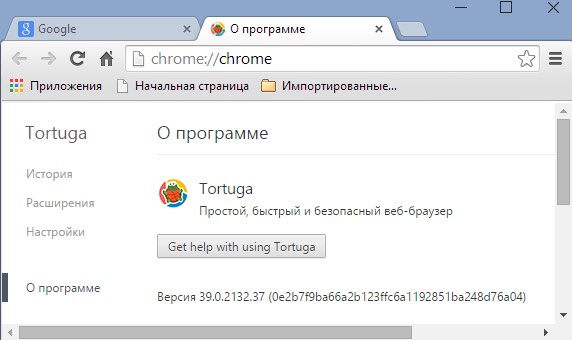Tortuga is a new quite nasty browser, which can’t be compared to genuine browsers like Google Chrome, Opera or Mozilla Firefox. Tortuga is spread along with a lot of other free programs, so obviously for some reasons the distributors of it want to implant their product into as many PCs as possible.
Tortuga Browser is the shameless copy of Google Chrome browser. The purpose of it is to collect a lot of private information regarding your browsing habits and to transfer this information to third parties. Also, Tortuga plays the role of adware, since it displays the bunch of Ads by Tortuga while you type-in some query through it. Of course, you must uninstall this pseudo browser from your computer as soon as you find its presence in your computer.
Tortuga removal menu:
- Recommended software to remove Tortuga automatically.
- Resetting browser settings after automatic removal of Tortuga.
- Video explaining how to reset your browsers affected by Tortuga.
- Tutorial to remove Tortuga manually.
- How to prevent your PC from being reinfected.
In case you want to immediately remove Tortuga Browser and don’t want to read the rest of the story about it, follow this simple and free video tutorial that explains free removal of Tortuga:
To eliminate Tortuga browser manually you will first need to stop all its active processes named “tortuga.exe” through the Task Manager application. So, open the Task Manager, then right-click on all “tortuga.exe” processes and end them. Finally, you will need to access the Control Panel of your computer and uninstall Tortuga Browser from your computer in a regular way.
Without terminating all running “tortuga.exe” processes you will most likely not be able to uninstall Tortuga Browser in a common manner. So, make sure you pay attention to this important step, which is mentioned in the video too.
Ads by Tortuga don’t display any genuine information before you. They’re often very misleading and tend to lead users to a lot of third-party domains, which are not safe for you. For example, Tortuga Ads may tell you to download and install various third-party programs which you absolutely don’t need, such as video players, video codecs or FLV players, etc. Additionally, you might be “recommended” by Tortuga Ads to install a lot of other junk and hazardous programs into your system.
Tortuga browser and its Ads by Tortuga can also be removed automatically using a powerful antispyware program, such as Plumbytes Anti-Malware. You will need to get rid of all the infections it finds during its scanning (with its full registered version) and to reset your browsers with its help as explained below.
Software to get rid of Tortuga automatically.
Important milestones to delete Tortuga automatically are as follows:
- Downloading and installing the program.
- Scanning of your PC with it.
- Removal of all infections detected by it (with full registered version).
- Resetting your browser with Plumbytes Anti-Malware.
- Restarting your computer.
Detailed instructions to remove Tortuga automatically.
- Download Plumbytes Anti-Malware through the download button above.
- Install the program and scan your computer with it.
- At the end of scan click “Apply” to remove all infections associated with Tortuga:
- Important! It is also necessary that you reset your browsers with Plumbytes Anti-Malware after removal of Tortuga. Shut down all your available browsers now.
- In Plumbytes Anti-Malware click on “Tools” tab and select “Reset browser settings“:
- Select which particular browsers you want to be reset and choose the reset options.
- Click on “Reset” button.
- You will receive the confirmation windows about browser settings reset successfully.
- Reboot your PC now.
Video guide explaining how to reset browsers altogether automatically with Plumbytes Anti-Malware:
Detailed removal instructions to uninstall Tortuga manually
Step 1. Uninstalling suspicious applications from the Control Panel of your computer.
- Make sure that all your browsers infected with Tortuga are shut down (closed).
- Click on “Start” and go to the “Control Panel“:
- To access the Control Panel in Windows 8 operating system move the computer mouse towards the left bottom hot corner of Windows 8 screen and right-click on it. In Windows 8.1, simply right-click on the “Start” button. Then click on “Control Panel“:
- In Windows XP click on “Add or remove programs“:
- In Windows Vista, 7, 8 and 8.1 click on “Uninstall a program“:
- Uninstall any suspicious applications which may be related to Tortuga. To do it, in Windows XP click “Remove” button related to such applications. In Windows Vista, 7, 8 and 8.1 right-click on certain suspicious program with the PC mouse and click on “Uninstall / Change“.
Step 2. Removing suspicious elements from the list of add-ons and extensions of your browser.
In addition to removal of suspicious programs from the Control Panel of your PC as explained above, you also need to remove suspicious items from the add-ons or extensions of your browser. Please follow this guide for managing browser add-ons and extensions for more detailed information. Remove any items related to this browser hijacker and other unwanted applications installed on your PC.
How to prevent your PC from being reinfected:
Plumbytes Anti-Malware offers a superb service to prevent malicious programs from being launched in your PC ahead of time. By default, this option is disabled once you install Anti-Malware. To enable the Real-Time Protection mode click on the “Protect” button and hit “Start” as explained below:
Once this option is enabled, your computer will be protected against all possible malware attacking your PC and attempting to execute (install) itself. You may click on the “Confirm” button to continue blocking this infected file from being executed, or you may ignore this warning and launch this file.