This article explain removal of Delta Search engine off your computer. What is Delta Search in the first place? How does it affect your browsing experience? How to get rid of Delta Search Engine and delta-search.com as the start page of your browser? You will discover the correct answers to all these essential questions after you carefully read the rest of this post.
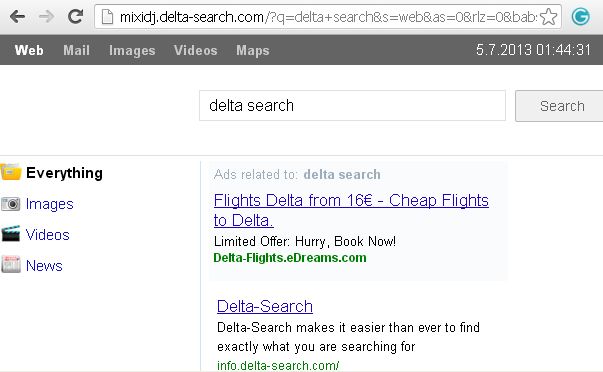
On the one hand, Delta Search is a browser hijacker which generally gets installed into computers because of users’ direct participation. In fact, we have not been able to discover any forms of unauthorized installation of Delta Search engine onto any specific computer. On the other hand, Delta Search is a contemporary form of adware (advertising software that has the objective of promoting certain products and services together with the search results retrieved via Delta Search engine). Does this description sound clear to you? If not, we’ll try to explain to you how this particular browser hijacker and adware works and why it is so popular among adware developers.
There are many free applications that can be easily downloaded over the Internet these days. They are of either freeware or shareware nature. Nevertheless, many active Internet visitors tend to download a lot of such programs on a regular basis. We can’t speak positively or negatively regarding these programs. It might be that some of them are indeed beneficial to install and keep. Yet, there’s a certain peculiarity of freeware or shareware applications that can be easily downloaded online and installed. Many of them (their installers) are hosted for free on certain online resources. Yet, as a payment for such free hosting, the installers of such freeware or shareware applications are often bundled with a lot of extras (additional applications which by default are installed together with the primary software). Delta Search Engine is of such extras (additional software that is installed automatically through the default installation as instructed by install wizards of many shareware or freeware programs.
So, when you install certain free program, the chances are that its installer will by default install additional tools like Delta Search. As as result of such default installation, Delta Search will become your default search engine, with delta-search.com becoming the default search (start) page of your browser. This can be well demonstrated on the example of MixiDJ player installation. This is a free audio player, yet its installer is often bundled with that of Delta Search toolbar. So, if you choose to install MixiDJ free audio player, you will also be offered by default to install Delta Search Engine onto your machine.
How to avoid installation of Delta Search engine by default? The answer to this question is quite simple, by the way. You should read the instructions of the installation wizard carefully when installing freeware or shareware programs (like MixiDJ player). By default, you will be instructed to install MixiDJ toolbar and Delta Search engine with delta-search.com as your default search page. Yet, the setup wizard gives you the option to choose the custom installation where you can uncheck the boxes responsible for installation of all extras like Delta Search and MixiDJ toolbars, etc.
Summarizing the above-mentioned information, we can surely tell that the fact of appearance of Delta Search engine on your machine is fully explained by your personal failure to be attentive during installation of freeware or shareware applications. You should have been more careful while installing them in the first place! Always read the setup instructions carefully, making sure to uncheck installation of all extras (additional applications, toolbars, add-ons, etc.).
The creators and the owners of Delta Search engine promise to substantially improve your browsing experience if you agree to install this search engine and make it integrated into your computer. They tell that this improvement is made through combining the search results retrieved from the largest and the most popular search engines like Google, Bing and Yahoo. Yet, we strongly doubt that using Delta Search is better than any of the above-mentioned search giants. If you’re happy with Delta Search then you can discontinue reading this article. Our analysis and research of this issue gives us all the evidences to assert that Delta Search is a potentially unwanted application which doesn’t improve search but rather complicates it. As a result, there are many questions raised on various security forums by users who want to uninstall Delta Search from their browsers.
So, how to remove Delta Search engine and toolbar off your browser? How to get rid of default search pages like www.delta-search.com, www1.delta-search.com, www2.delta-search.com, mixidj.delta-search.com and visualbee.delta-search.com? To make these objectives accomplished, please carefully follow the guidelines set forth below.
Removal video guide:
Delta Search removal from Internet Explorer.
- Open Internet Explorer. Go to Tools and select Manage Add-ons.
- Select Toolbars and Extensions (with latest version of Internet Explorer).
- Remove extensions and add-ons associated with Delta Search. To do it, make the add-on highlighted and select Disable.
- You will get the following message:
- Reload Internet Explorer to apply changes.
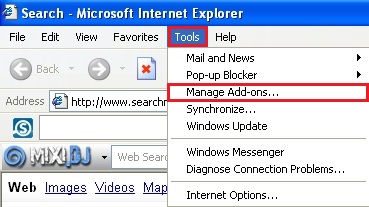
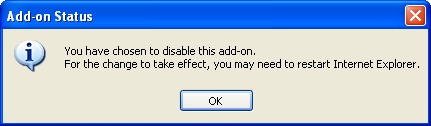
Delta Search removal from Mozilla Firefox.
- Open Mozilla Firefox. Go to Tools and select Manage Add-ons. If you have the latest version of Mozilla Firefox, you will need to direct the mouse pointer towards the left-upper section of Mozilla Firefox window and click the “Firefox” rectangular box and select Add-ons.
- Select Extensions, choose Delta Search and click Remove.
- In the URL address bar, type the text about:config and press Enter.
- Now you should click I’ll be careful, I promise! to continue.
- In the search filter at the top, type Delta Search. Now you should see all the preferences that were amended by Delta Search. Right-click on the preference and select Reset to restore default value. Reset all detected preferences.
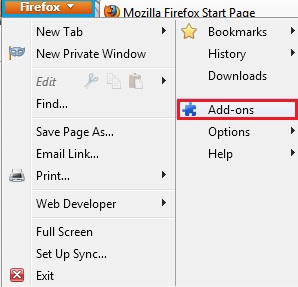
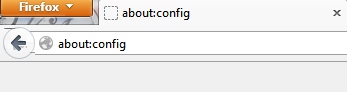
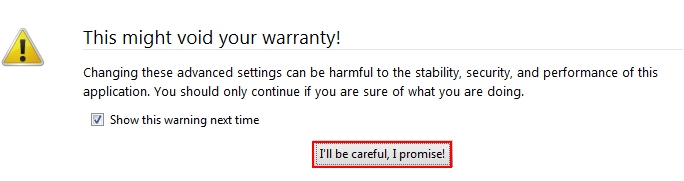
Delta Search removal from Google Chrome.
- Click on Chrome menu button. Go to Tools and select Extensions.
- Click on the Recycle bin icon to remove Delta Search.
- Click on Chrome menu button once again. Choose Settings.
- Click Set pages under the On startup.
- Remove Delta Search by clicking the “X” mark.
- Select Use current pages, choose chrome://newtab and click OK to apply changes.
- Click Manage search engines button under Search.
- Select Google, Bing or any other search engine you prefer from the list and make it your default search engine provider.
- Select all other unwanted add-ons and hijackers from the list and remove it by clicking the “X” mark.
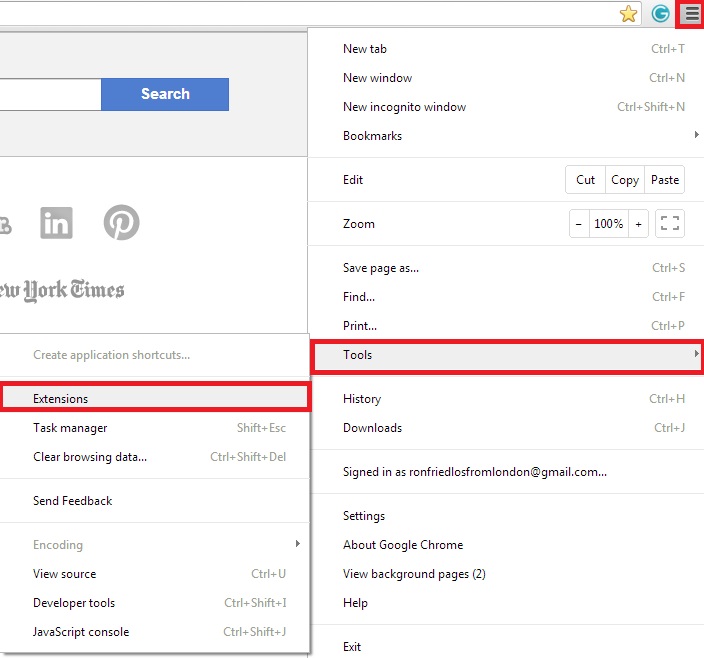
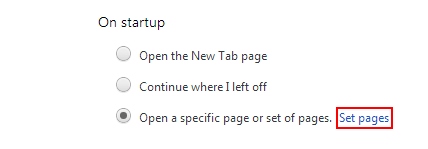
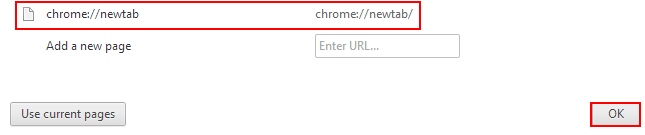
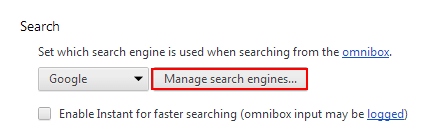
Delta Search removal from Opera.
- Direct the mouse pointer towards the left-upper section of Opera browser window and click the “Opera” rectangular box.
- Go to Extensions and select Manage Extensions.
- Remove Delta Search through which redirection may take place.
- Reload Opera.
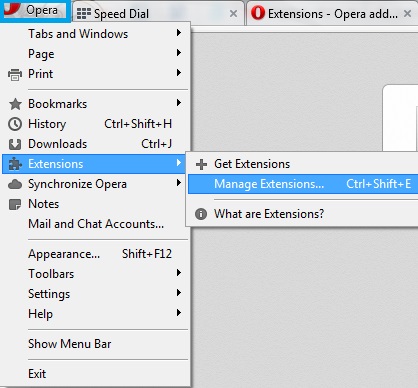
Note! If this solution didn’t help you remove Delta Search from your computer and if browser redirection through this site still persists, please visit this guide https://www.system-tips.net/guide-to-fix-browser-redirection-and-remove-browser-hijackers/ for additional assistance.




I was going crazy with the Delta Engine. I spent long hours searching for the right answers, but nothing seemed to work.
Your guidelines and video helped me get rid of it. Thank you very much.
Dear Nilson,
I am so happy this helped. If you need the free trial code of Trojan Killer please let me know.
If you can, please share this information about removal of Delta Search with your friends via Facebook, etc.
didin’t work.