Astromenda Search stands for a new annoying browser hijacker. These days it targets the majority of popular browsers, such Google Chrome, Mozilla Firefox and Internet Explorer. It is basically the same thing as Groovorio Search or Speedial Search browser hijackers. Users can get rid of it in a manual way, but this method needs some extra technical skills and advanced computer knowledge. Hence, we recommend that you delete Astromenda by referring to the tutorial below. So, let us understand how in particular this browser hijacker comes into computers today.
Astromenda Search is closely integrated with many other free applications downloaded and installed by users. People must be very careful when then decide to install any free application. We should always check what exactly we are additionally installing into our computers. There are very many free programs today which are not only free, but in addition bundled with a lot of other useless applications. This is why we should read the End User’s License Agreements of such free applications, making sure we know all the details about additional programs offered for us to be installed in addition to the main software of our selection.
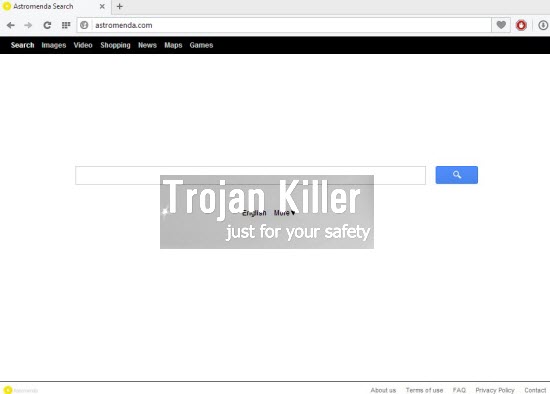
Regretfully, not so many users actually pay attention to the instructions of the setup wizards of such free programs. They just automatically click “Next” and “I agree” buttons all the time. As a result, then allow all sorts of useless applications to be brought into their computers. Later on they will regret about their failure to be attentive, and Astromenda Search will really annoy them.
This horrible browser hijacker will cause serious browser redirections through astromenda.com website. Plus, users will see a lot of annoying ads displayed in the home page of each hijacked browser. Likewise, the search results redirected through Astromenda Search will be accompanied by a lot of ads and sponsored links. Clicking them is very dangerous, since this may lead you to a lot of other third-party websites, which might implant all kinds of other junkware into your system.
Astromenda Search hijacker is a truly potentially unwanted program that you don’t need at all. Furthermore, because of this malware in your PC the entire system will function much slower. Hence, please refer to the tutorial below to get rid of Astromenda Search malware from your system – either manually or automatically. If you need any extra help on our part, please do not hesitate to get in touch with us at any time.
Software necessary for Astromenda Search automatic removal:
Important milestones for Astromenda Search automatic removal:
- Download Plumbytes Anti-Malware through the download button above.
- Install the program and scan your computer with it.
- At the end of scan click “Apply” to remove all infections associated with this browser hijacker.
- Important! It is also necessary that you reset your browsers with Plumbytes Anti-Malware after Astromenda removal. Shut down all your available browsers now.
- In Plumbytes Anti-Malware click “Tools” tab and select “Reset browser settings“:
- Select which particular browsers you want to be reset and choose the reset options.
- Click on “Reset” button:
- You will receive the confirmation windows about browser settings reset successfully.
- Reboot your computer now.


Astromenda Search detailed manual (free) removal instructions
Step 1. Uninstalling Astromenda from the Control Panel of your computer.
Instructions for Windows XP, Vista and 7 operating systems:
- Make sure that all your browsers infected with Astromenda Search are shut down (closed).
- Click “Start” and go to the “Control Panel“:
- In Windows XP click “Add or remove programs“:
- In Windows Vista and 7 click “Uninstall a program“:
- Uninstall Astromenda. To do it, in Windows XP click “Remove” button related to it. In Windows Vista and 7 right-click on the item related to this malicious program with the PC mouse and click “Uninstall / Change“.



Instructions for Windows 8 operating system:
- Move the PC mouse towards the top right hot corner of Windows 8 screen, click “Search“:
- Type “Uninstall a program“, then click “Settings“:
- In the left menu that has come up select “Uninstall a program“:
- Uninstall Astromenda. To do it, in Windows 8 right-click it with the PC mouse and click “Uninstall / Change“.



Step 2. Removing Astromenda from the list of add-ons and extensions of your browser.
In addition to removal of Astromenda virus from the Control Panel of your PC as explained above, you also need to remove Astromenda from the add-ons or extensions of your browser. Please follow this guide for managing browser add-ons and extensions for more detailed information. Remove any items related to Astromenda and other unwanted adware and potentially unwanted programs installed on your PC.





NO NEED to download or buy anything!
go to GOOGLE page then click on top right corner (3small black bars)
select SETTINGS go down the page to SHOW ADVANCE SETTINGS
down to RESET BROWSER SETTINGS click on it VOILA!!!!!
I finally found this after hours trying to get rid of Astromenda.
No need to buy or download anything.
go to GOOGLE page then click on top right corner (3 small black bars)
select SETTINGS go down the page to SHOW ADVANCE SETTINGS
down to RESET BROWSER SETTINGS click on it VOILA!!!!!
I finally found this after hours trying to get rid of Astromenda.
Exactly. No need to buy or download anything. You don’t need Trojan Killer to remove Astromenda. This guide gives you ways to remove it manually. Those who don’t want to do a few simple steps are people who need Trojan Killer to do it for them.
Thanks, this really helped as I don’t currently have the money to buy security software.
After reading all the comments above, it seems that my suggestion is the simplest way….don’t you think?
I expect you will receive some warm thank you comments after people try it my way.
Please remove this from my computer I don’t want it
S. Aigle thank you very much for that simple fix. All clear now without the extra headaches of Trojankiller!!
This is a scam. It is not free unless you only have 2 items to be removed, which it does not specify until AFTER your computer has been scanned. Shame on you for scamming that you can fix a scam.
This is not a scam. My article is not a scam. If you read the Privacy Statement you will know what Trojan Killer is. And you will find out that it removes only 2 items with its free trial. Most of my articles are devoted to manual removal. I explain this very well. In fact, I make an emphasis on manual removal of all malwares.
I cant delete it from my pc,its showing the file is open in brs and unwanted folders are created as few months ago and engineer said your pc is virus affected…so it seems my pc is virus affected again ,please help
asking for activation
It says that I have to exit my browser when trying to uninstall it from my control panel….the thing is, nothing is opened when I’m trying to uninstall it. What is the deal with that?