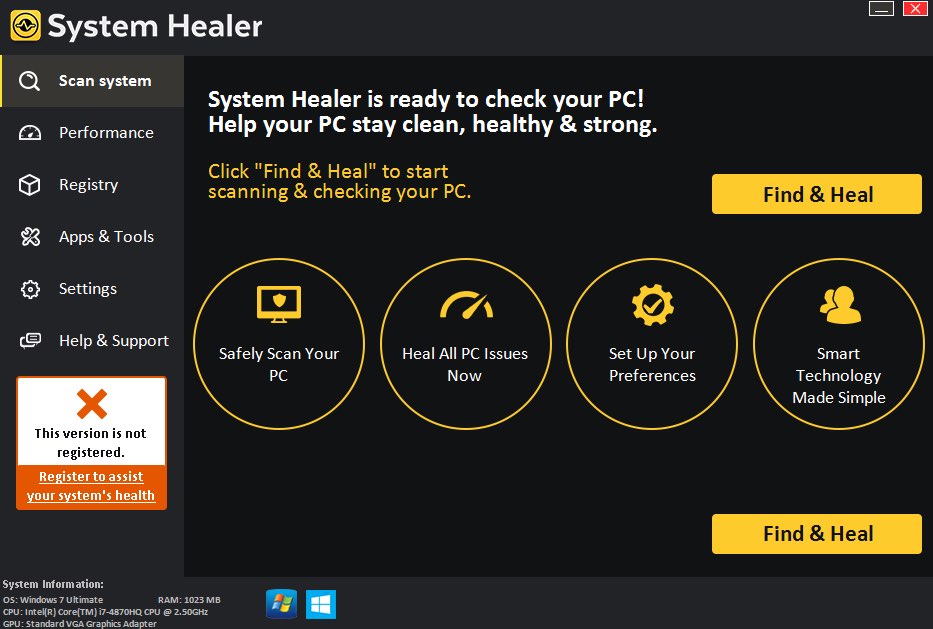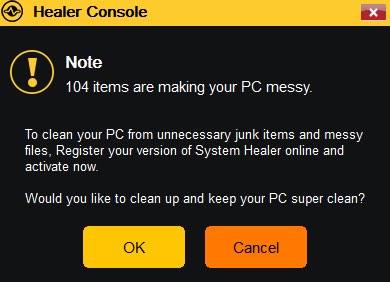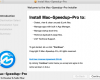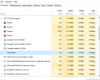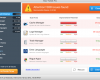System Healer is a potentially unwanted application (PUA) currently spread actively in the Internet. It is advertised as some helpful tool that will supposedly check your PC and will fix all errors found. The slogan for this program is as follows – “System Healer is ready to check your PC! Help your PC stay clean, healthy & strong“. However, in reality this application has been designed specifically to rip you off and force you into paying money in favor of its developers.
It would be indeed an excellent solution if System Healer could fix real errors and bugs. But the problem is that it invents such fake problems and presents them as real during its fictitious scanning which, by the way, lasts for just a few seconds. Then, once these faulty errors are supposedly detected and reported, the program leads users to the fraudulent payment processing page and forces them to make a payment for its registration number.
Furthermore, while your PC is running, System Healer may additionally bother you with its so-called Healer Console alerts with the following content:
Healer Console
Note
104 items are making your PC messy. To clean your PC from unnecessary junk items and messy files, register your version of System Healer online and activate now. Would you like to clean up and keep your PC super clean?
So, we definitely do not recommend you to purchase System Healer program. There is no use from it at all, and its only purpose is to generate profit for its developers. The software has not been designed to assist users in making their PCs work faster. Removing System Healer can be done manually and absolutely for free as explained in this video guide:
On the other hand, the fact that System Healer got installed into your system probably means that the PC is also infected with some other malicious programs. So, we recommend you to scan your computer with Plumbytes Anti-Malware to make sure it is absolutely clean and free from other cyber threats.
Software to get rid of System Healer automatically.
Important milestones to delete System Healer automatically are as follows:
- Downloading and installing the program.
- Scanning of your PC with it.
- Removal of all infections detected by it (with full registered version).
- Resetting your browser with Plumbytes Anti-Malware.
- Restarting your computer.
Detailed instructions to remove System Healer automatically.
- Download Plumbytes Anti-Malware through the download button above.
- Install the program and scan your computer with it.
- At the end of scan click “Apply” to remove all infections associated with System Healer:
- Important! It is also necessary that you reset your browsers with Plumbytes Anti-Malware after System Healer removal. Shut down all your available browsers now.
- In Plumbytes Anti-Malware click on “Tools” tab and select “Reset browser settings“:
- Select which particular browsers you want to be reset and choose the reset options.
- Click on “Reset” button.
- You will receive the confirmation windows about browser settings reset successfully.
- Reboot your PC now.
Video guide explaining how to reset browsers altogether automatically with Plumbytes Anti-Malware:
Detailed removal instructions to uninstall System Healer manually
Step 1. Uninstalling System Healer from the Control Panel of your computer.
- Make sure that all your browsers infected with System Healer are shut down (closed).
- Click on “Start” and go to the “Control Panel“.
- To access the Control Panel in Windows 8 operating system move the computer mouse towards the left bottom hot corner of Windows 8 screen and right-click on it. In Windows 8.1, simply right-click on the “Start” button. Then click on “Control Panel“.
- In Windows XP click on “Add or remove programs“.
- In Windows Vista, 7, 8 and 8.1 click on “Uninstall a program“.
- Uninstall System Healer. To do it, in Windows XP click “Remove” button related to it. In Windows Vista, 7, 8 and 8.1 right-click on this program with the PC mouse and click on “Uninstall / Change“.
Step 2. Uninstalling suspicious items from the list of add-ons and extensions of your browser.
In addition to elimination of System Healer from the Control Panel of your PC as explained above, you also need to remove suspicious entries from the add-ons or extensions of your browser. Please follow this guide for managing browser add-ons and extensions for more detailed information. Remove any items related to System Healer and other unwanted applications installed on your PC.
How to prevent your PC from being reinfected:
Plumbytes Anti-Malware offers a superb service to prevent malicious programs from being launched in your PC ahead of time. By default, this option is disabled once you install Anti-Malware. To enable the Real-Time Protection mode click on the “Protect” button and hit “Start” as explained below:
Once this option is enabled, your computer will be protected against all possible malware attacking your PC and attempting to execute (install) itself. You may click on the “Confirm” button to continue blocking this infected file from being executed, or you may ignore this warning and launch this file.