SW_Booster and SW_Sustainer 1.80 are two malicious programs, which are the integral components of certain adware programs currently attacking many computers. Obviously, if you can’t remove them effectively, this means that these two components must be removed first of all. There are two various ways of dealing with adware and other potentially unwanted programs. One of them implies scanning with some antivirus software and removing the detected infections. The other method is fully manual, but it is more complex and requires additional technical skills from you. In this tutorial we will help you to understand how both of these methods work.
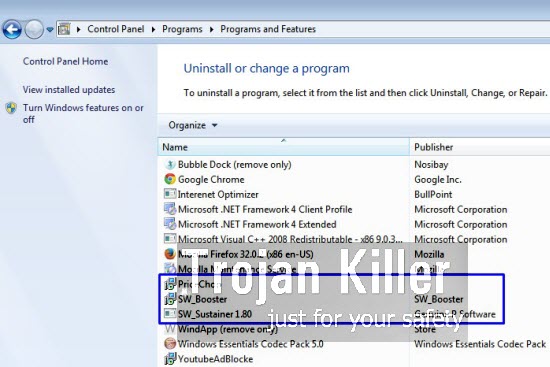
The adware in general is actively spread today, being by default bundled with all sorts of free applications downloaded by users from various freeware download resources. Obviously, your job is to make sure you read carefully what other programs you’re going to install into your system in addition to the main software of your choice. If you read about any third-party programs in the EULAs of freeware you want to install, then you obviously need to select the option of the advanced installation where you may actually deselect all such third-party programs from being installed into your system by default.
Users who just blindly click on “Next” and “I agree” buttons all the time often end up installing all sorts of useless applications into their PCs, without actually understanding this. Speaking of SW_Booster and SW_Sustainer 1.80, these two programs often accompany the adware samples, such as GoSave, PriceChop, etc.
If you look into the Control Panel of your PC you will discover that the list of legally installed applications, in addition to the very name of the particular adware, contains SW_Booster and SW_Sustainer 1.80. So, in order to remove the adware you will not only need to uninstall the programs that bears the name of some particular adware, but also these two additional programs.
In addition to removal of these unwanted programs from the list of legally installed applications you will also need to disable and remove any suspicious add-ons (extensions) from your browsers infected by adware. However, this manual adware removal method is quite complex and doesn’t guarantee that this adware will be completely removed from your system. We recommend that you select the automatic removal option which implies scanning of your PC with some reliable antimalware tool, such as Plumbytes Anti-Malware, which will help you to eliminate all malicious programs effectively from your computer. Please follow the adware removal instructions set forth below, and if your require our additional help, please feel free to contact us at any time of your preference.
Software for SW_Booster (SW_Sustainer 1.80) adware automatic removal:
Important steps for adware and malware removal:
- Downloading and installing the program.
- Scanning of your PC with it.
- Removal of all infections detected by it (with full registered version).
- Resetting your browser with Plumbytes Anti-Malware.
- Restarting your computer.
Similar adware removal video:
Adware detailed removal instructions
Step 1. Uninstalling this adware from the Control Panel of your computer.
Instructions for Windows XP, Vista and 7 operating systems:
- Make sure that all your browsers infected with this adware are shut down (closed).
- Click “Start” and go to the “Control Panel“:
- In Windows XP click “Add or remove programs“:
- In Windows Vista and 7 click “Uninstall a program“:
- Uninstall SW_Booster (SW_Sustainer 1.80). To do it, in Windows XP click “Remove” button related to these programs. In Windows Vista and 7 right-click this adware program with the PC mouse and click “Uninstall / Change“.



Instructions for Windows 8 operating system:
- Move the PC mouse towards the top right hot corner of Windows 8 screen, click “Search“:
- Type “Uninstall a program“, then click “Settings“:
- In the left menu that has come up select “Uninstall a program“:
- Uninstall these malicious programs. To do it, in Windows 8 right-click on SW_Booster (SW_Sustainer 1.80) programs with the PC mouse and click “Uninstall / Change“.



Step 2. Removing adware from the list of add-ons and extensions of your browser.
In addition to removal of adware from the Control Panel of your PC as explained above, you also need to remove this adware from the add-ons or extensions of your browser. Please follow this guide for managing browser add-ons and extensions for more detailed information. Remove any items related to this adware and other unwanted applications installed on your PC.
Step 3. Scanning your computer with reliable and effective security software for removal of all adware remnants.
- Download Plumbytes Anti-Malware through the download button above.
- Install the program and scan your computer with it.
- At the end of scan click “Apply” to remove all infections associated with this adware.
- Important! It is also necessary that you reset your browsers with Plumbytes Anti-Malware after this particular adware removal. Shut down all your available browsers now.
- In Plumbytes Anti-Malware click “Tools” tab and select “Reset browser settings“:
- Select which particular browsers you want to be reset and choose the reset options.
- Click on “Reset” button.
- You will receive the confirmation windows about browser settings reset successfully.
- Reboot your PC now.






