Time has come for us to shed some light on SupHPNot.exe virus. Why do we consider this file as malicious, what exactly does it do in the infected PC and what needs to be done in order to remove this infection completely? Many users today are hungry for the information regarding this file, so today we will give you some food for you mind. Be careful, in order to remove SupHPNot.exe you need to “digest” this data attentively.
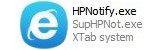
SupHPNot.exe is an integral component of many browser hijackers. For example, you’ve probably heard about WebsSearches, MyStartSearch or Omiga Plus viruses, which change the home pages of many browsers to start with the websites related to them. Well, this SupHPNot.exe is often installed into computers together with these and other similar hijackers.
The aim of SupHPNot.exe is to protect the above-said browser hijackers from being removed by users. No doubt, you will not be happy to see mystartsearch.com to be displayed in the home page of your hijacked browser. When you attempt to change the home page back to google.com you will most likely fail to do it effectively. SupHPNot.exe will do its malicious job in restoring the parameters set by this particular browser hijacker.
As you see, SupHPNot.exe is a special file and active process which has in mind to prevent you from removing certain browser hijackers from infected PCs. The alternative name for SupHPNot.exe is Search Protect (SearchProtect). Its typical location is in the XTab folder of your computer. Without a doubt, this is the application you need to delete from your computer. However, it might not be an easy undertaking for you to get rid of it manually.
We recommend that you get rid of SupHPNot.exe, XTab and related malware from your computer by scanning your system with a reliable antimalware tool, such as Plumbytes Anti-Malware. You will need to delete all the infections it finds with its full registered version, and finally to reset your browser with its help. In case you require more help on our part, please feel free to contact us at any time.
The last but not the least, please be extremely careful when you surf the world wide web. The majority of browser hijackers today are actively bundled with a lot of other free programs downloaded and installed by users. If you pay close attention to the installation guidelines you will be able to avoid installation of all useless extras into your system.
Example of removing SupHPNot.exe virus manually (for free) in this direct YouTube video:
Manual instructions to get rid of SupHPNot.exe virus, Search Protect and STab PUPs (potentially unwanted programs) from your PC
- Shut down all your open affected browsers.
- Right-click on Task Bar with the PC mouse and click on Task Manager.
- Find the active (running) processes like HPNotify.exe, ProtectService.exe and ProtectWindowsManager.exe and all running processes of your browsers (if active). Right-click on them and select “End task“.
- Go to the Program Files folder on your system drive.
- Find “STab” folder there, delete it.
- Remove Sup Tab folder from the Recycle Bin.
- Proceed with removal of browser hijacker.
Automatic tool to delete SupHPNot.exe virus:
Detailed instructions to delete SupHPNot.exe virus and reset your browser settings:
- Uninstall any suspicious programs from the Control Panel of your computer and remove any suspicious add-ons or extensions from your infected browsers (related to browser hijacker).
- Via your browser download Plumbytes Anti-Malware via https://www.system-tips.net/download.php or directly via the download button above.
- Scan your system and delete all detected infected files and registry entries by clicking “Apply” at the end of scan.
- Important! Shut down all your infected browsers.
- In Plumbytes Anti-Malware click “Tools” tab and select “Reset browser settings“:
- Select which particular browsers you want to be reset and choose the reset options:
- Click “Reset browser settings” button.
- You will receive the confirmation windows about browser settings reset successfully. When you reset your browsers through restarting them you will see that browser hijacker has been successfully removed.
- Finally, right-click the Desktop icons and Start menu items related to your hijacked browsers. Click “Properties” and check their destination path in the “Target” section of the shortcut tab. Make sure there’s nothing related to specific browser hijacker in this destination path. If you see the site of any browser hijacker set there by default, remove it completely and leave only the clear destination path that leads to the executable of your browser.


Example of fixing the Desktop shortcuts and Start menu items related to your browser infected by this hijacker:
Additional removal tips for Mozilla Firefox browser (if the above-said steps didn’t help).
- Open your Mozilla Firefox browser.
- Type “about:config” in the address bar and press “Enter” on your keyboard.
- Click “I’ll be careful, I promise!” button.
- This will reveal the Settings page of Mozilla Firefox browser.
- Type “Keyword.url” in the search box, then right-click and reset it.
- Type “browser.search.defaultengine” in the search box, then right-click and reset it.
- Type “browser.search.selectedengine” in the search box, then right-click and reset it.
- Search for “browser.newtab.url“. Right-click and reset it. This is a very important step that will prevent the search page of this hijacker from opening in each new tab of your Firefox browser.







