Ads, offers and deals by SearchSnacks may appear in your browser regularly, but especially when you visit commercial sites, such as Walmart, Amazon, Bestbuy, Ebay, etc. Even when going to regular sites not related to e-commerce, these Search Snacks ads may come up. You may see them in different ways. They can be presented in the form of large rectangular banners in the right section of a visited online store, titled as ‘Powered by SearchSnacks‘. Likewise, there can be other banners in the right-bottom part of your screen, ‘brought by Search Snacks’. Finally, you might see that several words of a visited website were converted into links, which are now highlighted with some colour (unlike the rest of the words). When moving the PC mouse towards them, these Search Snacks ads pop up as well.
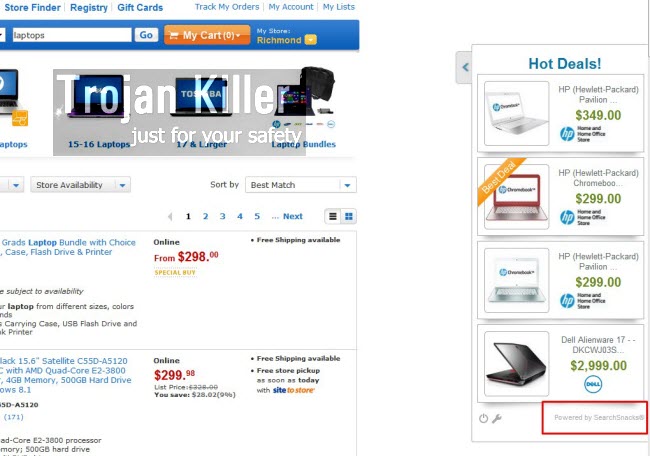
If the description above matches the condition of your PC and browser, this means that your system and your browser are now affected by this annoying adware program. Quite often such unwanted adware intrusions are the consequence of you installing some other free programs, which are by default intertwined with all kinds of absolutely not necessary extras, like this SearchSnacks adware.
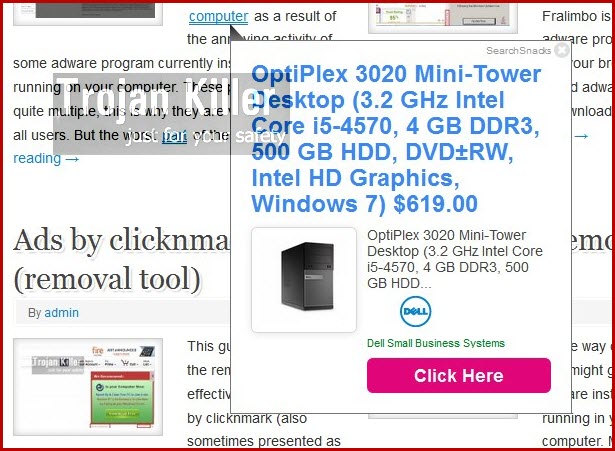
In this tutorial we will help you to remove SearchSnacks potentially unwanted program from your workstation with an automatic assistance of Plumbytes Anti-Malware. However, first let us try to describe how exactly this annoying application can be brought into our systems. The reality is that it is often closely interconnected with many other free applications downloaded by users. This is why we must be very careful when we deal with any free programs downloaded from all kinds of sites. Let us never permit any concealed installations to occur on our computers without our knowledge or desire. Therefore, when installing such free utilities, we must choose the option of a custom installation, and not the standard one. Doing so we will be able to know what exactly we are installing in addition to the initial program of our selection.
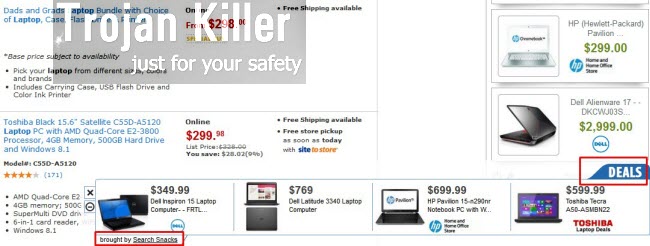
In order to get rid of Search Snacks adware from our computer you need to disable and get rid of any obvious browser add-ons or extensions associated to it. Afterwards please get rid of this particular adware application via the Control Panel by accessing the list of already installed programs. Then, after these two steps are accomplished, please scan your system with a reliable anti-malware tool for thorough adware and malware removal from your computer. If you need any additional help on our part to get rid of SearchSnacks from your computer, please do not hesitate to get in touch with us.
Anti-malware tool necessary for SearchSnacks adware removal
Similar adware removal video:
SearchSnacks adware detailed removal instructions
Step 1. Uninstalling SearchSnacks adware from the Control Panel of your computer.
Instructions for Windows XP, Vista and 7 operating systems:
- Make sure that all your browsers infected with SearchSnacks adware are shut down (closed).
- Click “Start” and go to the “Control Panel“:
- In Windows XP click “Add or remove programs“:
- In Windows Vista and 7 click “Uninstall a program“:
- Uninstall SearchSnacks adware. To do it, in Windows XP click “Remove” button related to it. In Windows Vista and 7 right-click this adware program with the PC mouse and click “Uninstall / Change“.



Instructions for Windows 8 operating system:
- Move the PC mouse towards the top right hot corner of Windows 8 screen, click “Search“:
- Type “Uninstall a program“, then click “Settings“:
- In the left menu that has come up select “Uninstall a program“:
- Uninstall SearchSnacks program. To do it, in Windows 8 right-click such adware program with the PC mouse and click “Uninstall / Change“.



Step 2. Removing adware from the list of add-ons and extensions of your browser.
In addition to removal of adware from the Control Panel of your PC as explained above, you also need to remove this adware from the add-ons or extensions of your browser. Please follow this guide for managing browser add-ons and extensions for more detailed information. Remove any items related to SearchSnacks adware and other unwanted applications installed on your PC.
Step 3. Scanning your computer with reliable and effective security software for removal of all adware remnants.
- Download Plumbytes Anti-Malware through the download button above.
- Install the program and scan your computer with it.
- At the end of scan click “Apply” to remove all infections associated with this adware.
- Important! It is also necessary that you reset your browsers with Plumbytes Anti-Malware after this particular adware removal. Shut down all your available browsers now.
- In Plumbytes Anti-Malware click “Tools” tab and select “Reset browser settings“:
- Select which particular browsers you want to be reset and choose the reset options:
- Click “Reset browser settings” button.
- You will receive the confirmation windows about browser settings reset successfully.
- Reboot your PC now.






