Simplebrowserdownloads.com site spreads many pop-ups today. Such pop-ups come up in browsers like Google Chrome, Internet Explorer and Mozilla Firefox mainly. You need to know about the origin of such pop-ups and ways of their effective removal from your computer. This guide will help you in finding the answers to all these important questions.
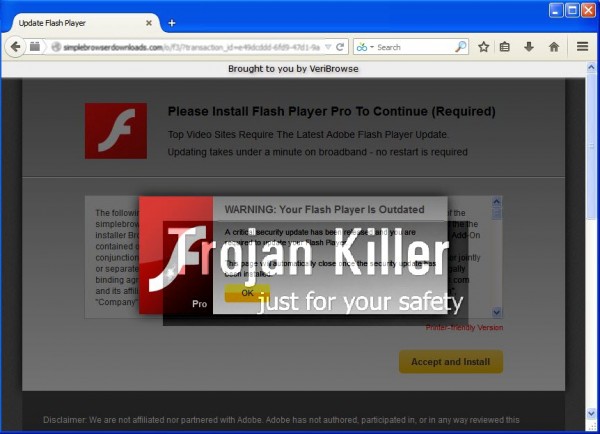
Simplebrowserdownloads.com is a malicious domain, which has in mind to implant a lot of junkware into your computer. This is done through displaying a lot of tricky offers, which are very often presented in the form of a very misleading information. Some users are wise enough not to trust them, yet there are some who think that such pop-ups are legitimate. When they agree and do what these pop-ups instruct them to do – this is when they install all kinds of junkware into their computers.
Here is the example of scary and misleading content expressed through simplebrowserdownloads.com pop-ups:
Update Flash Player
Brought to you by VeriBrowse
Please Install Flash Player Pro To Continue (Required)
Top Video Sites Require The Latest Adobe Flash Player Update.
Updating takes under a minute on broadband – no restart is required
Warning: Your Flash Player Is Outdated
A critical security update has been released and you are required to update your Flash Player.
This page will automatically close once the security update has been installed.
The truth is that you don’t really need to update your Flash Player or to install Flash Player Pro. Your operating system is already furnished with all the necessary software to play video or audio files. You may notice that by clicking on such pop-ups and telling what they tell you to do you will automatically download and install all sorts of other absolutely useless applications into your computer. Some of them may be considered as serious malwares.
Without a doubt, simplebrowserdownloads.com website is not a safe domain name. You need to find the source of such pop-ups in order to remove them all from your computer. First of all, note that most probably they’re powered by some nasty adware, which is already the part of your computer and your browser right now. Obviously, you need to remove the adware which causes them, and this is how you will be able to get rid of such pop-ups. We recommend you to follow these removal instructions set forth below to complete the full system cleanup of your computer. If you need more help, please feel free to contact us at any time.
Software for automatic removal of simplebrowserdownloads.com pop-ups:
Important steps for removal of simplebrowserdownloads.com pop-ups caused by adware:
- Downloading and installing the program.
- Scanning of your PC with it.
- Removal of all infections detected by it (with full registered version).
- Resetting your browser with Plumbytes Anti-Malware.
- Restarting your computer.
Similar adware removal video:
Detailed removal instructions to get rid of simplebrowserdownloads.com pop-ups
Step 1. Uninstalling any suspicious adware from the Control Panel of your computer.
Instructions for Windows XP, Vista and 7 operating systems:
- Make sure that all your browsers infected by adware are shut down (closed).
- Click on “Start” and go to the “Control Panel“:
- In Windows XP click on “Add or remove programs“:
- In Windows Vista and 7 click on “Uninstall a program“:
- Uninstall suspicious adware which might cause annoying pop-ups. To do it, in Windows XP click on “Remove” button related to such adware. In Windows Vista and 7 right-click on this adware program with the PC mouse and click on “Uninstall / Change“.



Instructions for Windows 8 operating system:
- Move the PC mouse towards the top right hot corner of Windows 8 screen, click on “Search“:
- Type “Uninstall a program“, then click on “Settings“:
- In the left menu that has come up select “Uninstall a program“:
- Uninstall suspicious adware program. To do it, in Windows 8 right-click on any suspicious adware program with the PC mouse and click on “Uninstall / Change“.



Step 2. Removing suspicious adware from the list of add-ons and extensions of your browser.
In addition to removal of adware from the Control Panel of your PC as explained above, you also need to remove this adware from the add-ons or extensions of your browser. Please follow this guide for managing browser add-ons and extensions for more detailed information. Remove any items related to this adware and other unwanted applications installed on your PC.
Step 3. Scanning your computer with reliable and effective security software for removal of all adware remnants.
- Download Plumbytes Anti-Malware through the download button above.
- Install the program and scan your computer with it.
- At the end of scan click on “Apply” to remove all infections associated with this adware.
- Important! It is also necessary that you reset your browsers with Plumbytes Anti-Malware after this particular adware removal. Shut down all your available browsers now.
- In Plumbytes Anti-Malware click on “Tools” tab and select “Reset browser settings“:
- Select which particular browsers you want to be reset and choose the reset options.
- Click on “Reset” button.
- You will receive the confirmation windows about browser settings reset successfully.
- Reboot your PC now.




![Hhyu ransomware [.hhyu file virus]](https://www.system-tips.net/wp-content/uploads/2022/07/hhu-100x80.png)

