Shopperz Ads, which pop-up in your browser, mean that your computer has become contaminated with this serious adware. Most likely you’ve been lately installing some other free applications which were bundled with Shopperz. As a result, you right now see a lot of its ads to pop up in various part of your browser. Note that this problem mainly occurs in Google Chrome, Internet Explorer and Mozilla Firefox. This guide will help you to remove Shopperz adware from your system.
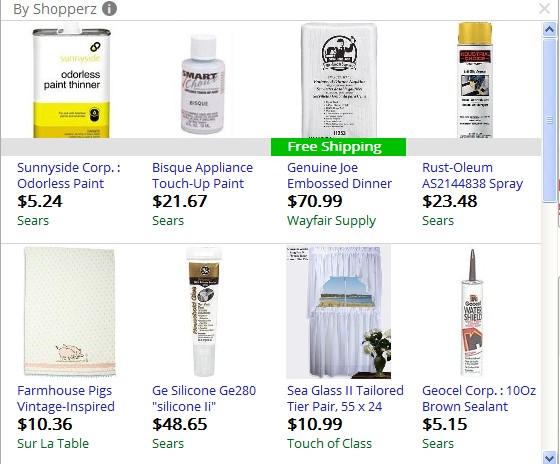
Shopperz adware program pursues the only thing in mind – to bring profit to those people who stand behind its distribution in the world wide web and those who develop it. Users need to know that this particular adware will not really help you to save more money when you shop online. Indeed, its ads might be relevant to your search queries, but this doesn’t mean that Shopperz is some good program.
You will see these Shopperz ads to pop up mainly when visiting commercial websites. You might look for laptops through Walmart, Amazon, Ebay or Bestbuy, and suddenly see these Shopperz ads to offer laptops sold in other places as well. However, you may also be often redirected to all sorts of third-party websites, which altogether may infect your browser considerably with all sorts of other totally useless applications.
Shopperz adware is not the program you need for your PC. We recommend that you remove it immediately from your system. In order to do it you have two options – automatic and manual removal. To get rid of this adware manually you will need to find Shopperz add-on (extension) in your browser and to get rid of it (delete it). Also, you will need to remove this adware from the list of legally installed applications of your PC. For automatic removal please download Plumbytes Anti-Malware and scan your PC with it. Remove all the infections it finds (with its full version) and reset your browser with its help. IF you need more help, please let us know.
Software for Shopperz Ads automatic removal:
Important steps for removal of Shopperz ads:
- Downloading and installing the program.
- Scanning of your PC with it.
- Removal of all infections detected by it (with full registered version).
- Resetting your browser with Plumbytes Anti-Malware.
- Restarting your computer.
Similar adware removal video:
Adware detailed removal instructions
Step 1. Uninstalling this adware from the Control Panel of your computer.
Instructions for Windows XP, Vista and 7 operating systems:
- Make sure that all your browsers infected with Shopperz adware are shut down (closed).
- Click “Start” and go to the “Control Panel“:
- In Windows XP click “Add or remove programs“:
- In Windows Vista and 7 click “Uninstall a program“:
- Uninstall Shopperz adware. To do it, in Windows XP click “Remove” button related to it. In Windows Vista and 7 right-click this adware program with the PC mouse and click “Uninstall / Change“.



Instructions for Windows 8 operating system:
- Move the PC mouse towards the top right hot corner of Windows 8 screen, click “Search“:
- Type “Uninstall a program“, then click “Settings“:
- In the left menu that has come up select “Uninstall a program“:
- Uninstall this adware program. To do it, in Windows 8 right-click on Shopperz program with the PC mouse and click “Uninstall / Change“.



Step 2. Removing adware from the list of add-ons and extensions of your browser.
In addition to removal of adware from the Control Panel of your PC as explained above, you also need to remove this adware from the add-ons or extensions of your browser. Please follow this guide for managing browser add-ons and extensions for more detailed information. Remove any items related to this adware and other unwanted applications installed on your PC.
Step 3. Scanning your computer with reliable and effective security software for removal of all adware remnants.
- Download Plumbytes Anti-Malware through the download button above.
- Install the program and scan your computer with it.
- At the end of scan click “Apply” to remove all infections associated with this adware.
- Important! It is also necessary that you reset your browsers with Plumbytes Anti-Malware after this particular adware removal. Shut down all your available browsers now.
- In Plumbytes Anti-Malware click “Tools” tab and select “Reset browser settings“:
- Select which particular browsers you want to be reset and choose the reset options.
- Click on “Reset” button.
- You will receive the confirmation windows about browser settings reset successfully.
- Reboot your PC now.







im not sure if the dowload is safe for my computer is it?