Searchpage.com is a new browser hijacker which tends to attack many browser these days, but primarily this happens with browsers like Google Chrome, Mozilla Firefox and Internet Explorer. This problem primarily occurs as a result of user installing some other software which was by default bundled with searcphage.com. Use this guide below that will help you get rid of this hijacker as the home page of your browser.
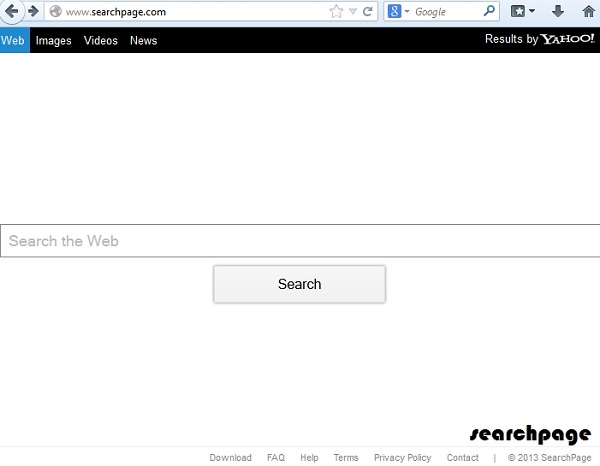
If you open each new search tab of your browser it will automatically display searchpage.com. This doesn’t mean that it has always been that way. To the contrary, the browser got hijacked as we’ve mentioned. However, the search results that are retrieved via this hijacker come from Yahoo Search.
In spite of the fact that Yahoo is the search engine for the searchpage.com browser hijacker, this actually doesn’t mean that this is a good program, because it actually comes to computers through ways which are partially legal. As we’ve mentioned, this hijackers gets into PCs as a result of user installing some other program which he/she downloaded online for free. Users should be very careful to read the setup instructions of the install wizard, making sure they don’t let installation of all kinds of unwanted stuff.
If you have your browser hijacked by searchpage.com nasty malware and truly a potentially unwanted program, then it’s time to get rid of it by following our instructions set forth below. If you have any problems doing it automatically as we describe – you’re surely welcome to share your experience and difficulties via contacting us through comments. We will assist you in deleting this hijacker from your PC.
Automatic instructions to reset your browser settings:
- Through your browser download GridinSoft Anti-Malware via https://www.system-tips.net/download.php or directly via the link below.
- Scan your computer and remove all detected adware files and registry entries.
- In GridinSoft Anti-Malware click “Tools” tab and select “Reset browser settings”:

- Give your permission to reset your browser settings by clicking “Yes“:
- You will receive the confirmation windows about browser settings reset successfully. When you reset your browsers through restarting them you will see that browser hijacker has been successfully removed.





