SearchAssist.net stands for a browser hijacker, which is not meant to assist you in searching for the information over the Internet. Quite to the contrary, in fact. This hijacker has in mind to redirect you to all kinds of other unwanted websites, to display various ads on the home page of your hijacked browser, and to show all sorts of sponsored links together with the search results redirected through it. In this tutorial we will help you to remove SearchAssist.net from your browser.
Just as many other browser hijackers, SearchAssist.net often goes bundled with many other free programs downloaded by users. There is a large variety of freeware programs, yet when you install them you should be careful as to what other free applications you are offered to bring into your system. Please pay attention to the information in the End User License Agreement (EULA) of any free application you intend to install. This is where you will normally be able to find out what exactly you are going to install in addition to the main program of your choice.
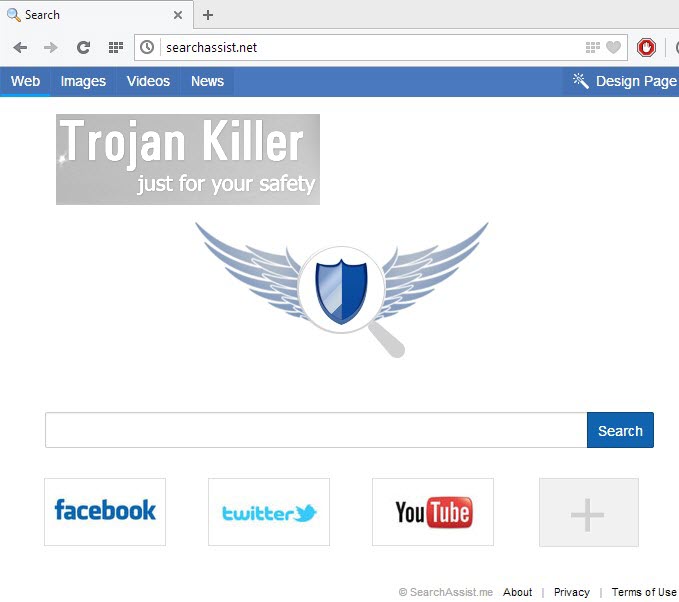
While you are in the process of installing any cost-free application, make sure you always choose the option of a custom installation, instead of the standard one. This is the place where you will be able to deselect all unwanted programs from being installed into your PC as a part of the bundle software installation offer. This is how you may avoid installation of SearchAssist.net and other PUPs (Potentially Unwanted Programs) into your computer.
The problems caused by SearchAssist.net are of various character, but mainly they are related to the amendments introduced to your search preferences. For example, when you open up your default browser, you will see that the home page of it has been amended. If you used to start your search with google.com, yahoo.com or bing.com before, from now on it will be offered for you to look for the information through SearchAssist.net website. As a result, all your queries will be permanently redirected through this domain name. As we’ve already said above, the search results redirected through this browser hijacker may be intertwined with a lot of annoying ads and sponsored links. Some of them, if clicked, are very dangerous, because they may redirect you to other websites that could spread even more serious adware or potentially unwanted programs, or even real viruses.
Apart of installation of SearchAssist.net along with other free programs, this browser hijacker may be downloaded through Chrome Web Store. Well, if you do like your Chrome to be hijacked as explained above, you may download this browser hijacker using this option. Even though our strong recommendation is that you use only decent ways and search engines to look for the information online.
If you would like to get rid of SearchAssist.net from your browser, you first need to disable it from the list of the extensions of your Google Chrome browser. Also, remove any possibly related programs through accessing the Control Panel of your PC. Finally, we recommend you also to scan your PC with a powerful anti-malware tool called Plumbytes Anti-Malware. Your PC might be infected with some other adware programs, so it is a good think to check this issue. If any threats are found, please remove them and reset your browser with its help. If you require any additional help on our part, please do not hesitate to get in touch with us at any time of your convenience. Good luck!
Automatic tool to get id of SearchAssist.net:
Detailed instructions to remove SearchAssist.net and reset your browser settings:
- Uninstall any suspicious programs from the Control Panel of your computer and remove any suspicious add-ons or extensions from your infected browsers (related to SearchAssist.net).
- Via your browser download Plumbytes Anti-Malware via https://www.system-tips.net/download.php or directly via the download button above.
- Scan your system and delete all detected infected files and registry entries by clicking “Apply” at the end of scan.
- Important! Shut down all your infected browsers.
- In Plumbytes Anti-Malware click “Tools” tab and select “Reset browser settings“:
- Select which particular browsers you want to be reset and choose the reset options:
- Click “Reset browser settings” button.
- You will receive the confirmation windows about browser settings reset successfully. When you reset your browsers through restarting them you will see that browser hijacker has been successfully removed.
- Finally, right-click the Desktop icons and Start menu items related to your hijacked browsers. Click “Properties” and check their destination path in the “Target” section of the shortcut tab. Make sure there’s nothing related to SearchAssist.net browser hijacker in this destination path. If you see SearchAssist.net set there by default, remove it completely and leave only the clear destination path that leads to the executable of your browser.


Example of removing browser hijacker automatically in this similar YouTube video:
Example of fixing the Desktop shortcuts and Start menu items related to your browser infected by this hijacker:
Additional removal tips for Mozilla Firefox browser (if the above-said steps didn’t help).
- Open your Mozilla Firefox browser.
- Type “about:config” in the address bar and press “Enter” on your keyboard.
- Click “I’ll be careful, I promise!” button.
- This will reveal the Settings page of Mozilla Firefox browser.
- Type “Keyword.url” in the search box, then right-click and reset it.
- Type “browser.search.defaultengine” in the search box, then right-click and reset it.
- Type “browser.search.selectedengine” in the search box, then right-click and reset it.
- Search for “browser.newtab.url“. Right-click and reset it. This is a very important step that will prevent the search page of this hijacker from opening in each new tab of your Firefox browser.







