Ask.com is not just a toolbar. This is a special platform for asking questions and obtaining accurate answers. It is considered by many users online as really helpful to find answers to all kinds of questions. Notwithstanding the above said, when users have Ask toolbar installed by default they will also have ask.com as the home page of their default browser and its default search engine (search provider). This means that all their search queries will be redirected through ask.com domain. Some users might not like this search engine redirection through sites other than google.com, bing.com or search.yahoo.com. If you would like to restore your browser settings in order to shift to initial search settings please continue reading this article to find the relevant answer to this matter of your concern.
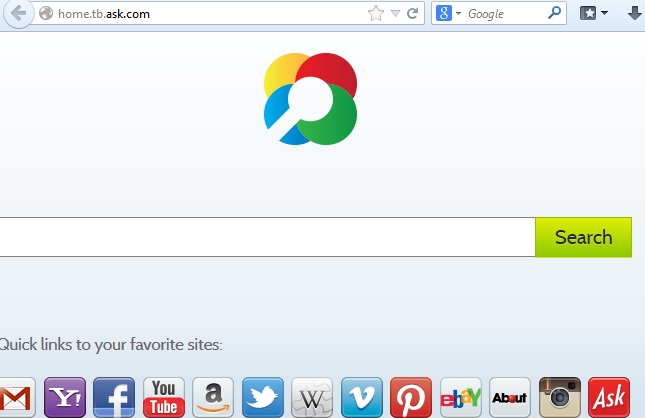 <
<
Ask.com search engine is localized depending on the country from where search is performed. If you have Ask toolbar installed by default and reside in Germany, then de.ask.com will be the home page of your default browser. Like wise, in France it will be set as fr.ask.com, in the Netherlands as nl.ask.com and in the US as us.ask.com or simply ask.com. In some cases the home page is simply set as home.ask.com or home.tb.ask.com. The search engine of Ask system is also unique, with search queries redirected via sites like search.ask.com or search.tb.ask.com.
As we’ve mentioned above, not all users are happy when their search queries redirected through any sites, including those related to Ask toolbar. If you are one of them and would like to restore your browser settings please follow the guidelines below that will help you in this issue.
Automatic instructions to reset your browser settings:
- Through your browser download Plumbytes Anti-Malware via https://www.system-tips.net/download.php or directly via the link below.
- Scan your computer and remove all detected adware files and registry entries.
- In Plumbytes Anti-Malware click “Tools” tab and select “Reset browser settings”:

- Give your permission to reset your browser settings by clicking “Yes“:
- You will receive the confirmation windows about browser settings reset successfully. When you reset your browsers through restarting them you will see that browser hijacker has been successfully removed.






i want ask off my computer never signed up for it and what it out