Search Goal is a new browser hijacker developed by Babylon Ltd. This is a potentially unwanted program which could attack your browser and cause numerous problems with it. First of all, after the attack has been accomplished, you will see Search-Goal to be displayed in the home page of the affected browser. Opening every single new search tab automatically gives you Search Goal website again and again (search-goal.com). Many users truly consider such amendments as a very annoying thing to experience. They encounter the problem of permanent browser redirection through this hijacker and would surely like to remove it, yet they don’t know how to do it effectively. In this tutorial we will help you to remove Search Goal virus effectively from your computer.
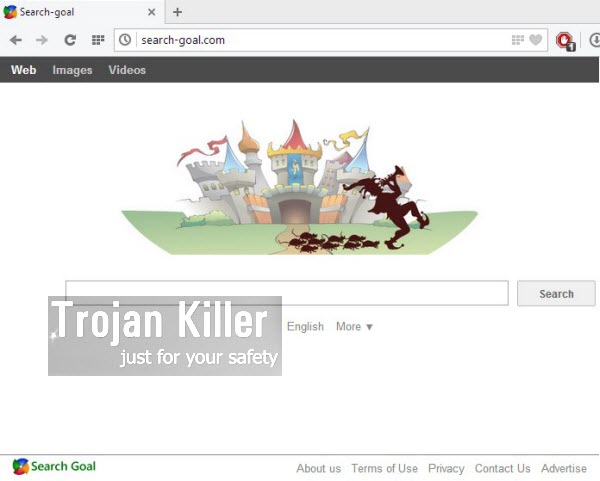
Search Goal hijacker is actively spread these days along with many other free programs downloaded by users. The problem is that people often don’t pay much attention to what exactly they are installing. The reasons for this sort of attitude could be different. You might just be in a hurry trying to see how some free program works and what you can do with it, so when you are installing it you just quickly click “Next” or “I agree” buttons all the time, without actually paying attention to all the details of the installation process. This is just one of the ways how users install Search Goal and other similar adware (and even malware) into their computers.
When you decide to install any free program downloaded from online, you always need to pay close attention to what else you are offered by the setup wizard to install into your computer. Always select the option of a custom installation, instead of the standard one. This is where you will be able to find out exactly what else you’re suggested to bring into your PC. If you see any of such extras, make sure you cancel (uncheck) their installation options. If no such options are given – then cancel the entire installation right away in order to remain on the safe side.
It is also a good practice for users to carefully read the End User’s License Agreements when they install any free software. Often these documents give the full information regarding third-party software offered to be installed into their PCs. This is how yo will be able to avoid unwanted installations of useless programs like Search Goal.
If you would like to get rid of Search Goal virus, you have two options for doing that. One implies automatic removal of all malicious files and processes related to Search Goal with the help of our recommended anti-malware tool, and resetting your affected browsers with its help. The other option is manual, so it requires additional technical skills from your. However, we’ve made it simple to explain even this manual removal solution, which is absolutely free. You may watch the video guide at YouTube (attached below) that explains all such important steps. Whatever option you choose, keep in mind that if you require any additional help on our part while trying to remove Search Goal virus from your PC, please get in touch with us at any time of your convenience.
Automatic tool to delete Search Goal:
Detailed instructions to delete Search-Goal and reset your browser settings:
- Uninstall any suspicious programs from the Control Panel of your computer and remove any suspicious add-ons or extensions from your infected browsers.
- Via your browser download Plumbytes Anti-Malware via https://www.system-tips.net/download.php or directly via the download button above.
- Scan your system and delete all detected infected files and registry entries by clicking “Apply” at the end of scan.
- Important! Shut down all your infected browsers.
- In Plumbytes Anti-Malware click “Tools” tab and select “Reset browser settings“:
- Select which particular browsers you want to be reset and choose the reset options:
- Click “Reset browser settings” button.
- You will receive the confirmation windows about browser settings reset successfully. When you reset your browsers through restarting them you will see that browser hijacker has been successfully removed.






