SaveDaily Deals is a new adware program currently attacking many browsers of those users who are very active online visitors. This adware mainly shows up when users visit various commercial websites. So, let’s say one sunny Tuesday morning you wake up and go to Walmart to look for the latest deals there. Suddenly, when you open Walmart site and look for some sort of product, you see that the right-upper part of the site shows some strange SaveDaily Deals banner that pops up. It tells you about some coupons and deals, prompting you to click them. The same thing happens quite often when you visit any other commercial websites, like Ebay, Bestbuy, Amazon, etc.
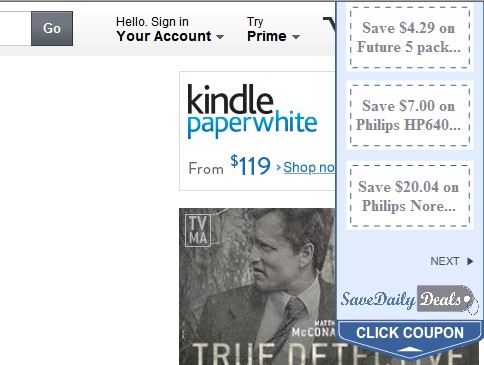
The adware called SaveDaily Deals is able to track your search queries when you visit the commercial websites. So, in other words, it memorises what you looked for through them and then offers you some of its deals, coupons, displays all sorts of ads and other forms of intrusive advertisement.
Because of SaveDaily Deals adware and its presence on your PC and in your browser the computer and your browser in particular functions extremely slow. This can be the case even with the brand new PCs, not just the used ones. So, without any doubt, SaveDaily Deals is the program that should be immediately removed from your computer.
When trying to get rid of SaveDaily Deals adware many users fail to remove it completely. They try to uninstall it in a regular manner and disable any related add-ons or extensions of their affected browsers. Yet, even after doing so these SaveDaily Deals still show up. What should be done in this case is to scan your PC with a reliable anti-malware and anti-adware tool that will detect all files and registry entries associated with this adware, and will neutralize them on your PC. You may do it very well by following the tutorial provided below. If you require any additional assistance on our part, please do not hesitate to get in touch with us at any time of your convenience.
Software necessary for SaveDaily Deals adware automatic removal
Similar adware removal video:
SaveDaily Deals adware detailed removal instructions
Step 1. Uninstalling SaveDaily Deals adware from the Control Panel of your computer.
Instructions for Windows XP, Vista and 7 operating systems:
- Make sure that all your browsers infected with this adware are shut down (closed).
- Click “Start” and go to the “Control Panel“:
- In Windows XP click “Add or remove programs“:
- In Windows Vista and 7 click “Uninstall a program“:
- Uninstall SaveDaily Deals adware program. To do it, in Windows XP click “Remove” button related to it. In Windows Vista and 7 right-click this adware program with the PC mouse and click “Uninstall / Change“.



Instructions for Windows 8 operating system:
- Move the PC mouse towards the top right hot corner of Windows 8 screen, click “Search“:
- Type “Uninstall a program“, then click “Settings“:
- In the left menu that has come up select “Uninstall a program“:
- Uninstall this adware program. To do it, in Windows 8 right-click SaveDaily Deals potentially unwanted program with the PC mouse and click “Uninstall / Change“.



Step 2. Removing this from the list of add-ons and extensions of your browser.
In addition to removal of the adware from the Control Panel of your PC as explained above, you also need to remove this adware from the add-ons or extensions of your browser. Please follow this guide for managing browser add-ons and extensions for more detailed information. Remove any items related to this particular adware and other unwanted applications installed on your PC.
Step 3. Scanning your computer with reliable and effective security software for removal of all adware remnants.
- Download Plumbytes Anti-Malware through the download button above.
- Install the program and scan your computer with it.
- At the end of scan click “Apply” to remove all infections associated with this adware.
- Important! It is also necessary that you reset your browsers with Plumbytes Anti-Malware after this particular adware removal. Shut down all your available browsers now.
- In Plumbytes Anti-Malware click “Tools” tab and select “Reset browser settings“:
- Select which particular browsers you want to be reset and choose the reset options:
- Click “Reset browser settings” button.
- You will receive the confirmation windows about browser settings reset successfully.
- Reboot your PC now.






