Salus Protector is the potentially unwanted program, more correctly classified as adware. As a result of its intrusion into your system you will soon see a lot of Ads by Salus everywhere in your browser. No matter what particular website you visit, you will see such Ads by Salus to pop up everywhere around. Because of this adware in your computer you will notice that the computer works extremely slow, especially when you examine the speed and the performance of your browser.
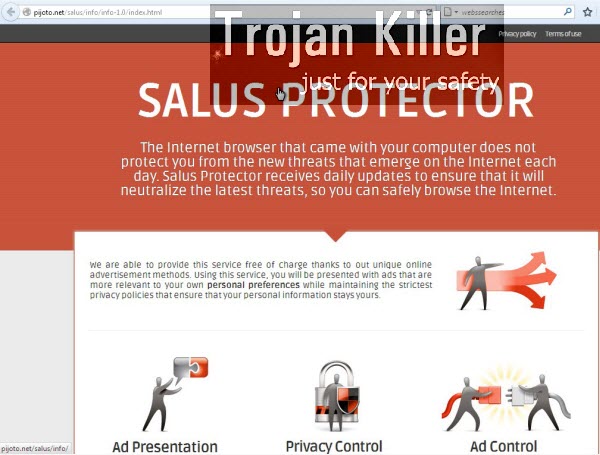
Keep in mind that the problem of Ads by Salus is mainly the problem for browsers like Internet Explorer, Google Chrome and Mozilla Firefox. You will see Salus Protector as a special independent software in the list of legally installed applications. Why did this application ever appear in your PC?
The truth is that the majority of such adware programs, like Salus Protector, is actively distributed in the world wide web today along with other free applications. When you install such free programs, you may not notice other extras like Salus Protector, which may be offered for you to be installed in addition to the main software of your selection. As a result of your failure to be attentive, you may easily allow all such hidden programs to be brought into your computer by default.
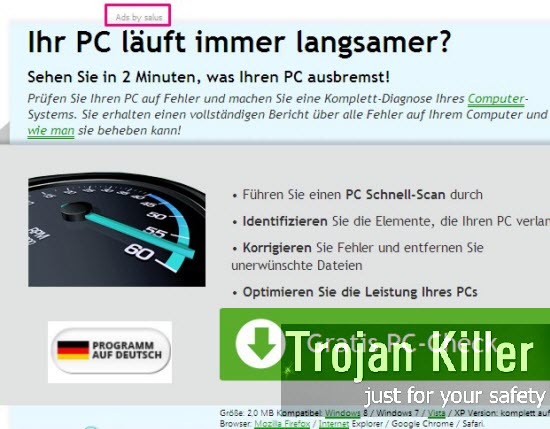
Needless to mention, you should be extremely careful when installing anything for free. Make sure you read the End User’s License Agreements of all programs you’re installing. Always select the option of a custom installation, instead of the standard one. This will help you to avoid unwanted programs like Salus Protector and its Ads by Salus from invading your computer.
Please carefully follow the removal instructions set forth below, which will help you to remove Salus Protector adware from your computer. If you require our additional help, please feel free to contact us at any time of your choice. We will do all our best to help you in removal of this adware from your PC.
Software for Salus Protector automatic removal:
Important steps for Salus Protector removal:
- Downloading and installing the program.
- Scanning of your PC with it.
- Removal of all infections detected by it (with full registered version).
- Resetting your browser with Plumbytes Anti-Malware.
- Restarting your computer.
Similar adware removal video:
Adware detailed removal instructions
Step 1. Uninstalling this adware from the Control Panel of your computer.
Instructions for Windows XP, Vista and 7 operating systems:
- Make sure that all your browsers infected with Salus Protector adware are shut down (closed).
- Click “Start” and go to the “Control Panel“:
- In Windows XP click “Add or remove programs“:
- In Windows Vista and 7 click “Uninstall a program“:
- Uninstall Salus Protector adware. To do it, in Windows XP click “Remove” button related to it. In Windows Vista and 7 right-click this adware program with the PC mouse and click “Uninstall / Change“.



Instructions for Windows 8 operating system:
- Move the PC mouse towards the top right hot corner of Windows 8 screen, click “Search“:
- Type “Uninstall a program“, then click “Settings“:
- In the left menu that has come up select “Uninstall a program“:
- Uninstall this adware program. To do it, in Windows 8 right-click on Salus Protector program with the PC mouse and click “Uninstall / Change“.



Step 2. Removing adware from the list of add-ons and extensions of your browser.
In addition to removal of adware from the Control Panel of your PC as explained above, you also need to remove this adware from the add-ons or extensions of your browser. Please follow this guide for managing browser add-ons and extensions for more detailed information. Remove any items related to this adware and other unwanted applications installed on your PC.
Step 3. Scanning your computer with reliable and effective security software for removal of all adware remnants.
- Download Plumbytes Anti-Malware through the download button above.
- Install the program and scan your computer with it.
- At the end of scan click “Apply” to remove all infections associated with this adware.
- Important! It is also necessary that you reset your browsers with Plumbytes Anti-Malware after this particular adware removal. Shut down all your available browsers now.
- In Plumbytes Anti-Malware click “Tools” tab and select “Reset browser settings“:
- Select which particular browsers you want to be reset and choose the reset options.
- Click on “Reset” button.
- You will receive the confirmation windows about browser settings reset successfully.
- Reboot your PC now.






