To effectively eliminate Roll Around Ads from your browser is feasible when you find the relevant information regarding this program. Following this tutorial will give you several methods that will help you delete this adware. One of them is manual and absolutely for free. The other option is absolutely automatic and gives you a chance to clean your entire system with the help of reliable antispyware program in automatic mode.

There have been many complaints from users in various parts of the globe regarding Roll Around Ads. According to such complaints, users tried to uninstall this program in a regular way many times. However, no matter what they did and how many times they attempted to do it, these Ads by Roll Around still popped up. Of course, you may find this adware in the list of legally installed programs in your computer. You definitely need to remove this application in a common way, however, another important step you must do is to remove all possibly related add-ons (extensions) from your browsers touched by this adware.
The problem of Roll Around Ads is the issue for Internet Explorer, Google Chrome and Mozilla Firefox mainly. Typically the intrusion of it occurs whenever users install some free applications. Once the program is inside the PC users will start facing its intrusive ads, offers, deals and pop-ups through all available browsers. Most often these intrusive advertisements appear when users visit various commercial websites, such as Walmart, Amazon, etc.
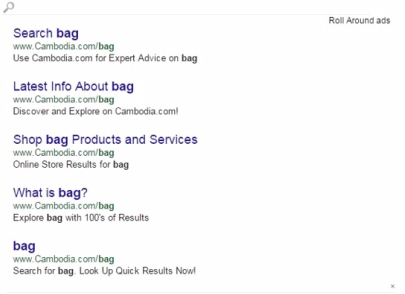
What is the purpose of these Ads by Roll Around? There are cases when they display some relevant content. For example, you might have previously looked for some gifts for your parents online through Amazon store. In case Roll Around adware was installed in your PC at that time, the odds are that you also saw its ads showing similar products sold through other third-party websites related to it. Yet, this doesn’t mean that this adware has in mind to help you saving more funds from your online shopping. The adware has the only goal to bring profit to those people who stand behind it, i.e. those who develop and distribute it in the Internet. When you actually click on its ads or buy anything through them, this is the moment when its owners and distributors get paid. However, such ads will not help you to make your online expenditures less.
Furthermore, Roll Around Ads can be very dangerous due to their misleading character in many cases. You may see a lot of scary notifications through its ads, telling you about various computer problems, viruses and errors supposedly detected in your PC. These notifications will prompt you into downloading and installing various programs, which in reality are absolutely useless and good for nothing. We recommend that you never click on such ads, no matter how tricky and intrusive they are. This is dangerous for your PC and its safety.
The best way to get rid of Roll Around Ads from your system is to scan your system with certain reliable antimalware tool. For example, you can do it with Plumbytes Anti-Malware, probably one of the best malware removal solutions of today. You will need to remove all the infections it finds (with its full registered version) and to reset your browsers with its help. Alternatively, you may remove this adware manually, and this procedure is explained very well in the tutorial below. In case you need more help on our part, please feel free to get in touch with us for further assistance.
Software for Roll Around automatic removal:
Important steps for removal of Roll Around Ads:
- Downloading and installing the program.
- Scanning of your PC with it.
- Removal of all infections detected by it (with full registered version).
- Resetting your browser with Plumbytes Anti-Malware.
- Restarting your computer.
Direct Roll Around adware removal video:
Adware detailed removal instructions
Step 1. Uninstalling this adware from the Control Panel of your computer.
Instructions for Windows XP, Vista and 7 operating systems:
- Make sure that all your browsers infected with Roll Around adware are shut down (closed).
- Click “Start” and go to the “Control Panel“:
- In Windows XP click “Add or remove programs“:
- In Windows Vista and 7 click “Uninstall a program“:
- Uninstall Roll Around adware. To do it, in Windows XP click “Remove” button related to it. In Windows Vista and 7 right-click this adware program with the PC mouse and click “Uninstall / Change“.



Instructions for Windows 8 operating system:
- Move the PC mouse towards the top right hot corner of Windows 8 screen, click “Search“:
- Type “Uninstall a program“, then click “Settings“:
- In the left menu that has come up select “Uninstall a program“:
- Uninstall this adware program. To do it, in Windows 8 right-click on Roll Around program with the PC mouse and click “Uninstall / Change“.



Step 2. Removing adware from the list of add-ons and extensions of your browser.
In addition to removal of adware from the Control Panel of your PC as explained above, you also need to remove this adware from the add-ons or extensions of your browser. Please follow this guide for managing browser add-ons and extensions for more detailed information. Remove any items related to this adware and other unwanted applications installed on your PC.
Step 3. Scanning your computer with reliable and effective security software for removal of all adware remnants.
- Download Plumbytes Anti-Malware through the download button above.
- Install the program and scan your computer with it.
- At the end of scan click “Apply” to remove all infections associated with this adware.
- Important! It is also necessary that you reset your browsers with Plumbytes Anti-Malware after this particular adware removal. Shut down all your available browsers now.
- In Plumbytes Anti-Malware click “Tools” tab and select “Reset browser settings“:
- Select which particular browsers you want to be reset and choose the reset options.
- Click on “Reset” button.
- You will receive the confirmation windows about browser settings reset successfully.
- Reboot your PC now.






