RockResult is a new adware. Its purpose is not to help you while you look for something in the Internet, but rather to use your PC and your browser as tools for earning money for those who own and distribute it in the world wide web. In this guide we will help you to remove RockResult and its annoying ads from your computer.
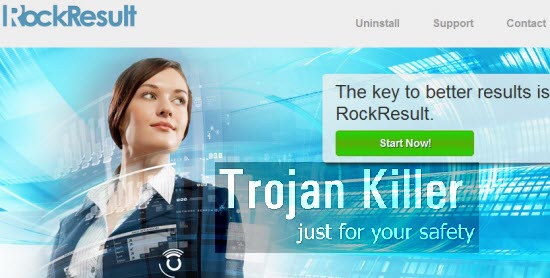
RockResult adware is spread in the world wide web today, being bundled with a lot of other free applications. You need to make sure you always read the End User’s License Agreements of all free programs you want to install into your computer. If you read about some of these unwanted extras in the EULAs, you need to make sure you select the option of a custom installation, instead of the standard one. This will help you to uncheck all unwanted applications from being installed into your computer.
RockResult adware is known to attack browsers, such as Google Chrome, Mozilla Firefox and Internet Explorer. You will see RockResult as a special add-on (extension) in these browsers. Also, you may see this adware in the list of legally installed applications of your computer. To remove this adware manually you will first need to disable and remove all unwanted extensions from your browser, and to uninstall it from the list of installed programs in your PC.
RockResult ads might be relevant to your search queries, but this doesn’t mean that this is some good application. Quite to the contrary, in fact. Its only mission is to earn profit for those who stand behind its distribution in the world wide web. Most often these ads by RockResult appear when users visit commercial websites and look for something to buy through them. For example, you may go to Walmart and look for toys for your kids, and see some of these ads by RockResult showing you toys sold in other places (third-party websites related to RockResult adware). When you actually click on these ads and buy anything through them, this is when its owners and distributors get paid.
On the other hand, you can’t save more funds through RockResult adware. This is not its purpose. Furthermore, you may notice that because of this adware your browser works extremely slow. This is the case even for the brand new PCs, not just the used ones. Please follow this guide below, which will help you to eliminate this unwanted application from your computer. If you need more help, please feel free to contact us at any time of your choice.
Software for RockResult automatic removal:
Important steps for RockResult removal:
- Downloading and installing the program.
- Scanning of your PC with it.
- Removal of all infections detected by it (with full registered version).
- Resetting your browser with Plumbytes Anti-Malware.
- Restarting your computer.
Similar adware removal video:
Adware detailed removal instructions
Step 1. Uninstalling this adware from the Control Panel of your computer.
Instructions for Windows XP, Vista and 7 operating systems:
- Make sure that all your browsers infected with RockResult adware are shut down (closed).
- Click “Start” and go to the “Control Panel“:
- In Windows XP click “Add or remove programs“:
- In Windows Vista and 7 click “Uninstall a program“:
- Uninstall RockResult adware. To do it, in Windows XP click “Remove” button related to it. In Windows Vista and 7 right-click this adware program with the PC mouse and click “Uninstall / Change“.



Instructions for Windows 8 operating system:
- Move the PC mouse towards the top right hot corner of Windows 8 screen, click “Search“:
- Type “Uninstall a program“, then click “Settings“:
- In the left menu that has come up select “Uninstall a program“:
- Uninstall this adware program. To do it, in Windows 8 right-click on RockResult program with the PC mouse and click “Uninstall / Change“.



Step 2. Removing adware from the list of add-ons and extensions of your browser.
In addition to removal of adware from the Control Panel of your PC as explained above, you also need to remove this adware from the add-ons or extensions of your browser. Please follow this guide for managing browser add-ons and extensions for more detailed information. Remove any items related to this adware and other unwanted applications installed on your PC.
Step 3. Scanning your computer with reliable and effective security software for removal of all adware remnants.
- Download Plumbytes Anti-Malware through the download button above.
- Install the program and scan your computer with it.
- At the end of scan click “Apply” to remove all infections associated with this adware.
- Important! It is also necessary that you reset your browsers with Plumbytes Anti-Malware after this particular adware removal. Shut down all your available browsers now.
- In Plumbytes Anti-Malware click “Tools” tab and select “Reset browser settings“:
- Select which particular browsers you want to be reset and choose the reset options.
- Click on “Reset” button.
- You will receive the confirmation windows about browser settings reset successfully.
- Reboot your PC now.






