Win-protectionsupport.info site is yet another domain actively involved in distribution of massive scam through many computers today. The scam is specifically directed at making users to pay money for the fraudulent services rendered by hackers who stand behind this scam. They want to make you call a special phone number where you will be even more deeply scared by them. So, please don’t fall into this trap. Continue reading this guide that will help you to eliminate such unwanted and dangerous pop-ups from your browser.
It is important to mention that browsers like Internet Explorer, Google Chrome, Opera and Mozilla Firefox are the most vulnerable ones to the risk of being infected with such win-protectionsupport.info pop-ups. They may appear out of the blue when you don’t really expect anything suspicious to happen. The fact that these pop-ups appear in your browser also mean that your computer is already contaminated with some annoying adware. You may find some strange applications to be mentioned in the list of legally installed programs, or you may not find anything suspicious at all. Nevertheless, win-protectionsupport.info pop-ups will keep bothering you.
Text of scary pop-up message from win-protectionsupport.info site is as follows:
Security Error Code
win-protectionsupport.info
System Security At Risk
Critical Security Warning~ Windows has detected a serious attack on this system, as your IP address seems to accessed from two different locations at one time. A suspicious connection was trying to access your logins, banking details & tracking your Internet activity.
Please contact the Windows Support team immediately at 1-860-269-4648 (toll free) and provide error code UR97L1DA2TA to scan and resolve the potential threats to your personal and financial information, which seems to be accessed from another computer.
Your Windows Security Center & Firewall Services are disabled. Your TCP Connection was blocked by your Firewall. Your Accounts may be suspended until you take an action.
Consequently we are performing additional security checks to verity the source of the attack and have halted all your resources in order to prevent any additional damage to your system and information.
Possibility of data & identity theft, if not fixed immediately.
Please call Windows Support Team at 1-860-269-4648 (Toll Free) to resolve issues.
Customer Service 1-860-269-4648 (toll-free)
To fix this issue with your computer you need to scan the system with a proper malware removal tool, such as Plumbytes Anti-Malware. This application will help you to detect all malicious files and registry entries in your system and to get rid of them fully (with its full registered version). Finally, you will need to reset your browsers with its help as explained below.
Tool to get rid of win-protectionsupport.info pop-ups automatically.
Important milestones to get rid of win-protectionsupport.info pop-ups automatically are as follows:
- Downloading and installing the program.
- Scanning of your PC with it.
- Removal of all infections detected by it (with full registered version).
- Resetting your browser with Plumbytes Anti-Malware.
- Restarting your computer.
Detailed instructions to eliminate win-protectionsupport.info pop-ups automatically.
- Download Plumbytes Anti-Malware through the download button above.
- Install the program and scan your computer with it.
- At the end of scan click “Apply” to remove all infections associated with win-protectionsupport.info scam:
- Important! It is also necessary that you reset your browsers with Plumbytes Anti-Malware after this particular adware removal. Shut down all your available browsers now.
- In Plumbytes Anti-Malware click on “Tools” tab and select “Reset browser settings“:
- Select which particular browsers you want to be reset and choose the reset options.
- Click on “Reset” button.
- You will receive the confirmation windows about browser settings reset successfully.
- Reboot your PC now.
Video guide explaining how to reset browsers altogether automatically with Plumbytes Anti-Malware:
How to prevent your PC from being reinfected again:
Plumbytes Anti-Malware offers a superb service to prevent malicious programs from being launched in your PC ahead of time. By default, this option is disabled once you install Anti-Malware. To enable the Real-Time Protection mode click on the “Protect” button and hit “Start” as explained below:
As soon as this option is enabled, your computer will be protected against all possible malware attacking your PC and attempting to execute (install) itself. You may click on the “Confirm” button to continue blocking this infected file from being executed, or you may ignore this warning and launch this file.
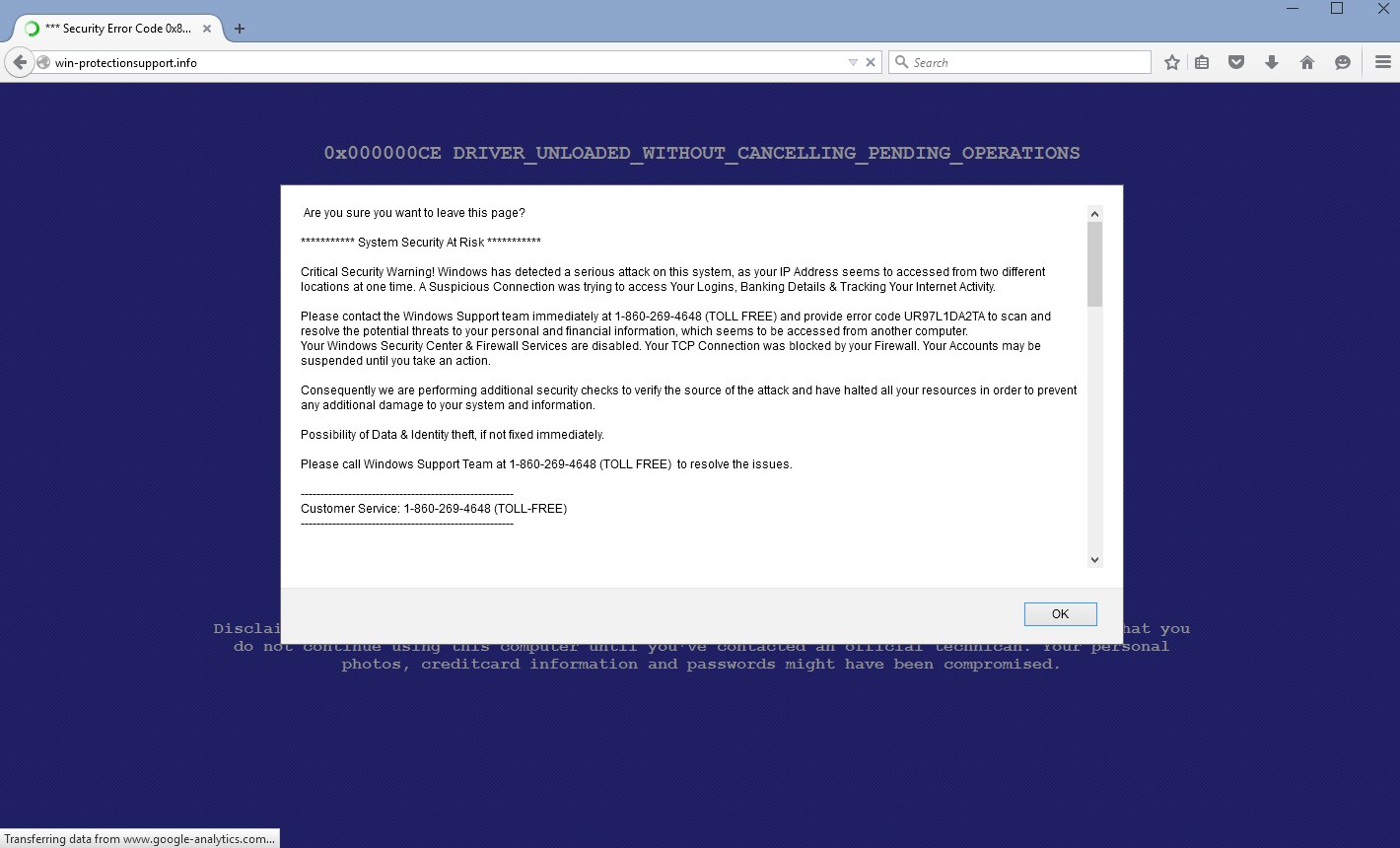







![Hhyu ransomware [.hhyu file virus]](https://www.system-tips.net/wp-content/uploads/2022/07/hhu-100x80.png)

