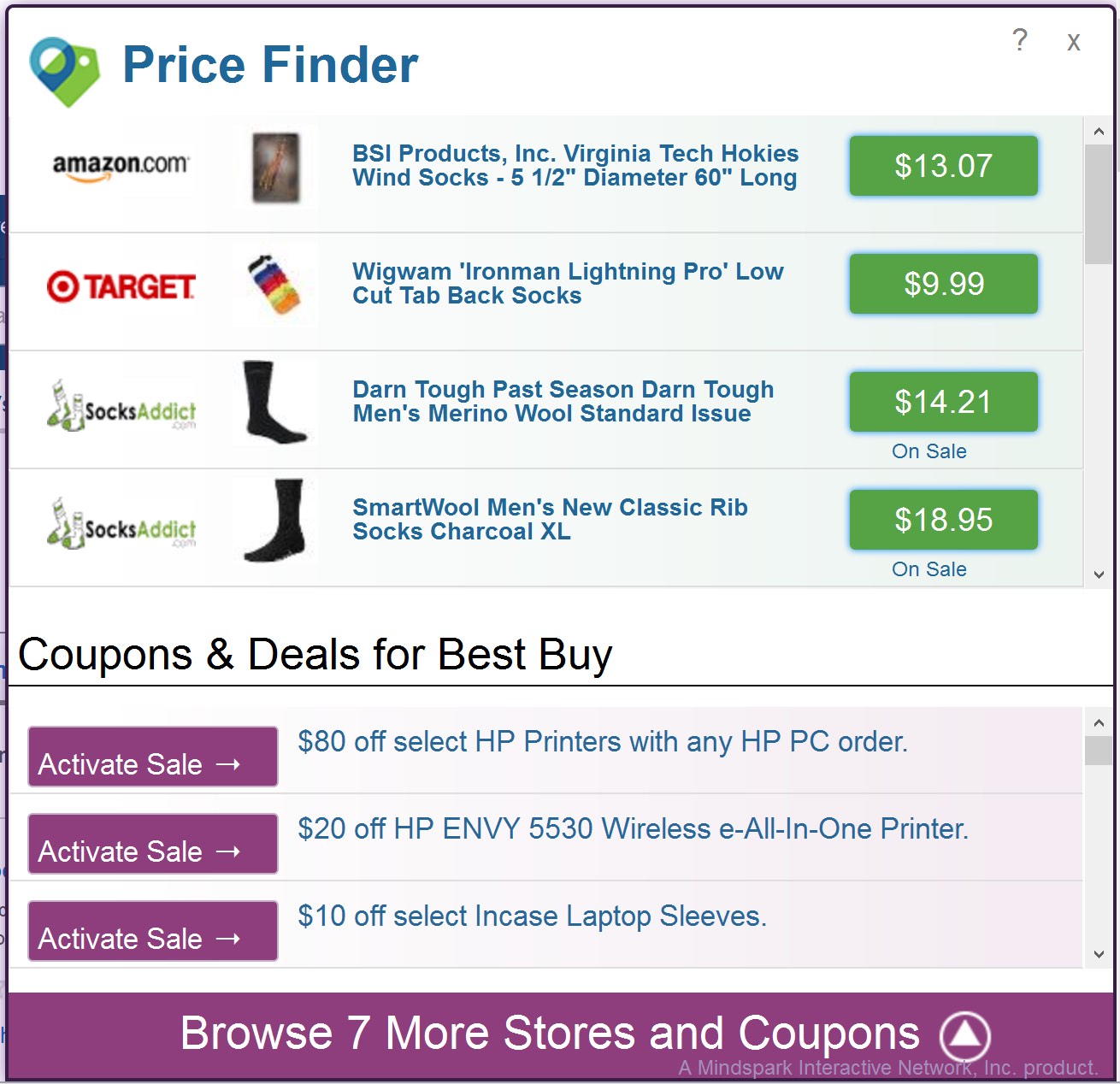While you are online you may see some pretty annoying pop-up windows in the right-bottom part of your screen, titled as “Price Finder“. You will see such pop-ups in the form of various offers that will lead you to other third-party sites, instead of those you initially visited. You might think that this adware tries to help you find what you need for better prices, however, this isn’t really so. The only purpose of this adware is to generate traffic to the sites which stand behind it. When you purchase any items through them, the distributors of this adware get their profit.
Because of Price Finder adware in your system the computer will function extremely slow. The adware causes a lot of redirections to random websites and makes your system to function extremely slow due to high CPU usage and consumption of many system resources. Your browser may even crash from time to time, whereas the PC may freeze. Definitely, you must get rid of this application from your computer.
Price Finder adware removal menu:
- Recommended software to remove adware automatically.
- Resetting browser settings after automatic removal of adware.
- Video explaining how to reset your browsers affected by adware.
- Tutorial to remove adware manually.
- How to prevent your PC from being reinfected.
Price Finder adware currently affects all major browsers, including Google Chrome, Opera, Mozilla Firefox and Internet Explorer. You may notice these advertisements whenever you go online, but this is especially true when you visit various e-commerce websites like Walmart, Amazon, Ebay, Bestbuy, etc. Please do not think that this application is trying to help you find better prices online. Again, it only hunts for using your PC as an instrument to generate profit for those who stand behind this application.
Price Finder adware is most commonly bundled in the world wide web with many other free applications. You have to be very careful whenever you surf the world wide web and especially when you decide to download and install some free program. Make sure you always know in advance what else you will be suggested to be made the part of your PC. If you read about Price Finder or any other third-party program you don’t need, go ahead and switch to the advanced or custom installation mode. This is the place where you may uncheck all third-party programs from becoming the integral components of your system.
Price Finder is most commonly installed into PCs after users fail to be duly attentive. They just click on “Next” or “I agree” buttons during freeware installation, without actually understanding what exactly they agree with. So, they often see a lot of junk extras in their computers.
To get rid of Price Finder adware effectively from your system you are recommended to scan your PC with a proven antispyware program, such as Plumbytes Anti-Malware. You will need to get rid of all the infections it finds (with its full registered version) and to reset your browsers with its help. All these important milestones are set forth in the tutorial below.
Software to get rid of Price Finder automatically.
Important milestones to delete Price Finder automatically are as follows:
- Downloading and installing the program.
- Scanning of your PC with it.
- Removal of all infections detected by it (with full registered version).
- Resetting your browser with Plumbytes Anti-Malware.
- Restarting your computer.
Detailed instructions to remove Price Finder automatically.
- Download Plumbytes Anti-Malware through the download button above.
- Install the program and scan your computer with it.
- At the end of scan click “Apply” to remove all infections associated with Price Finder:
- Important! It is also necessary that you reset your browsers with Plumbytes Anti-Malware after this particular adware removal. Shut down all your available browsers now.
- In Plumbytes Anti-Malware click on “Tools” tab and select “Reset browser settings“:
- Select which particular browsers you want to be reset and choose the reset options.
- Click on “Reset” button.
- You will receive the confirmation windows about browser settings reset successfully.
- Reboot your PC now.
Video guide explaining how to reset browsers altogether automatically with Plumbytes Anti-Malware:
Detailed removal instructions to uninstall Price Finder manually
Step 1. Uninstalling this adware from the Control Panel of your computer.
- Make sure that all your browsers infected with Price Finder adware are shut down (closed).
- Click on “Start” and go to the “Control Panel“:
- To access the Control Panel in Windows 8 operating system move the computer mouse towards the left bottom hot corner of Windows 8 screen and right-click on it. In Windows 8.1, simply right-click on the “Start” button. Then click on “Control Panel“:
- In Windows XP click on “Add or remove programs“:
- In Windows Vista, 7, 8 and 8.1 click on “Uninstall a program“:
- Uninstall Price Finder adware. To do it, in Windows XP click “Remove” button related to it. In Windows Vista, 7, 8 and 8.1 right-click on this adware with the PC mouse and click on “Uninstall / Change“.
Step 2. Removing adware from the list of add-ons and extensions of your browser.
In addition to removal of adware from the Control Panel of your PC as explained above, you also need to remove this adware from the add-ons or extensions of your browser. Please follow this guide for managing browser add-ons and extensions for more detailed information. Remove any items related to this adware and other unwanted applications installed on your PC.
How to prevent your PC from being reinfected:
Plumbytes Anti-Malware offers a superb service to prevent malicious programs from being launched in your PC ahead of time. By default, this option is disabled once you install Anti-Malware. To enable the Real-Time Protection mode click on the “Protect” button and hit “Start” as explained below:
Once this option is enabled, your computer will be protected against all possible malware attacking your PC and attempting to execute (install) itself. You may click on the “Confirm” button to continue blocking this infected file from being executed, or you may ignore this warning and launch this file.