This article is about XP Security Cleaner Pro fake-antispyware program. If you have this application on your system you obviously would like to know more facts about it. How did it appear on your computer in the first place if you didn’t remember installing it? Why does XP Security Cleaner Pro come up each time you launch your PC? How to remove XP Security Cleaner Pro and get rid of its annoying popups and ads? No doubt, these questions must have proper and relevant answers to help you understand what a hoax your system has inside of it.
XP Security Cleaner Pro is a rogue security program. It belongs to the group of malwares that are classified as FakeRean, Braviax or MultiRogue 2013. In fact, this is a name-changing rogue. The same installer may produce various variants of generally the same malware, with outward variations depending possibly on the year of malware release and type of the operating system installed on the attacked computer. Here is how the GUI of XP Security Cleaner Pro looks like:
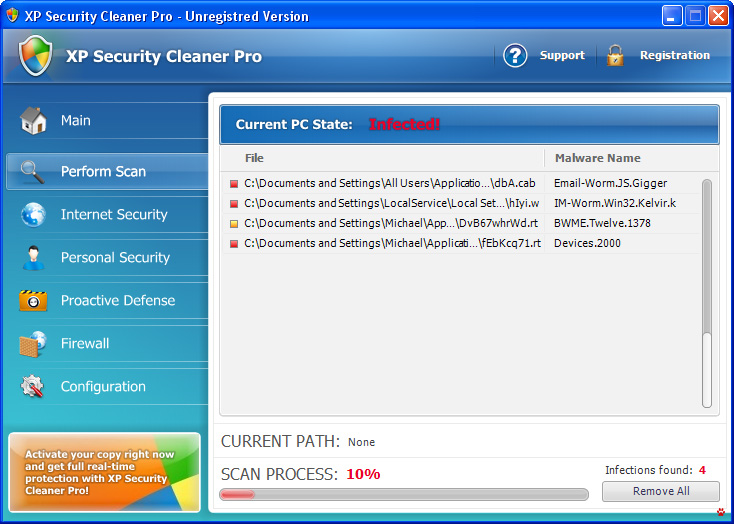
Obviously, at the first glance it might see that XP Security Cleaner Pro is a good security program. It runs the scanning of your system and reports some threats and infection. But consider the fact how this application appeared on your PC if you never installed it. You see, the fact that this software enters computers without users’ approval or even consent is the very first sign that proves this program is malicious. This is the exact case when it comes to XP Security Cleaner Pro. It uses various illegal ways of distribution around the world wide web, being also spread through cyber spam, dangerous links, bundled software downloads and many other installation methods. The peculiarity of this rogue is that the very infiltration process of it is hidden from user’s attention. While this procedure lasts, the hoax modifies your system settings in order to be launched automatically next time you turn your computer on. And whenever you want to do something on your computer again the rogue appears with its fake scan. Plus, this scan is accompanied by the large number of fake security alerts, warnings and notifications in the right-bottom section of your screen. Here are some of them as an example:
Privacy alert!
Rogue malware detected in your system. Data leaks and system damage are possible. Click here for a free security scan and spyware deletion.
Privacy threat! Spyware intrusion detected. Your system is infected. System integrity is at risk. Private data can be stolen by third parties, including credit card details and passwords. Click here to perform a security repair.
Severe system damage!
Spyware and viruses detected in the background. Sensitive system components under attack! Data loss, identity theft and system corruption are possible. Act now, click here for a free security scan.
System danger!
Your system security is in danger. Privacy threats detected. Spyware, keyloggers or Trojans may be working in the background right now. Perform an in-depth scan and removal now, click here.
System hijack!
System security threat was detected. Viruses and/or spyware may be damaging your system now. Prevent infection and data loss or stealing by running a free security scan.
Threat detected!
Security alert! Your computer was found to be infected with privacy-threatening software. Private data may get stolen and system damage may be severe. Recover your PC from the infection right now, perform a security scan.
Virus infection!
System security was found to be compromised. Your computer is now infected. Attention, irreversible system changes may occur. Private data may get stolen. Click here now for an instant anti-virus scan.
Needless to mention, you must not trust any of such deceitful statements expressed by XP Security Cleaner Pro. There are fake, as well as the capabilities of this program to remove viruses from your computer. The problems reported by this scam are invented; such threats simply don’t even reside on your machine. Plus, if some real infections do attack to come into your computer, this rogue will never help you protect your system. Yet, the mission of XP Security Cleaner Pro is to earn money by prompting users into buying its fake license. So, this is exactly what the program does, offering you to buy its so-called license, which is totally helpless when it comes to virus removal.
Don’t buy XP Security Cleaner Pro ever! By doing so you’re committing a serious mistake. You’re in fact supporting the rogue makers for further malware development. If you have already purchased this scam by mistake, without realizing that XP Security Cleaner Pro is a virus, please contact your good bank or other payment processing company and dispute the charges made via your bank card or account. To remove the rogue, please carefully follow the removal guidelines rendered below.
XP Security Cleaner Pro removal steps:
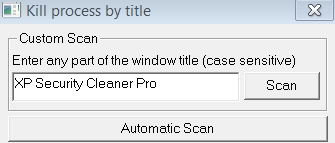
Removal video guide:
Associated files and registry entries of XP Security Cleaner Pro:
XP Security Cleaner Pro files:
%CommonAppData%\[random characters and numbers]
%LocalAppData%\[random characters and numbers]
%LocalAppData%\[random 3 characters].exe
%Temp%\[random characters and numbers]
%AppData%\Roaming\Microsoft\Windows\Templates\[random characters and numbers]
XP Security Cleaner Pro registry entries:
HKEY_CURRENT_USER\Software\Classes\.exe “(Default)” = ‘
HKEY_CURRENT_USER\Software\Classes\.exe\shell\open\command “(Default)” = “%LocalAppData%\
HKEY_CLASSES_ROOT\
HKEY_CURRENT_USER\Software\Classes\
HKEY_CURRENT_USER\Software\Classes\
HKEY_CURRENT_USER\Software\Classes\
HKEY_CLASSES_ROOT\.exe\shell\open\command “(Default)” = “%LocalAppData%\
HKEY_CLASSES_ROOT\ah\shell\open\command “(Default)” = “%LocalAppData%\
HKEY_CLASSES_ROOT\ah\shell\open\command “IsolatedCommand”
HKEY_LOCAL_MACHINE\SOFTWARE\Clients\StartMenuInternet\FIREFOX.EXE\shell\open\command “(Default)” = “”%LocalAppData%\
HKEY_LOCAL_MACHINE\SOFTWARE\Clients\StartMenuInternet\FIREFOX.EXE\shell\safemode\command “(Default)” = “”%LocalAppData%\
HKEY_LOCAL_MACHINE\SOFTWARE\Clients\StartMenuInternet\IEXPLORE.EXE\shell\open\command “(Default)” = “”%LocalAppData%\
File Location Implications:
%Desktop% implies that the file is located straight on your PC’s desktop. The full and detailed location is C:\DOCUMENTS AND SETTINGS\Current User\Desktop\ for Windows 2000/XP, and C:\Users\Current User\Desktop\ for Windows Vista and Windows 7.
%Temp% stands for the Windows Temp folder. By default, it has the location C:\Windows\Temp for Windows 95/98/ME, C:\DOCUMENTS AND SETTINGS\Current User\LOCAL SETTINGS\Temp for Windows 2000/XP, and C:\Users\Current User\AppData\Local\Temp for Windows Vista and Windows 7.
%AppData% means the current users Application Data folder. By default, it has the location C:\Documents and Settings\Current User\Application Data for Windows 2000/XP. For Windows Vista and Windows 7 it is C:\Users\Current User\AppData\Roaming.
%StartMenu% stands for the Windows Start Menu. For Windows 95/98/ME the location is C:\windows\start menu\, for Windows XP, Vista, NT, 2000 and 2003 it stands for C:\Documents and Settings\Current User\Start Menu\, and for Windows Vista/7 it is C:\Users\Current User\AppData\Roaming\Microsoft\Windows\Start Menu.
%CommonAppData% means the Application Data folder in the All Users profile. For Windows XP, Vista, NT, 2000 and 2003 it has the location C:\Documents and Settings\All Users\Application Data\, and for Windows Vista/7 it is C:\ProgramData.





we are told your co is a big rip off, some are getting on line lawyers,, you never cleaned my comput t o my satisfaction, your paper says 9.99 ,m yey you still want 39.00 andy
To remove XP Security Cleaner Pro virus for free (at no cost at all) you may simply ask for the free trial activation code of GridinSoft Trojan Killer through contacting the GridinSoft support at the site of Trojan Killer. That’s it. You will not need to pay any money. The code will be valid for up to 15 days.