WebProtect is a truly very annoying adware. It is known for displaying its WebProtect Ads in your browser. This problem in particular occurs with Google Chrome, Mozilla Firefox and Internet Explorer, which are the the main targets of adware, browser hijackers and other potentially unwanted programs. This guide will help you to uninstall WebProtect and get rid of its ads and pop-up windows from your infected browser.
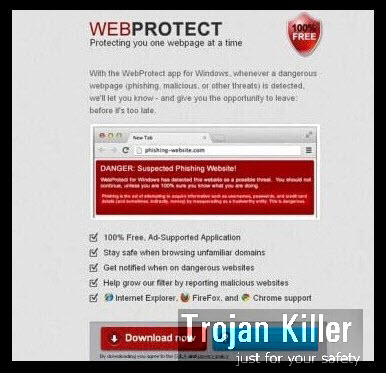
WebProtect adware is actively spread today along with other cost-free programs. You might find some beneficial application and decide to install it into your PC. However, it might be by default bundled with WebProtect adware. If you don’t want this unwanted extra to be installed into your PC, then you obviously need to be extremely careful while the installation process of this free program takes place. You need to select the “Advanced” installation option. This is where you will be able to see what else you’re suggested to install into your computer in addition to the main software of your choice. If you see any useless third-party programs suggested for you to be installed into the PC, then you must definitely uncheck them from being installed into your computer by default.
You may identify WebProtect adware by its main running process called MyOSProtect.exe. If you open the Task Manager and see this process as active, then it means your PC is contaminated by this annoying adware. Initially, this potentially unwanted program tries to create the good impression in your own mind about it. This adware will promise to protect you from all sorts of malwares and viruses, whereas in reality it is absolutely not powerful at all to perform any single good deed for your workstation.
WebProtect is the reason why your system right now functions extremely slow. This is the case even for the brand new PCs, not just the used ones. The slow character of PC performance is obvious when you start to look for any information through your browser. You will notice that the web pages aren’t easily opened. It obviously takes much longer for them to be loaded. You will see a lot of WebProtect ads and pop-ups in your browser infected by this adware. Finally, you may be permanently redirected to a lot of third-party websites, which might even infect your browser with all kinds of other useless and even dangerous programs.
We recommend that you remove WebProtect adware and thus stop its many intrusive ads as soon as you identify its presence in your browser. Please carefully follow these both manual and automatic adware removal instructions, which will help you to fix this problem with your browser. In case you require our assistance in this issue, then please don’t hesitate to contact us at any time of your preference.
Software for WebProtect automatic removal:
Important steps for WebProtect removal:
- Downloading and installing the program.
- Scanning of your PC with it.
- Removal of all infections detected by it (with full registered version).
- Resetting your browser with Plumbytes Anti-Malware.
- Restarting your computer.
Similar adware removal video:
Adware detailed removal instructions
Step 1. Uninstalling this adware from the Control Panel of your computer.
Instructions for Windows XP, Vista and 7 operating systems:
- Make sure that all your browsers infected with WebProtect adware are shut down (closed).
- Click “Start” and go to the “Control Panel“:
- In Windows XP click “Add or remove programs“:
- In Windows Vista and 7 click “Uninstall a program“:
- Uninstall WebProtect adware. To do it, in Windows XP click “Remove” button related to it. In Windows Vista and 7 right-click this adware program with the PC mouse and click “Uninstall / Change“.



Instructions for Windows 8 operating system:
- Move the PC mouse towards the top right hot corner of Windows 8 screen, click “Search“:
- Type “Uninstall a program“, then click “Settings“:
- In the left menu that has come up select “Uninstall a program“:
- Uninstall this adware program. To do it, in Windows 8 right-click on WebProtect program with the PC mouse and click “Uninstall / Change“.



Step 2. Removing adware from the list of add-ons and extensions of your browser.
In addition to removal of adware from the Control Panel of your PC as explained above, you also need to remove this adware from the add-ons or extensions of your browser. Please follow this guide for managing browser add-ons and extensions for more detailed information. Remove any items related to this adware and other unwanted applications installed on your PC.
Step 3. Scanning your computer with reliable and effective security software for removal of all adware remnants.
- Download Plumbytes Anti-Malware through the download button above.
- Install the program and scan your computer with it.
- At the end of scan click “Apply” to remove all infections associated with this adware.
- Important! It is also necessary that you reset your browsers with Plumbytes Anti-Malware after this particular adware removal. Shut down all your available browsers now.
- In Plumbytes Anti-Malware click “Tools” tab and select “Reset browser settings“:
- Select which particular browsers you want to be reset and choose the reset options.
- Click on “Reset” button.
- You will receive the confirmation windows about browser settings reset successfully.
- Reboot your PC now.






