Ads by Video Player stands for a new adware program. Users responsible for adware development and distribution nowadays invest a lot of money and efforts in promotion and massive spread of this potentially unwanted program among many PCs these days. This adware has international roots, i.e. these ads by Video Player pop up on many computers in various locations of the world. This is a guide that explains the effective removal of Video Player adware from infected computers.

Video Player ads appear in browsers which are the most vulnerable ones to adware programs and browser hijackers. In particular, we mean browsers like Google Chrome, Internet Explorer and Mozilla Firefox. Most often source of distribution of the installer related to this adware is through other free programs downloaded and installed by users, previously found at various free software download resources. If you are a person who regularly downloads and installs something downloaded online for free, please make sure that you don’t install any additional programs, in addition to the software that was your pick in the first place. This is why you should always use the options of custom installations, instead of the standard ones. This is where you may see what else is offered for you to be installed onto your PC as a part of the default installation. So, if you see any additional programs offered for you to be installed there – make sure you uncheck such installation options. If no such options are given – then just cancel the entire installation right away, without any doubts.
If your PC is infected with Video Player adware you will see its ads to come up in the following forms:
- Advertisement banners in various parts of infected browser:
- Pop-up ads that appear as a result of moving the computer mouse towards some words that have double underlining with a green color (powered by Intext Nav-Links adware display engine):
- Rectangular boxes in the right-bottom part of the screen (displaying ads brought by Video Player and powered by Offers4U adware display engine):
- Annoying pop-up windows, such as rvzr-a.akamaihd.net and similar ones.

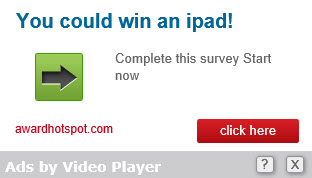

Ads by Video Player are, in fact, not related to any legitimate video player installed on your PC. If you don’t have any video player at all these Video Player ads may still appear on your PC. If you decide to uninstall some legitimate video player (like Windows Media Player as an example) – this will not remove ads by Video Player. This is all because you’re dealing with a serious adware program, which is a very nasty malware that is massively spread these days.
Ads by Video Player are the successors of Webexp Enhanced and BetterSurf adware. Definitely you need to remove them from your computer. However, removing this program from the Control Panel of your computer will not be enough. Likewise, getting rid of Video Player browser extension might not be sufficient remedy to neutralize this adware from your PC. We recommend you to scan your PC with the help of a reliable security software Plumbytes Anti-Malware as instructed below.
Software necessary for Video Player adware removal:
Removal steps:
- Download Plumbytes Anti-Malware through the download button above.
- Install the program and scan your computer with it.
- At the end of scan click “Apply” to remove all infections associated with this adware.
- Important! It is also necessary that you reset your browsers with Plumbytes Anti-Malware after this particular adware removal. Shut down all your available browsers now.
- In Plumbytes Anti-Malware click “Tools” tab and select “Reset browser settings“:
- Select which particular browsers you want to be reset and choose the reset options:
- Click “Reset browser settings” button.
- You will receive the confirmation windows about browser settings reset successfully.
- Reboot your PC now.


Similar removal video:
Files and registry entries related to Video Player adware:
Related registry entries:
HKLM\SOFTWARE\Classes\CLSID\{0e372af3-f9fc-4825-aaa5-d5a3c2fdb95c}
HKLM\SOFTWARE\Classes\Interface\{BFA1B9AE-9F2C-4E77-99BE-BF8C3EE47ABE}
HKLM\SOFTWARE\Classes\TypeLib\{320444B8-4149-4EFF-9FDF-4CAD2B6CAD23}
HKLM\SOFTWARE\Google\Chrome\Extensions\pjjdfeipelealphkmnonnakoacafjdma
HKLM\SOFTWARE\Microsoft\Windows\CurrentVersion\Explorer\Browser Helper Objects\{0e372af3-f9fc-4825-aaa5-d5a3c2fdb95c}
HKLM\SOFTWARE\Microsoft\Windows\CurrentVersion\Uninstall\Video Player
HKLM\SOFTWARE\Video Player
HKLM\SOFTWARE\VideoPlayerV3
Related files:
%localappdata%\Google\Chrome\User Data\Default\Extensions\pjjdfeipelealphkmnonnakoacafjdma
%programfiles%\VideoPlayerV3




