Torcho is a truly silly name for a useless software classified as a browser hijacker. Torcho malware is actively spread today along with many other cost-free applications. When users fail to notice this information, they finally install Torcho, which amends their browsers considerably. This includes Google Chrome, Mozilla Firefox and Internet Explorer. Use this guide that will help you to remove Torcho from your browser.
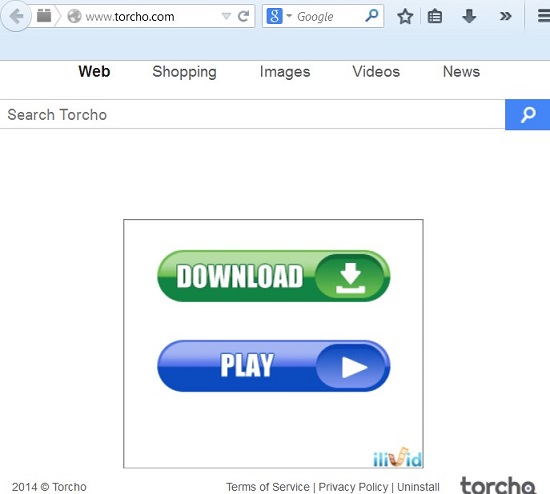
It is true that Torcho is a totally useless search engine, which doesn’t furnish users with any relevant search results. Many times you will see that the home page of your browser hijacked by Torcho will show a lot of annoying advertisement banners, and you will also see that the “search results” obtained through torcho.com will be also accompanied by a lot of annoying sponsored links. So, from these two facts we can clearly see what is the main purpose of Torcho – to display annoying ads and redirect user’s queries in such a manner that will display some third-party websites. This is how the owners of Torcho hijacker are getting their earnings, but the problems is that users of the PCs infected with it are the least satisfied with the useless services rendered by Torcho.
If you want to avoid Torcho from invading your PC and becoming the part of your browser, we recommend you to be very careful when you surf the world wide web and install any free programs. Do not click any suspicious links you might get through some strange spam emails. Don’t open any suspicious attachments. If you would like to install some free program, make sure that you actually pay attention to its installation details. Do not allow any hidden installations to occur in your system without your approval or permission. Always select the option of a custom installation, instead of the standard one. And make sure you carefully read the information contained in the End User’s License Agreements of such free applications, because this is where you will normally find all the information regarding third-party software installation offers. If you see them, you need to deselect such unwanted extras from being brought into your PC. This will help you to avoid all junkware from being brought into your PC, including Torch browser hijacker.
We recommend you not to use these fake search services supposedly rendered by Torch Search hijacker. If you’ve mistakenly installed this junkware into your PC, it’s time for you to remove it right away. We recommend you to scan your system with a powerful anti-malare tool to detect malicious files and registry entries related to Torcho and remove them. Also, you will need to reset your browsers with the help of this tool. Alternatively, you may remove Torcho manually as explained in the guide below. Please feel free to get in touch with us if you need any further assistance on our part.
Software necessary for Torcho automatic removal:
Introduction to Torcho removal.
Step 1. Removing suspicious adware and potentially unwanted programs.
Instructions for Windows XP, Vista and 7 operating systems:
- Make sure that all your browsers infected with Torcho virus are shut down (closed).
- Click “Start” and go to the “Control Panel“:
- In Windows XP click “Add or remove programs“:
- In Windows Vista and 7 click “Uninstall a program“:
- Uninstall any suspicious adware. To do it, in Windows XP click “Remove” button related to it. In Windows Vista and 7 right-click on the item related to this malicious program with the PC mouse and click “Uninstall / Change“.



Instructions for Windows 8 operating system:
- Move the PC mouse towards the top right hot corner of Windows 8 screen, click “Search“:
- Type “Uninstall a program“, then click “Settings“:
- In the left menu that has come up select “Uninstall a program“:
- Uninstall suspicious adware. To do it, in Windows 8 right-click it with the PC mouse and click “Uninstall / Change“.



Step 2. Removing suspicious add-ons and extensions from your browser.
In addition to removal of Torcho and related adware from the Control Panel of your PC as explained above, you also need to remove any related add-ons or extensions from your browser. Please follow this guide for managing browser extensions for more detailed information. Remove any items related to any unwanted adware and potentially unwanted programs installed on your PC.
Step 3. Automatic removal of Torcho with Plumbytes Anti-Malware & resetting infected browsers with its help.
- Download Plumbytes Anti-Malware through the download button above.
- Install the program and scan your computer with it.
- At the end of scan click “Apply” to remove all infections associated with this browser hijacker.
- Important! It is also necessary that you reset your browsers with Plumbytes Anti-Malware after Torcho removal. Shut down all your available browsers now.
- In Plumbytes Anti-Malware click “Tools” tab and select “Reset browser settings“:
- Select which particular browsers you want to be reset and choose the reset options.
- Click on “Reset” button:
- You will receive the confirmation windows about browser settings reset successfully.
- Reboot your computer now.






