TidyNetwork is a new adware program. You may see its ads to pop up when you visit various websites, not just the commercial ones. This adware is often spread in the world wide web together with many other cost-free applications. You should be careful when you install them. Always select the option of a custom installation, instead of the standard one. This will help you to find out what exactly you’re suggested to install into your PC in addition to the main software of your choice.
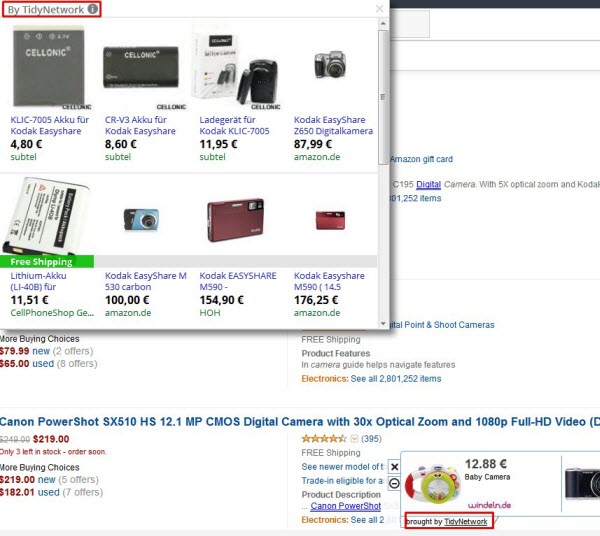
Regretfully, not very many users today are careful when they install free programs downloaded over the Internet. So, they just click “I agree” and “Next” buttons automatically, without paying attention to the details. This is how they actually allow all sorts of unwanted programs to be brought into their PC without their approval or intention. It is a must-do thing for all users to carefully read the End User’s License Agreements, because they will disclose all hidden information regarding third-party software installation offers.
TidyNetwork acts quite aggressively, being a real problem for browsers like Internet Explorer, Google Chrome and Mozilla Firefox. This adware is able to convert regular words of a visited website into links. So, these words will be highlighted, and when you move the PC mouse towards them, you will see TidyNetwork ads to pop up. Most often all such ads don’t bring any valuable information. They only want to lead you to other third-party websites and sponsored links, and this is how the authors, developers and distributors of TidyNetwork adware get paid.
TidyNetwork might also show some relevant ads when you visit commercial sites like Walmart, Amazon, Ebay, Bestbuy, etc. So, when you decide to look for some items sold there and make some search queries through such websites, you will see TidyNetwork ads to pop up in the form or large advertisement banners. These ads might be relevant to your search queries, but this doesn’t mean that TidyNetwork is a good program.
TidyNetwork adware doesn’t represent any value for users of the PCs infected with it. We recommend that you get rid of this adware application as soon as you see it in your system. Because of this adware your PC will work much slower, even if you have the brand new computer. So, we recommend you to follow this guide below that will help you to remove TidyNetwork adware and stop its TidyNetwork ads from popping up in your browser. The solution below has two independent adware removal methods – manual and automatic. We recommend you to try both of them, to make sure that this junkware application is fully removed from your system.
Software for TidyNetwork adware automatic removal:
Important steps for TidyNetwork adware removal:
- Downloading and installing the program.
- Scanning of your PC with it.
- Removal of all infections detected by it (with full registered version).
- Resetting your browser with Plumbytes Anti-Malware.
- Restarting your computer.
Similar adware removal video:
Adware detailed removal instructions
Step 1. Uninstalling this adware from the Control Panel of your computer.
Instructions for Windows XP, Vista and 7 operating systems:
- Make sure that all your browsers infected with TidyNetwork adware are shut down (closed).
- Click “Start” and go to the “Control Panel“:
- In Windows XP click “Add or remove programs“:
- In Windows Vista and 7 click “Uninstall a program“:
- Uninstall TidyNetwork adware. To do it, in Windows XP click “Remove” button related to it. In Windows Vista and 7 right-click this adware program with the PC mouse and click “Uninstall / Change“.



Instructions for Windows 8 operating system:
- Move the PC mouse towards the top right hot corner of Windows 8 screen, click “Search“:
- Type “Uninstall a program“, then click “Settings“:
- In the left menu that has come up select “Uninstall a program“:
- Uninstall this adware program. To do it, in Windows 8 right-click such adware program with the PC mouse and click “Uninstall / Change“.



Step 2. Removing adware from the list of add-ons and extensions of your browser.
In addition to removal of adware from the Control Panel of your PC as explained above, you also need to remove this adware from the add-ons or extensions of your browser. Please follow this guide for managing browser add-ons and extensions for more detailed information. Remove any items related to this adware and other unwanted applications installed on your PC.
Step 3. Scanning your computer with reliable and effective security software for removal of all adware remnants.
- Download Plumbytes Anti-Malware through the download button above.
- Install the program and scan your computer with it.
- At the end of scan click “Apply” to remove all infections associated with this adware.
- Important! It is also necessary that you reset your browsers with Plumbytes Anti-Malware after this particular adware removal. Shut down all your available browsers now.
- In Plumbytes Anti-Malware click “Tools” tab and select “Reset browser settings“:
- Select which particular browsers you want to be reset and choose the reset options:
- Click “Reset browser settings” button.
- You will receive the confirmation windows about browser settings reset successfully.
- Reboot your PC now.






