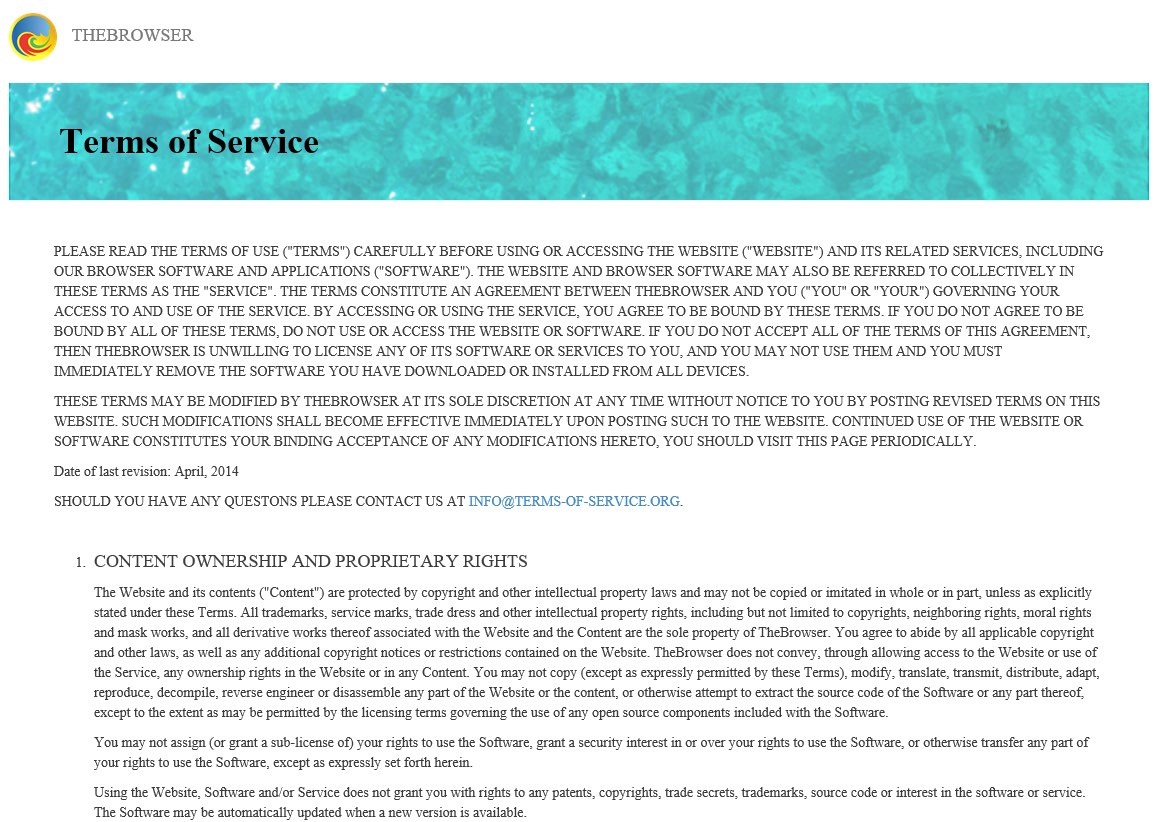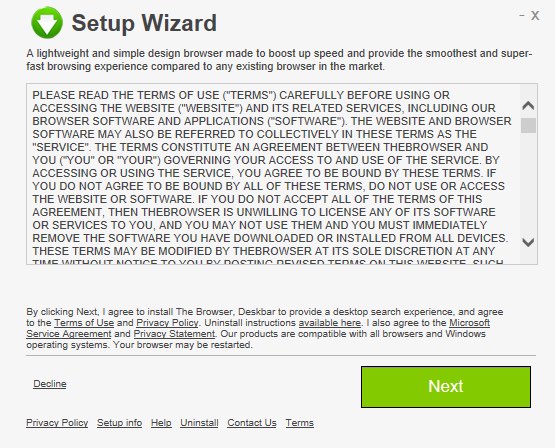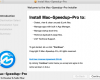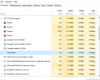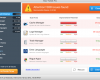TheBrowser is a potentially unwanted program with the main process called Delegate_Execute.exe. This application is detected as Win32.Goobzo.Generic by some anti-virus programs. The typical path for TheBrowser in any computer will be C:\users\[user]\appdata\local\thebrowser\application\44.3.7.5\delegate_execute.exe.
TheBrowser is promoted in the web as a certain web browser which is supposed to enhance your surfing in the world wide web. Even though it might be considered as useful by some people, the application may be extremely intrusive and show various annoying advertisements, no matter whether you need them or not.
After installation TheBrowser will causes a lot of advertisement banners to come up in various parts of your screen. For example, when you look for the information through google.com by means of TheBrowser, you will see some adverts marked as “Ads by TheBrowser”, “Brought by TheBrowser”, “Powered by TheBrowser” together with those search results.
Such ads intend to promote other potentially unwanted applications or certain doubtful content. Sometimes you may be brought to various unsafe places in the web, through which your system may be deeply infected with tons of malicious applications.
Ways through which TheBrowser penetrates into PCs.
TheBrowser application is typically bundled with some other free software. It is quite regretful that there are some applications which do not mention it clear that they additionally promote other extra applications. And if you do not carefully check this information yourself, you may end up installing TheBrowser program. We propose that you undertake the measures below to get rid of this unwanted software from your computer.
Software to get rid of TheBrowser automatically.
Important milestones to delete TheBrowser automatically are as follows:
- Downloading and installing the program.
- Scanning of your PC with it.
- Removal of all infections detected by it (with full registered version).
- Resetting your browser with Plumbytes Anti-Malware.
- Restarting your computer.
Detailed instructions to remove TheBrowser automatically.
- Download Plumbytes Anti-Malware through the download button above.
- Install the program and scan your computer with it.
- At the end of scan click “Apply” to remove all infections associated with TheBrowser:
- Important! It is also necessary that you reset your browsers with Plumbytes Anti-Malware after this particular virus removal. Shut down all your available browsers now.
- In Plumbytes Anti-Malware click on “Tools” tab and select “Reset browser settings“:
- Select which particular browsers you want to be reset and choose the reset options.
- Click on “Reset” button.
- You will receive the confirmation windows about browser settings reset successfully.
- Reboot your PC now.
Video guide explaining how to reset browsers altogether automatically with Plumbytes Anti-Malware:
How to prevent your PC from being reinfected:
Plumbytes Anti-Malware offers a superb service to prevent malicious programs from being launched in your PC ahead of time. By default, this option is disabled once you install Anti-Malware. To enable the Real-Time Protection mode click on the “Protect” button and hit “Start” as explained below:
Once this option is enabled, your computer will be protected against all possible malware attacking your PC and attempting to execute (install) itself. You may click on the “Confirm” button to continue blocking this infected file from being executed, or you may ignore this warning and launch this file.