StormVade is an adware program, pretty much similar to Trolatunt and other potentially unwanted programs. All of them are actively spread in the world wide web together with many other free programs downloaded by users from various online freeware download resources. Users should be very careful when dealing with such cost-free programs, knowing that they many be bundled with all sorts unwanted extras, just as this StormVade adware program.
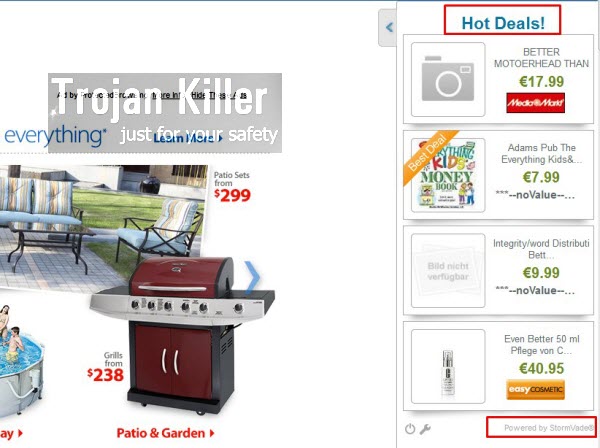
StormVade adware is known for displaying its many ads and Hot Deals when users visit various commercial websites, such as Amazon, Ebay, Bestbuy, Walmart, etc. As soon as one of these websites is opened, a special window ‘Powered by StormVade’ will come up in the right part of the screen. Also, you might see some annoying banners in various part of the screen, also displayng all kinds of ads and Hot Deals by Stormvade.
StormVade Ads and the adware in general doesn’t really want to help you save more funds. This adware pursues the only goal – to make its owners and developers richer. When you click any of such ads or buy anything through the affiliated websites of this adware, the owners of the adware get paid their earnings. Yet, you don’t really save any money through such purchases. All you do is just waste your time looking into these ads and trying to figure out which prices are more suitable.
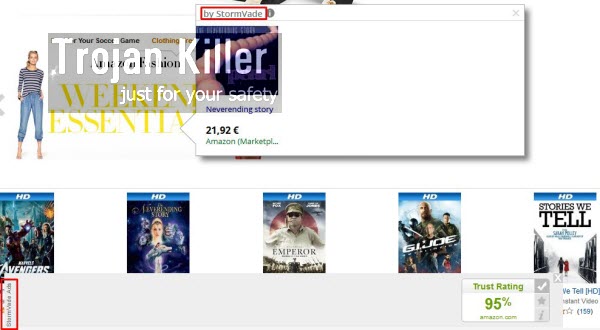
StormVade adware doesn’t really furnish you with the relevant information regarding real sales and auctions. Furthermore, it considerably slows down the performance of your computer and of your browser in particular. So, we recommend you to remove this nasty adware program from your computer as soon as you can, by following the uninstall instructions provided below. If you require any further assistance removing StormVade adware from your PC, please do not hesitate to get in touch with us at any time of your convenience.
Software necessary for StormVade adware automatic removal
Similar adware removal video:
StormVade adware detailed removal instructions
Step 1. Uninstalling StormVade adware from the Control Panel of your computer.
Instructions for Windows XP, Vista and 7 operating systems:
- Make sure that all your browsers infected with this adware are shut down (closed).
- Click “Start” and go to the “Control Panel“:
- In Windows XP click “Add or remove programs“:
- In Windows Vista and 7 click “Uninstall a program“:
- Uninstall StormVade adware program. To do it, in Windows XP click “Remove” button related to it. In Windows Vista and 7 right-click this adware program with the PC mouse and click “Uninstall / Change“.



Instructions for Windows 8 operating system:
- Move the PC mouse towards the top right hot corner of Windows 8 screen, click “Search“:
- Type “Uninstall a program“, then click “Settings“:
- In the left menu that has come up select “Uninstall a program“:
- Uninstall this adware program. To do it, in Windows 8 right-click StormVade potentially unwanted program with the PC mouse and click “Uninstall / Change“.



Step 2. Removing this from the list of add-ons and extensions of your browser.
In addition to removal of the adware from the Control Panel of your PC as explained above, you also need to remove this adware from the add-ons or extensions of your browser. Please follow this guide for managing browser add-ons and extensions for more detailed information. Remove any items related to this particular adware and other unwanted applications installed on your PC.
Step 3. Scanning your computer with reliable and effective security software for removal of all adware remnants.
- Download Plumbytes Anti-Malware through the download button above.
- Install the program and scan your computer with it.
- At the end of scan click “Apply” to remove all infections associated with this adware.
- Important! It is also necessary that you reset your browsers with Plumbytes Anti-Malware after this particular adware removal. Shut down all your available browsers now.
- In Plumbytes Anti-Malware click “Tools” tab and select “Reset browser settings“:
- Select which particular browsers you want to be reset and choose the reset options:
- Click “Reset browser settings” button.
- You will receive the confirmation windows about browser settings reset successfully.
- Reboot your PC now.






