The domain software-required.com is yet another site engaged in distribution of many annoying pop-ups in browsers infected by adware. This guide will help yo to know more details about such pop-up windows and what needs to be done in order to get rid of them effectively.
First of all, we want to again emphasize your attention on the fact that all such software-required.com and similar pop-ups are powered by some adware in your PC. This adware could be installed into your computer after you downloaded and installed some other free application. If you are a person who regularly downloads and installs some of such free programs, then make sure you carefully read what other extras you are suggested to make a part of your computer. If you see any third-party software, then you need to select the option of a custom or advanced installation where you may deselect all such third-party programs from being installed into your PC by default.
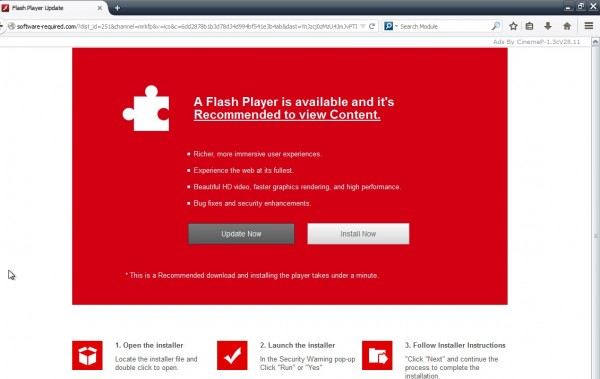
In case you fail to be attentive you may end up installing adware which will produce a lot of annoying software-required.com pop-ups. Here is the example of what they could tell you in their text:
Flash Player Update
There is a new Video layer version. Install new version now for better performance.
A Flash Player is available and it’s recommended to view content.
– Richer, more immersive user experience.
– Experience the web at its fullest.
– Beautiful HD video, faster graphics rendering, and high performance.
– Bug fixes and security enhancements.
Update now
Install now
As you see, this pop-up windows is yet another version of a brutal scam masked under fake Flash Player Update offer. Please don’t trust any deceptive information presented in such misleading pop-up windows. Don’t download or install anything through them. Please stay away even from clicking on these pop-up windows, since there’s a danger in doing so. You may actually install a lot of other junkware and potentially unwanted applications into your system. Instead, we recommend you to follow this guide, which will help you to get rid of such pop-up windows and the adware causing them automatically with the help of Plumbytes Anti-Malware. In case you need more help on our part, please feel free to contact us at any time of your choice.
Software for automatic removal of software-required.com pop-ups:
Important steps for removal of software-required.com pop-ups caused by adware:
- Downloading and installing the program.
- Scanning of your PC with it.
- Removal of all infections detected by it (with full registered version).
- Resetting your browser with Plumbytes Anti-Malware.
- Restarting your computer.
Similar adware removal video:
Detailed removal instructions to get rid of software-required.com pop-ups
Step 1. Uninstalling any suspicious adware from the Control Panel of your computer.
Instructions for Windows XP, Vista and 7 operating systems:
- Make sure that all your browsers infected by adware are shut down (closed).
- Click on “Start” and go to the “Control Panel“:
- In Windows XP click on “Add or remove programs“:
- In Windows Vista and 7 click on “Uninstall a program“:
- Uninstall suspicious adware which might cause annoying pop-ups. To do it, in Windows XP click on “Remove” button related to such adware. In Windows Vista and 7 right-click on this adware program with the PC mouse and click on “Uninstall / Change“.



Instructions for Windows 8 operating system:
- Move the PC mouse towards the top right hot corner of Windows 8 screen, click on “Search“:
- Type “Uninstall a program“, then click on “Settings“:
- In the left menu that has come up select “Uninstall a program“:
- Uninstall suspicious adware program. To do it, in Windows 8 right-click on any suspicious adware program with the PC mouse and click on “Uninstall / Change“.



Step 2. Removing suspicious adware from the list of add-ons and extensions of your browser.
In addition to removal of adware from the Control Panel of your PC as explained above, you also need to remove this adware from the add-ons or extensions of your browser. Please follow this guide for managing browser add-ons and extensions for more detailed information. Remove any items related to this adware and other unwanted applications installed on your PC.
Step 3. Scanning your computer with reliable and effective security software for removal of all adware remnants.
- Download Plumbytes Anti-Malware through the download button above.
- Install the program and scan your computer with it.
- At the end of scan click on “Apply” to remove all infections associated with this adware.
- Important! It is also necessary that you reset your browsers with Plumbytes Anti-Malware after this particular adware removal. Shut down all your available browsers now.
- In Plumbytes Anti-Malware click on “Tools” tab and select “Reset browser settings“:
- Select which particular browsers you want to be reset and choose the reset options.
- Click on “Reset” button.
- You will receive the confirmation windows about browser settings reset successfully.
- Reboot your PC now.


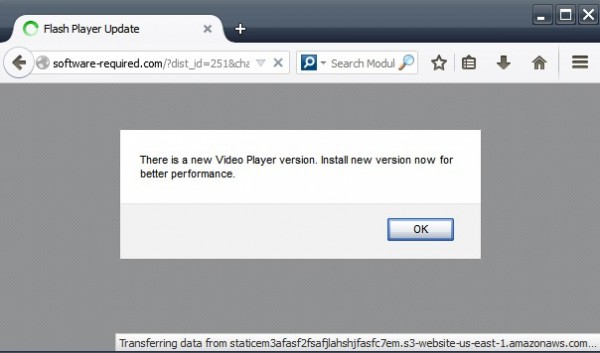


![Hhyu ransomware [.hhyu file virus]](https://www.system-tips.net/wp-content/uploads/2022/07/hhu-100x80.png)

