You might see some strange Ads powered by SmartWeb. If so, this means that your browser is in a trouble of being infected with adware. This is its name – SmartWeb. In reality, what you see is a potentially unwanted application that doesn’t represent any value for you. It’s surely a nonsense to keep it inside of your computer. In fact, you will personally come to the conclusion to get rid of SmartWeb ads, but some people today just don’t know how to do it effectively. In this guide we will explain how to uninstall this adware both manually and automatically.
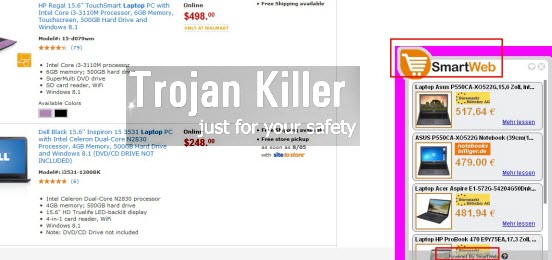
First of all, let us ask ourselves – how does SmartWeb adware come into computers? The truth is that it is often bundled with many other free applications that users decide to install into their PCs. Many of us like to find some free programs which we believe will be useful for us. However, the majority of such programs by default offer users to install many other absolutely not necessary extras into PCs. Your job is to pay close attention to what exactly you install into your computer, in addition to the main software of your selection. Always read the End User’s License Agreements of free programs, they will actually disclose all information about third-party software offered to be installed by default. Also, make sure you select the option of a custom installation, instead of the standard one. This is how you may avoid SmartWeb adware from being brought into your system.
Because of SmartWeb adware installed in your PC you will see many ads powered by SmartWeb in the right-bottom part of your screen. It is true that some of these ads may be relevant to your search queries, but the fact is that this adware will not help you save more funds. Its only mission is to earn money for its developers and distributors, but surely not to help you in saving funds or finding better deals or offers when you look for some products through online stores like Walmart, Amazon, Ebay, etc. On the other hand, you could see SmartWeb ads even when you just go to any regular sites, not necessarily the commercial ones.
We recommend that you remove SmartWeb adware from your computer as soon as you see it in your browser. This guide below will help you to remove it from all browsers either manually or automatically, even though we think that it is better to follow both of these methods. If you need any additional help, please let us know.
Software for SmartWeb adware automatic removal:
Important steps for SmartWeb adware removal:
- Downloading and installing the program.
- Scanning of your PC with it.
- Removal of all infections detected by it (with full registered version).
- Resetting your browser with Plumbytes Anti-Malware.
- Restarting your computer.
Similar adware removal video:
Adware detailed removal instructions
Step 1. Uninstalling this adware from the Control Panel of your computer.
Instructions for Windows XP, Vista and 7 operating systems:
- Make sure that all your browsers infected with SmartWeb adware are shut down (closed).
- Click “Start” and go to the “Control Panel“:
- In Windows XP click “Add or remove programs“:
- In Windows Vista and 7 click “Uninstall a program“:
- Uninstall SmartWeb adware. To do it, in Windows XP click “Remove” button related to it. In Windows Vista and 7 right-click this adware program with the PC mouse and click “Uninstall / Change“.



Instructions for Windows 8 operating system:
- Move the PC mouse towards the top right hot corner of Windows 8 screen, click “Search“:
- Type “Uninstall a program“, then click “Settings“:
- In the left menu that has come up select “Uninstall a program“:
- Uninstall this adware program. To do it, in Windows 8 right-click such adware program with the PC mouse and click “Uninstall / Change“.



Step 2. Removing adware from the list of add-ons and extensions of your browser.
In addition to removal of adware from the Control Panel of your PC as explained above, you also need to remove this adware from the add-ons or extensions of your browser. Please follow this guide for managing browser add-ons and extensions for more detailed information. Remove any items related to this adware and other unwanted applications installed on your PC.
Step 3. Scanning your computer with reliable and effective security software for removal of all adware remnants.
- Download Plumbytes Anti-Malware through the download button above.
- Install the program and scan your computer with it.
- At the end of scan click “Apply” to remove all infections associated with this adware.
- Important! It is also necessary that you reset your browsers with Plumbytes Anti-Malware after this particular adware removal. Shut down all your available browsers now.
- In Plumbytes Anti-Malware click “Tools” tab and select “Reset browser settings“:
- Select which particular browsers you want to be reset and choose the reset options:
- Click “Reset browser settings” button.
- You will receive the confirmation windows about browser settings reset successfully.
- Reboot your PC now.






