Searchtosurf.com is a new browser hijacker currently attacking the majority of browsers. This list includes Google Chrome, Internet Explorer and Mozilla Firefox. In this tutorial we will help you to remove it effectively from your computer, both automatically and manually.
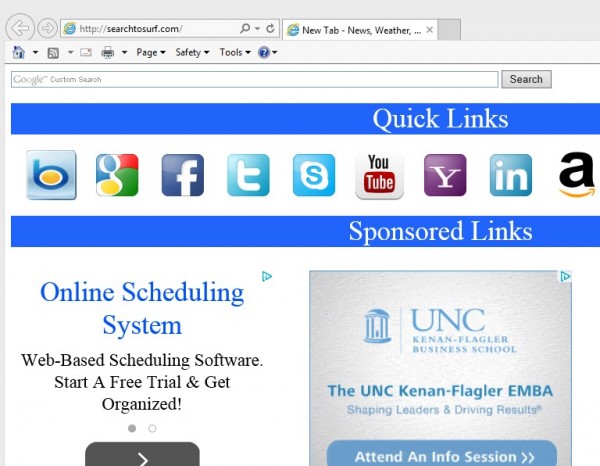
First of all, keep in mind that searchtosurf.com is installed into computers together with many other free applications. If you’re a person who likes installing freeware, then make sure you pay close attention to what other useless and unwanted extras you’re going to make the part of your system.
Technically, searchtosurf.com isn’t a virus or malware, but it isn’t a good program either. You will see a lot of ads and sponsored links displayed in the home page of your hijacked browser. We don’t actually mind ads or sponsored links, but we don’t like such an intrusive manner used by the owners of searchtosurf.com to make it the part of many browsers today.
You may see that the this hijacker offers you to look for the information through Google Custom Search. Obviously, this is a well-known method for earning money through Google Adsense program, because when people look for the information through this Google Custom Search, the publisher that placed this Google Custom Search bar into this searchtosurf.com hijacker gains profit. However, we believe this isn’t a fair way of making business – to make users install this hijacker known as searchtosurf.com into their browsers.
In order to remove searchtosurf.com from your browser we recommend you to follow the instructions below, which give you ways to remove this hijacker from your system both automatically and manually. In case you require more help on our part, please feel free to contact us at any time of your choice.
Software necessary for searchtosurf.com automatic removal:
Important milestones for searchtosurf.com automatic removal:
- Download Plumbytes Anti-Malware through the download button above.
- Install the program and scan your computer with it.
- At the end of scan click “Apply” to remove all infections associated with this browser hijacker.
- Important! It is also necessary that you reset your browsers with Plumbytes Anti-Malware after searchtosurf.com removal. Shut down all your available browsers now.
- In Plumbytes Anti-Malware click “Tools” tab and select “Reset browser settings“:
- Select which particular browsers you want to be reset and choose the reset options.
- Click on “Reset” button:
- You will receive the confirmation windows about browser settings reset successfully.
- Reboot your computer now.


Searchtosurf.com detailed manual (free) removal instructions
Step 1. Uninstalling searchtosurf.com from the Control Panel of your computer.
Instructions for Windows XP, Vista and 7 operating systems:
- Make sure that all your browsers infected with searchtosurf.com are shut down (closed).
- Click “Start” and go to the “Control Panel“:
- In Windows XP click “Add or remove programs“:
- In Windows Vista and 7 click “Uninstall a program“:
- Uninstall searchtosurf.com. To do it, in Windows XP click “Remove” button related to it. In Windows Vista and 7 right-click on the item related to this malicious program with the PC mouse and click “Uninstall / Change“.



Instructions for Windows 8 operating system:
- Move the PC mouse towards the top right hot corner of Windows 8 screen, click “Search“:
- Type “Uninstall a program“, then click “Settings“:
- In the left menu that has come up select “Uninstall a program“:
- Uninstall searchtosurf.com. To do it, in Windows 8 right-click it with the PC mouse and click “Uninstall / Change“.



Step 2. Removing searchtosurf.com from the list of add-ons and extensions of your browser.
In addition to removal of searchtosurf.com virus from the Control Panel of your PC as explained above, you also need to remove searchtosurf.com from the add-ons or extensions of your browser. Please follow this guide for managing browser add-ons and extensions for more detailed information. Remove any items related to searchtosurf.com and other unwanted malware and potentially unwanted programs installed on your PC.




