This is the guide explaining removal of search.snapdo.com as the start page of your browser. Use these instructions to fix the serious problem associated with the redirection of your search through search.snapdo.com browser hijacker.
The domain search.snapdo.com is set up as the default search page once the browser is hijacked with a certain application. In many cases this happens during bundled software downloads and further installation by users. Let us try to demonstrate how this happens on a real computer. As you know, the Internet is a space where users may download a lot of applications and easily install them into computers. Furthermore, many of such applications are absolutely free, users do not need to pay a penny to use them. So, many people online search for such programs which they consider as beneficial. Surely, we do agree with the fact that some of these tools are handy and quite useful to keep. The danger, however, is when the installers of such utilities are bundled with other applications, which are often not really useful at all. Yet, they’re bundled with the installer of the initial software users intended to install.
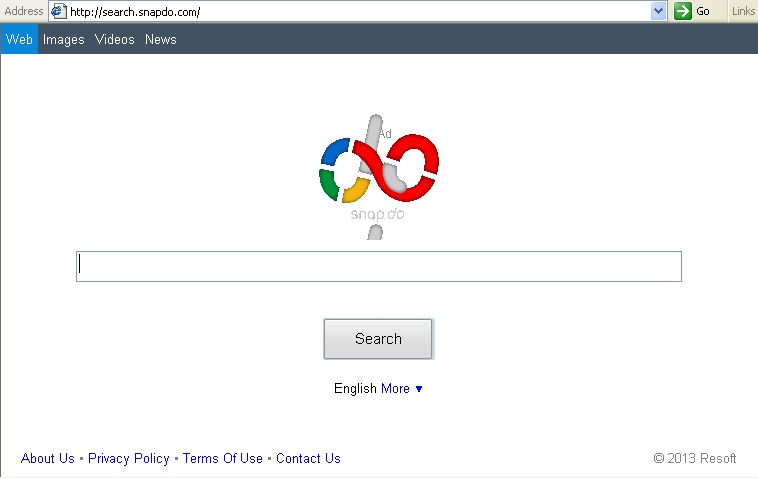
How does installation of search.snapdo.com browser hijacker occur in the light of the above-mentioned information? The answer to this question is quite simple, by the way. The setup wizard clearly mentions that in addition to this freeware it will install search.snapdo.com. Yet, the installer ever gives the option to refuse from such installation by unchecking the respective box (removing the tick). The sad thing is that users often fail to be careful and don’t read the installation instructions carefully. As a result, they install search.snapdo.com as well, which now hijacks their browser and is set as the start (home) page of it.
The moment you start your browser will be quite a surprising event for you. You will discover a new browser add-on installed, through which your search will take place. Search.snapdo.com will become the default start page of your browser. Millions of users have their browsers hijacked in such a manner. This may occur with any browser, by the way, including Google Chrome, Mozilla Firefox, Internet Explorer and Opera. Many users consider this search engine redirection via search.snapdo.com as a very annoying fact. Plus, this hijacker seriously slows down computers and causes a lot of other issues that distract users from doing things that are really important for them. For example, search results via search.snapdo.com are often accompanied with various ads of certain goods and services, which obviously doesn’t match the initial expectations of users and is not related to the objects of their search.
The creators and the owners of search.snapdo.com promise to really enhance the search experience via this domain. They actually assert that the information expected to be found by users will be summarized with consideration of search results from various search engines like Google, Bing, Yahoo, etc. Yet, we strongly doubt that surfing the web via search.snapdo.com is convenient. Our statements are confirmed by the intentions of many computer users to get rid of search.snapdo. com as soon as possible.
If search.snapdo.com has hijacked your browser and you don’t know how to get rid of it completely, please follow the guidelines below that will explain the removal steps very well. Generally, what you will need to do is to run our recommended security application for malware removal and performing some additional steps, which are primarily manual. You will need to manage the add-ons of your browser in order to completely get rid of search.snapdo.com hijacker from your system. Please follow the steps outlined below that will help you in this important matter. Don’t hesitate to get in touch with us if you require any assistance on our part. Again, if these instructions helped you, why don’t you share this information with your friends? Remember that decent comments are always welcome!
Search.snapdo.com removal from Internet Explorer.
- Open Internet Explorer. Go to Tools and select Manage Add-ons.
- Select Toolbars and Extensions (with latest version of Internet Explorer).
- Remove extensions and add-ons associated with search.snapdo.com. To do it, make the add-on highlighted and select Disable.
- You will get the following message:
- Reload Internet Explorer to apply changes.
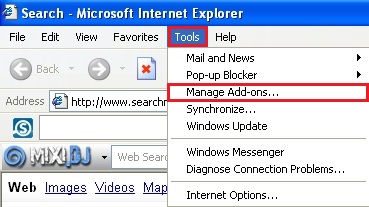
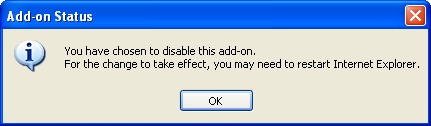
Search.snapdo.com removal from Mozilla Firefox.
- Open Mozilla Firefox. Go to Tools and select Manage Add-ons. If you have the latest version of Mozilla Firefox, you will need to direct the mouse pointer towards the left-upper section of Mozilla Firefox window and click the “Firefox” rectangular box and select Add-ons.
- Select Extensions, choose search.snapdo.com and click Remove.
- In the URL address bar, type the text about:config and press Enter.
- Now you should click I’ll be careful, I promise! to continue.
- In the search filter at the top, type search.snapdo.com. Now you should see all the preferences that were amended by search.snapdo.com. Right-click on the preference and select Reset to restore default value. Reset all detected preferences.
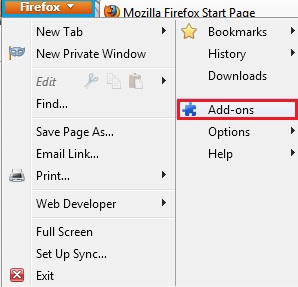
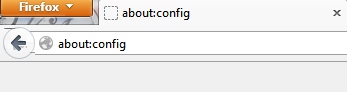
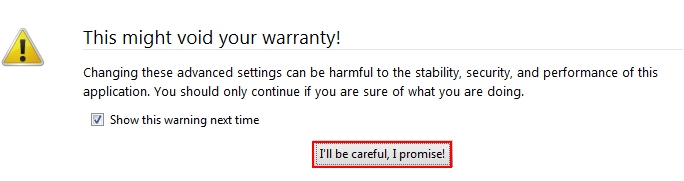
Search.snapdo.com removal from Google Chrome.
- Click on Chrome menu button. Go to Tools and select Extensions.
- Click on the Recycle bin icon to remove search.snapdo.com.
- Click on Chrome menu button once again. Choose Settings.
- Click Set pages under the On startup.
- Remove search.snapdo.com by clicking the “X” mark.
- Select Use current pages, choose chrome://newtab and click OK to apply changes.
- Click Manage search engines button under Search.
- Select Google, Bing or any other search engine you prefer from the list and make it your default search engine provider.
- Select all other unwanted add-ons and hijackers from the list and remove it by clicking the “X” mark.
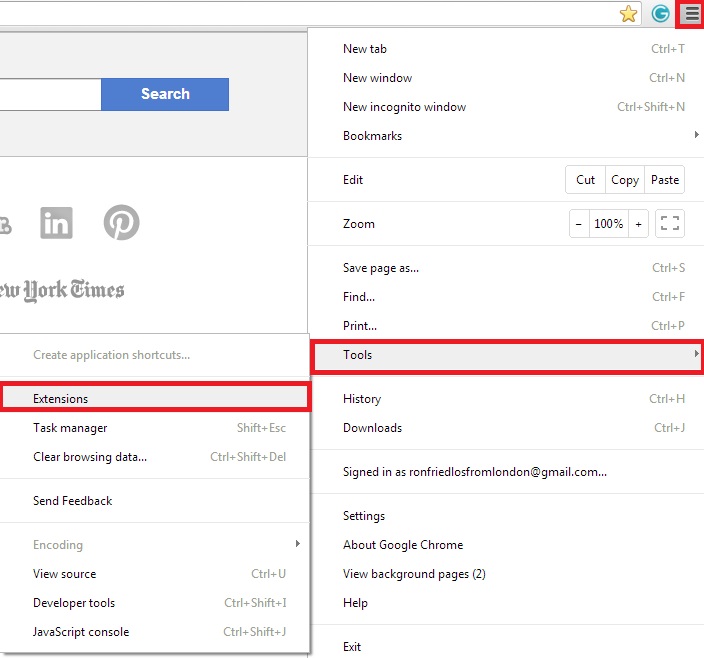
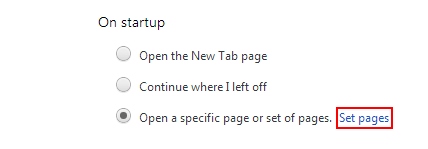
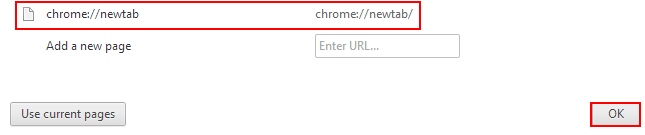
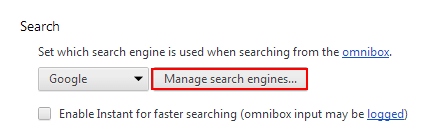
Search.snapdo.com removal from Opera.
- Direct the mouse pointer towards the left-upper section of Opera browser window and click the “Opera” rectangular box.
- Go to Extensions and select Manage Extensions.
- Remove search.snapdo.com through which redirection may take place.
- Reload Opera.
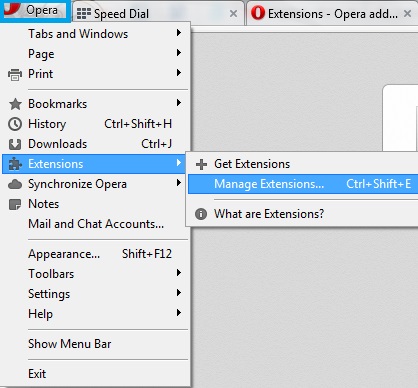
Note! If this solution didn’t help you remove search.snapdo.com from your computer and if browser redirection through this site still persists, please visit this guide https://www.system-tips.net/guide-to-fix-browser-redirection-and-remove-browser-hijackers/ for additional assistance.




what happens if I cant even open IE
the screen is blank
i used spyware, malware to remove it all but still know its there lurking
i am trying to restore IR and I cannot open it or manage any toolbars
HELP
reset your browser with trojan killer