Below please find the instructions on search.globososo.com removal. Globososo.com is a well-spread browser hijacker that literally may attack any browser, but yet primarily Internet Explorer, Google Chrome and Mozilla Firefox. When this happens, search.globososo.com will become the homepage of your browser. Not all users really approve such amendments. But the point is that often users bear the full responsibility for installing such add-ons into their computers. Nevertheless, if you would like to get rid of search.globososo.com as the start page of your browser, please use these instructions. It is peculiar that the majority of these tips are of manual character. Thus, you generally do not need to pay any funds for security software to get rid of globososo.com browser hijacker. Yet, is is strongly recommended by us that you scan your computer with reliable anti-malware program to arrange the complete cleanup of your machine. This will help you neutralize all potential sources of malware and adware possibly hiding inside of your system.
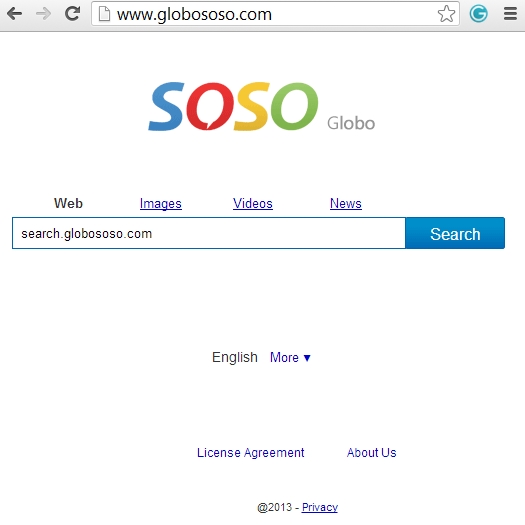
Basically, globososo.com browser hijacker acts similarly to qvo6.com. Even though it is tempting for us to assume that it is not as severe as qvo6. The domain is owned by Kingtale Technology Inc., the company incorporated in the USA and headquartered in Rosemead, California. Typical to many other hijackers, this one pursues the only goal – to bring profit for its developers and owners. Search results retrieved via search.globososo.com are often accompanied by various advertisements of all sorts of goods and services promoted in the search results window.
You may actually get globososo.com browser hijacker anywhere online. In many cases this installation occurs when you install some freeware or shareware easily downloadable on the web. The peculiarity of such downloaded executable is that it is bundled with other extras which are offered to be installed by users. In fact, it is clearly mentioned by the setup wizard that users are “recommended” to install these extras like globososo.com hijacker. However, the installer even gives the option to uncheck this option to install additional applications. Yet, some users don’t read the installation instructions carefully. So, they quickly proceed with the installation procedure, and then they’re surely surprised to see their search queries redirected via search.globososo.com in any browser they have installed. Again, this is their fault. To avoid penetration of this particular browser hijacker one should be extremely attentive while installing applications that are bundled with globososo hijacker.
Anyway, let’s delve into details on search.globososo.com removal. Basically, we can’t even categorize this hijacker as malware. We’d rather speak of its as adware, because this is the main purpose of browser hijackers – advertising. The worst part about this hijacker is assigning the argument http://www.globososo.com/?m=41460&shortcut=true&tid=293 to various Windows shortcuts on desktop and in Windows Start Menu. This is where the trouble is often deeply concealed. To remove search.globososo.com you may refer to the assistance of adware-cleaning applications that can be easily downloaded online. The alternative solution is to remove this hijacker manually, and this is the method on which we would like to emphasize your attention. Basically, to get rid of search.globososo.com as the start page of your browser you will need to perform some manipulations that involve managing browser add-ons and restoring certain browser settings to their default values. Make sure you also remove the parameter http://www.globososo.com/?m=41460&shortcut=true&tid=293 (or similar one) from the desktop icons of your browser and from other items associated with your browsers in Windows Start Menu. Please find the instructions on how to remove globososo.com hijacker below.
Search.globososo.com removal from Internet Explorer.
- Open Internet Explorer. Go to Tools and select Manage Add-ons.
- Select Toolbars and Extensions (with latest version of Internet Explorer).
- Remove extensions and add-ons associated with search.globososo.com. To do it, make the add-on highlighted and select Disable.
- You will get the following message:
- Reload Internet Explorer to apply changes.
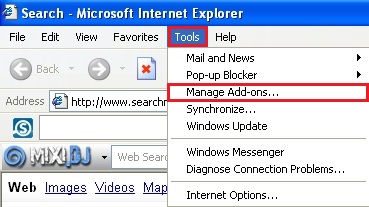
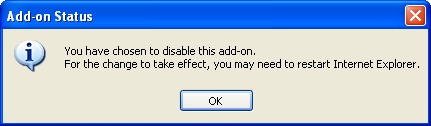
Search.globososo.com removal from Mozilla Firefox.
- Open Mozilla Firefox. Go to Tools and select Manage Add-ons. If you have the latest version of Mozilla Firefox, you will need to direct the mouse pointer towards the left-upper section of Mozilla Firefox window and click the “Firefox” rectangular box and select Add-ons.
- Select Extensions, choose search.globososo.com and click Remove.
- In the URL address bar, type the text about:config and press Enter.
- Now you should click I’ll be careful, I promise! to continue.
- In the search filter at the top, type search.globososo.com. Now you should see all the preferences that were amended by search.globososo.com. Right-click on the preference and select Reset to restore default value. Reset all detected preferences.
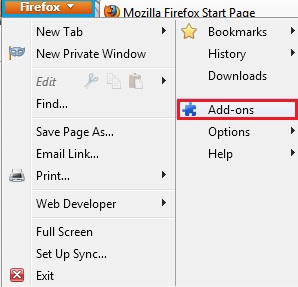
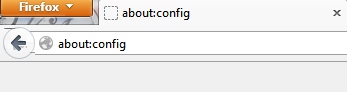
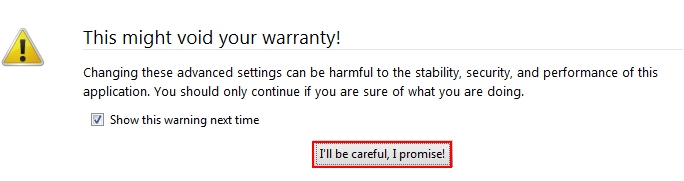
Search.globososo.com removal from Google Chrome.
- Click on Chrome menu button. Go to Tools and select Extensions.
- Click on the Recycle bin icon to remove search.globososo.com.
- Click on Chrome menu button once again. Choose Settings.
- Click Set pages under the On startup.
- Remove search.globososo.comby clicking the “X” mark.
- Select Use current pages, choose chrome://newtab and click OK to apply changes.
- Click Manage search engines button under Search.
- Select Google, Bing or any other search engine you prefer from the list and make it your default search engine provider.
- Select all other unwanted add-ons and hijackers from the list and remove it by clicking the “X” mark.
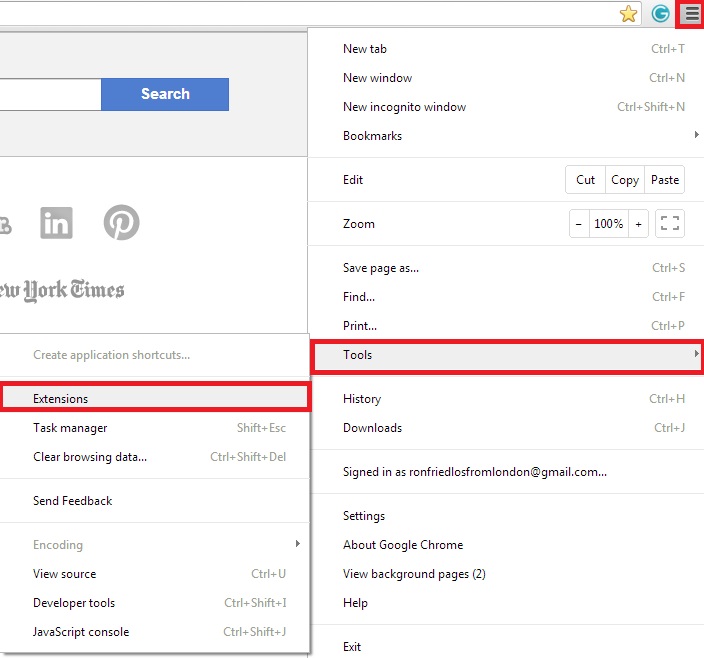
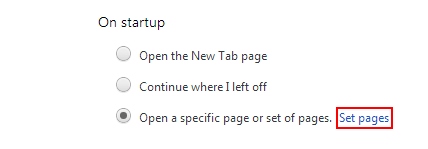
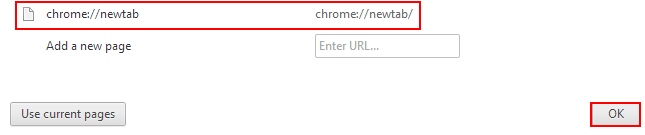
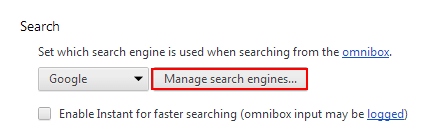
Search.globososo.com removal from Opera.
- Direct the mouse pointer towards the left-upper section of Opera browser window and click the “Opera” rectangular box.
- Go to Extensions and select Manage Extensions.
- Remove search.globososo.com through which redirection may take place.
- Reload Opera.
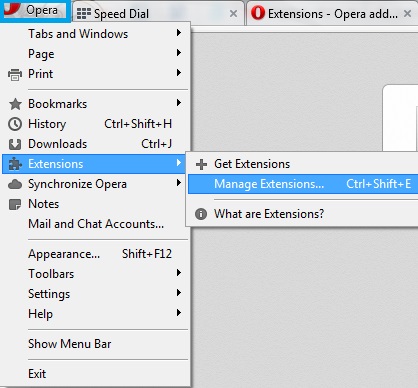
Note! If this solution didn’t help you remove globososo.com from your computer and if browser redirection through this site still persists, please visit this guide https://www.system-tips.net/guide-to-fix-browser-redirection-and-remove-browser-hijackers/ for additional assistance.




The information you have supplied re ‘hijack malware removal’ is nonsense. Does not work.
It might be outdated, I agree. What exact hijacker is in your PC?
Thanks a lot! Worked like a charm