Save Pass (also known as ShowPass 1.1) is a new adware application. There are several ways of how this adware can be displayed in your computer. For example, if you look into the list of installed software of your PC you may see ShowPass 1.1 installed. Alternatively, you may see Save Pass name, which refers to the same thing basically.
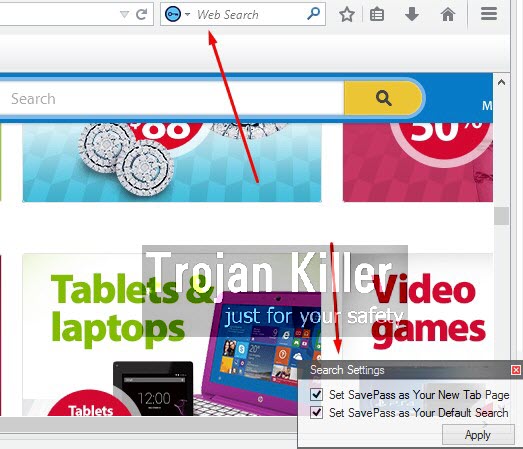
Additionally, you may see other related programs installed, such as ShowPass Smartbar by Resoft Ltd. and ShowPass Smartbar Engine by Resoft Ltd. As a result of this adware in your PC you will notice certain amendments into the way your browser works. For example, you will see a special search bar, also related to ShowPass. Actually, this adware doesn’t really represent any valuable information and doesn’t do any single good thing for your computer.
Furthermore, you will be really fed up with the malicious activity related to ShowPass 1.1 adware. For example, because of it you may see a lot of ads by Smartbar to pop up in your browser while you go online and look for some important information. In fact, such ads don’t represent any valuable information before you. Most often they all have the only thing in mind – to make you click on them. This is why they’re very intrusive and persistent in their attempts to make you click on them.
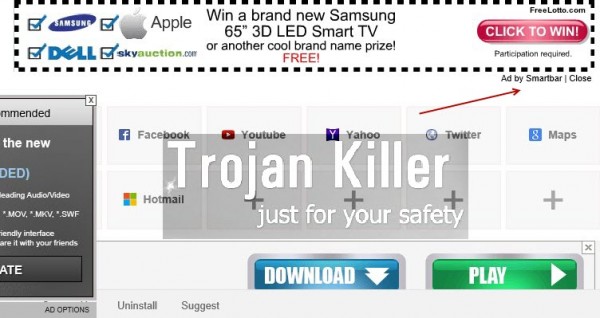
We recommend you not to click on these ads by Smartbar. This is dangerous, because you may be redirected to a lot of third-party websites, which may infect your system even more with tons of other absolutely useless programs. As a result, your system will work extremely slow. Please follow this guide below carefully, which will help you to uninstall this adware effectively.
Note that this tutorial explains ways for both automatic and manual removal of SavePass (ShowPass 1.1) adware from your computer. Our recommendation is that you follow the automatic removal method, which is more effective in dealing with this particular adware. You will need to scan your PC with Plumbytes Anti-Malware, remove all the infections it finds (with its full registered version), and to reset your browser with its help. If you need more help, please feel free to contact us at any time of your choice.
Software for SavePass automatic removal:
Important steps for SavePass removal:
- Downloading and installing the program.
- Scanning of your PC with it.
- Removal of all infections detected by it (with full registered version).
- Resetting your browser with Plumbytes Anti-Malware.
- Restarting your computer.
Similar adware removal video:
Adware detailed removal instructions
Step 1. Uninstalling this adware from the Control Panel of your computer.
Instructions for Windows XP, Vista and 7 operating systems:
- Make sure that all your browsers infected with SavePass adware are shut down (closed).
- Click “Start” and go to the “Control Panel“:
- In Windows XP click “Add or remove programs“:
- In Windows Vista and 7 click “Uninstall a program“:
- Uninstall SavePass adware. To do it, in Windows XP click “Remove” button related to it. In Windows Vista and 7 right-click this adware program with the PC mouse and click “Uninstall / Change“.



Instructions for Windows 8 operating system:
- Move the PC mouse towards the top right hot corner of Windows 8 screen, click “Search“:
- Type “Uninstall a program“, then click “Settings“:
- In the left menu that has come up select “Uninstall a program“:
- Uninstall this adware program. To do it, in Windows 8 right-click on SavePass program with the PC mouse and click “Uninstall / Change“.



Step 2. Removing adware from the list of add-ons and extensions of your browser.
In addition to removal of adware from the Control Panel of your PC as explained above, you also need to remove this adware from the add-ons or extensions of your browser. Please follow this guide for managing browser add-ons and extensions for more detailed information. Remove any items related to this adware and other unwanted applications installed on your PC.
Step 3. Scanning your computer with reliable and effective security software for removal of all adware remnants.
- Download Plumbytes Anti-Malware through the download button above.
- Install the program and scan your computer with it.
- At the end of scan click “Apply” to remove all infections associated with this adware.
- Important! It is also necessary that you reset your browsers with Plumbytes Anti-Malware after this particular adware removal. Shut down all your available browsers now.
- In Plumbytes Anti-Malware click “Tools” tab and select “Reset browser settings“:
- Select which particular browsers you want to be reset and choose the reset options.
- Click on “Reset” button.
- You will receive the confirmation windows about browser settings reset successfully.
- Reboot your PC now.






