The pop-up windows coming from safeinstalls.technology site are absolutely fake Java Updates. They’re not authorized by Java or Oracle software. Instead, they have in mind to trick users into downloading a lot of other junk programs, mainly classified as browser hijackers or adware.
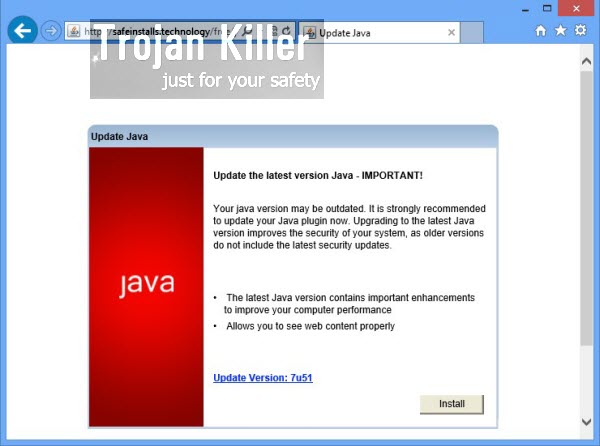
This is the example of fake Update Java warning you might see on your screen:
Update Java
Update the latest version Java – important!
Your Java version may de outdated. It is strongly recommended to update your Java plugin now. Upgrading to the latest Java version improves the security of your system, as older versions do not include the latest security updates.
The latest Java version contains important enhancements to improve your computer performance. Allows you to see web content properly.
Update version: 7u51
It is true that this particular pop-up window is powered by adware, which some way or another made itself the part of your computer. So, if you would like to get rid of these pop-ups, which are truly very misleading, you need to seek for the particular adware program which is now present inside of your computer.
Java Update virus is being actively spread these days among various PCs all over the world. It is your duty to be careful when dealing with free programs online, because there are very many cost-free utilities which are by default bundled with adware that may cause such pop-ups.
For complete removal of such safeinstalls.technology Java Update pop-ups we recommend that you scan your computer with a reliable anti-malware program that will help you fix your PC and your browser and remove this annoying and truly unwanted program from your computer once and for all. If you need any further assistance on our pat, please let us know without any hesitation.
Anti-malware tool necessary for safeinstalls.technology pop-up windows removal
Similar adware removal video:
Safeinstalls.technology pop-up detailed removal instructions
Step 1. Uninstalling related adware from the Control Panel of your computer.
Instructions for Windows XP, Vista and 7 operating systems:
- Make sure that all your browsers infected with adware are shut down (closed).
- Click “Start” and go to the “Control Panel“:
- In Windows XP click “Add or remove programs“:
- In Windows Vista and 7 click “Uninstall a program“:
- Uninstall related adware. To do it, in Windows XP click “Remove” button related to it. In Windows Vista and 7 right-click this adware program with the PC mouse and click “Uninstall / Change“.



Instructions for Windows 8 operating system:
- Move the PC mouse towards the top right hot corner of Windows 8 screen, click “Search“:
- Type “Uninstall a program“, then click “Settings“:
- In the left menu that has come up select “Uninstall a program“:
- Uninstall related adware program. To do it, in Windows 8 right-click such adware program with the PC mouse and click “Uninstall / Change“.



Step 2. Removing adware from the list of add-ons and extensions of your browser.
In addition to removal of adware from the Control Panel of your PC as explained above, you also need to remove this adware from the add-ons or extensions of your browser. Please follow this guide for managing browser add-ons and extensions for more detailed information. Remove any items related to this particular adware and other unwanted applications installed on your PC.
Step 3. Scanning your computer with reliable and effective security software for removal of all adware remnants.
- Download Plumbytes Anti-Malware through the download button above.
- Install the program and scan your computer with it.
- At the end of scan click “Apply” to remove all infections associated with this adware.
- Important! It is also necessary that you reset your browsers with Plumbytes Anti-Malware after this particular adware removal. Shut down all your available browsers now.
- In Plumbytes Anti-Malware click “Tools” tab and select “Reset browser settings“:
- Select which particular browsers you want to be reset and choose the reset options:
- Click “Reset browser settings” button.
- You will receive the confirmation windows about browser settings reset successfully.
- Reboot your PC now.







luego de descargar el programa, y analizar mi computadora, aparecio un mensaje de codigo de activacion y no se que hacer alli :s
I didn’t understand what you said, but if you want a free trial code for Trojan Killer, we always give a free trial code to all who are interested.
Can you give me free trial code for Trojan Killer?
Yes, get in touch with me via chat. Or submit a ticket (through the home page of system-tips.net site).