In this guide we will help you to remove Rocket, the malware classified as browser hijacker. It can be easily brought into your computer if you fail to be attentive while installing free programs into your computer, which are by default bundled with many extras like adware, browser extensions, add-ons, and nasty browser hijackers, such as Rocket-Find. When the browser gets hijacked by it, you will see the home page of your browser amended and replaced by rocket-find.com. Each new search tab you open will be also set to start with Rocket Search hijack.
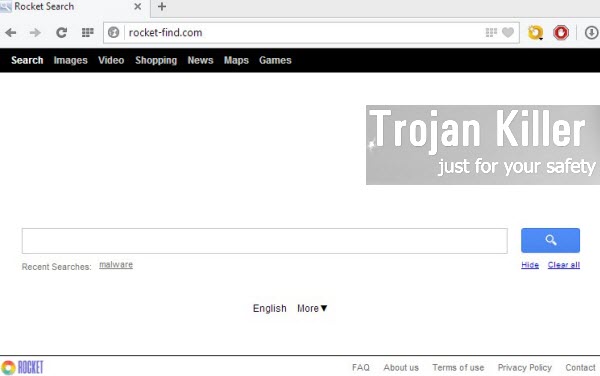
Rocket-Find malware is distributed through many free programs, and it can be also downloaded through its official website rocket-browser.com. This Rocket Browser is offered for users to be installed both for Windows and Mac PCs, even though we strongly recommend you not to do it. The truth is that very often this hijack is brought into computers without your approval or even knowledge. This takes place, as we’ve said, through other free programs downloaded by you from various online resources.
To look for any information through Rocket-Find is not a good piece of advise. If you have your browser hijacked by this malware, then all your queries will be permanently redirected through other websites that claim to be some decent search engines, whereas in reality they do not render any decent search results for users.
Furthermore, you will have another problem because of your browser hijacked by Rocket-Find. When you look for any information through it, you will see a lot of annoying ads and sponsored links displayed either on the hijacked home page of your browser, or together with the search results redirected through the hijack. Very often these ads or links (when clicked) will lead you to a lot of dangerous websites, which in their turn will infect your computer even more.
Please remove Rocket-Find malware from your browser immediately. To simplify the removal process we’ve prepared the easy removal guide for you. Following this tutorial will help you to fix your browser and eventually remove this virus from your computer. If you need any help on our part, please let us know.
Screenshot of Rocket Browser:
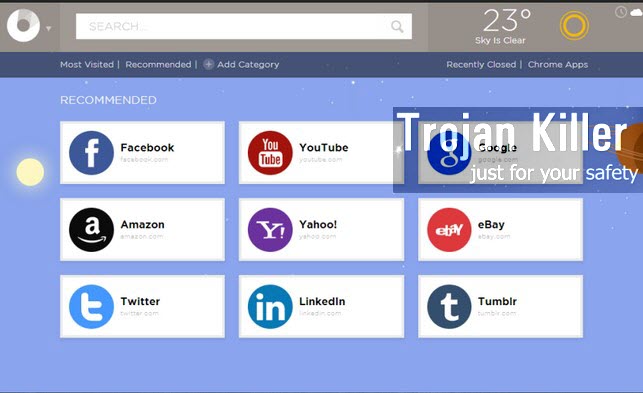
Rocket Search automatic removal tool:
Detailed instructions to remove Rocket Search and reset your browser settings:
- Uninstall any suspicious programs from the Control Panel of your computer and remove any suspicious add-ons or extensions from your infected browsers.
- Via your browser download Plumbytes Anti-Malware via https://www.system-tips.net/download.php or directly via the download button above.
- Scan your system and delete all detected infected files and registry entries by clicking “Apply” at the end of scan.
- Important! Shut down all your infected browsers.
- In Plumbytes Anti-Malware click “Tools” tab and select “Reset browser settings“:
- Select which particular browsers you want to be reset and choose the reset options:
- Click “Reset browser settings” button.
- You will receive the confirmation windows about browser settings reset successfully. When you reset your browsers through restarting them you will see that browser hijacker has been successfully removed.
- Finally, right-click the Desktop icons and Start menu items related to your browsers infected by Rocket Search. Click “Properties” and check their destination path in the “Target” section of the shortcut tab. Make sure there’s nothing related to the website of Rocket Search browser hijacker in this destination path. If you see the website of this browser hijacker set there by default, remove it completely and leave only the clear destination path that leads to the executable of your browser.


Example of removing Rocket Search automatically in this similar YouTube video:
Example of fixing the Desktop shortcuts and Start menu items related to your browser infected by this hijacker:
Additional removal tips for Mozilla Firefox browser (if the above-said steps didn’t help).
- Open your Mozilla Firefox browser.
- Type “about:config” in the address bar and press “Enter” on your keyboard.
- Click “I’ll be careful, I promise!” button.
- This will reveal the Settings page of Mozilla Firefox browser.
- Type “Keyword.url” in the search box, then right-click and reset it.
- Type “browser.search.defaultengine” in the search box, then right-click and reset it.
- Type “browser.search.selectedengine” in the search box, then right-click and reset it.
- Search for “browser.newtab.url“. Right-click and reset it. This is a very important step that will prevent the search page of this hijacker from opening in each new tab of your Firefox browser.







