Are you satisfied with the search results by Bing? We personally can’t say anything negative about this search engine, since it is powered by Microsoft, which is a trusted software development company well-known over the world. Very often, if you look for anything through Bing search engine, you will find a lot of relevant information, even though it is not as timely updated as in Google. In other words, when you look for information through Bing, the chances are that you will miss some information provided in the newest websites, which might also contain data relevant to your queries. But this is not the main problem so far.
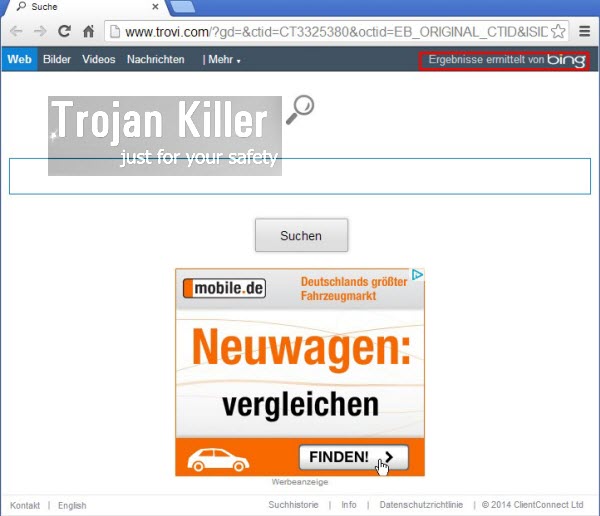
What we’re trying to emphasize in this article is the fact that right now there are many browser hijackers which use Bing search engine for tricking users into thinking that these hijackers are legitimate. For example, if you take Conduit or Trovi browser hijackers as an example, you will see their websites displayed in the home page of your browsers, and you will see a special note that says “Results by Bing” in the upper-right part of the hijacked homepage. Indeed, when you look for some information through such browser hijackers, you will see that you queries have been redirected through Bing search engine.
Many users therefore aren’t happy with such browser hijackers attacking their PCs, so sometimes they put in a search query the phrase – “how to get rid of results by Bing”, or just “how to remove Bing from search”. Yet, the problem is not with Bing. The serious trouble is in the fact that their browser has been hijacked by PUPs (potentially unwanted programs) like Trovi, Trovigo, Conduit, etc. which simply use the services of Bing as the search engine. This doesn’t make Bing a bad search engine, yet this doesn’t make such hijackers as good search providers.
If you’re used to looking for the information through Google and want to set it back to the home page of your browser and as your main search provider, what you should do first of all is to remove the hijacker that is a part of your browser. This is how you will be able to remove those results by Bing from the home page of your browser.
If you want to continue using Bing as your main search provider and the home page of your browser, you need to remove any browser hijackers that manipulate its services, remove them completely, and set Bing as your personal search engine.
We hope this information has been quite clear to you. Bing is a good search engine. Yet, the problem is that many browser hijackers today use its services for their malicious purposes. They may display a special search field that says “Results by Bing”, whereas there will be many annoying advertisement banners and sponsored links displayed together with the search results redirected through bing.com, or displayed at the very hijacked home page of your browser. Again, this does not mean Bing is to be blamed for such amendments, but rather the hijacker that tries to steal the search results by Bing for its own malicious purposes.
If your browser has been brutally hijacked by one of the malicious programs classified as browser hijackers, we recommend you to reset your browser by following the guide below. This can be done either manually or automatically. Even though we do recommend you to scan your PC with a powerful anti-malware tool if your system has been previously infected by browser hijacker. If you need any further help on our part, please do not hesitate to get in touch with us at any time of your convenience.
Automatic tool to get id of browser hijackers:
Detailed instructions to remove browser hijackers and reset your browser settings:
- Uninstall any suspicious programs from the Control Panel of your computer and remove any suspicious add-ons or extensions from your infected browsers.
- Via your browser download Plumbytes Anti-Malware via https://www.system-tips.net/download.php or directly via the download button above.
- Scan your system and delete all detected infected files and registry entries by clicking “Apply” at the end of scan.
- Important! Shut down all your infected browsers.
- In Plumbytes Anti-Malware click “Tools” tab and select “Reset browser settings“:
- Select which particular browsers you want to be reset and choose the reset options:
- Click “Reset browser settings” button.
- You will receive the confirmation windows about browser settings reset successfully. When you reset your browsers through restarting them you will see that browser hijacker has been successfully removed.
- Finally, right-click the Desktop icons and Start menu items related to your hijacked browsers. Click “Properties” and check their destination path in the “Target” section of the shortcut tab. Make sure there’s nothing related to the website of any browser hijacker in this destination path. If you see the website of this browser hijacker set there by default, remove it completely and leave only the clear destination path that leads to the executable of your browser.


Example of removing browser hijacker automatically in this similar YouTube video:
Example of fixing the Desktop shortcuts and Start menu items related to your browser infected by this hijacker:
Additional removal tips for Mozilla Firefox browser (if the above-said steps didn’t help).
- Open your Mozilla Firefox browser.
- Type “about:config” in the address bar and press “Enter” on your keyboard.
- Click “I’ll be careful, I promise!” button.
- This will reveal the Settings page of Mozilla Firefox browser.
- Type “Keyword.url” in the search box, then right-click and reset it.
- Type “browser.search.defaultengine” in the search box, then right-click and reset it.
- Type “browser.search.selectedengine” in the search box, then right-click and reset it.
- Search for “browser.newtab.url“. Right-click and reset it. This is a very important step that will prevent the search page of this hijacker from opening in each new tab of your Firefox browser.







