Reactiveplayer.com is a misleading pop-up caused by adware. It is presented with an offer to Install Flash Player, yet this is an absolutely fake Flash Player you don’t really need for your PC. Sometimes, when browsing the web, the similar pop-up may appear, saying you need to download some sort of a Video Player, or update Media Player. In all such cases these pop-up windows are very misleading. Thus, they must not be clicked. Even if you clicked one of such pop-ups occasionally, don’t proceed with the installation as instructed there. Beware of it!
Reactiveplayer.com pop-up windows are dangerous, because their offers to download all kinds of programs have the only thing in mind – to make you PC full of various adware programs. All of them will be a real burden for your computer. Because of such a load of junk on your PC the entire system, and especially the affected browser, will function extremely slow.
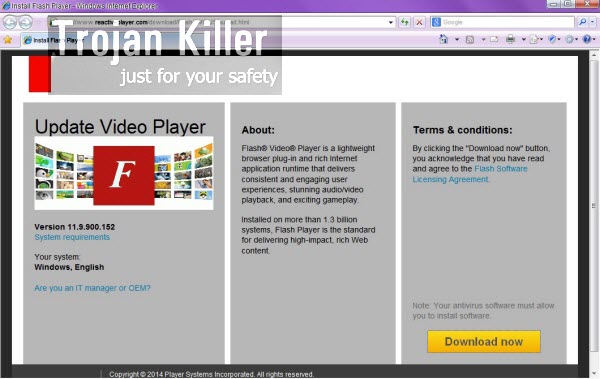
How can a person avoid any of such reactiveplayer.com pop-ups from showing up in a browser on a regular basis? The good tip is to stay away from installing any unwanted extra programs, which are often by default bundled with many other free applications. Whenever you see any useful software which is free and decide to install it, please carefully read its EULAs (End User License Agreements). Notice what other additional programs are offered to be downloaded. If you see them, then make sure to select the option of a custom installation, instead of the standard one. Then uncheck all unwanted extra programs from being installed, and if you don’t see such options – please cancel the entire installation.
To sum up, reactiveplayer.com is a dangerous and very misleading pop-up which may cause a lot of problems (if clicked). Don’t install any junkware programs through it. When you see such a pop-up, make sure you take the measures to hunt for adware that causes it on your PC. Scan your system with a reliable anti-malware tool that will detect all related files and registry entries, which are malicious on your PC, and will remove them for good. Please follow the uninstall guidelines as explained below.
Anti-malware tool necessary for reactiveplayer.com pop-up removal
Similar adware removal video:
Reactiveplayer.com pop-up detailed removal instructions
Step 1. Uninstalling related adware from the Control Panel of your computer.
Instructions for Windows XP, Vista and 7 operating systems:
- Make sure that all your browsers infected with adware are shut down (closed).
- Click “Start” and go to the “Control Panel“:
- In Windows XP click “Add or remove programs“:
- In Windows Vista and 7 click “Uninstall a program“:
- Uninstall related adware. To do it, in Windows XP click “Remove” button related to it. In Windows Vista and 7 right-click this adware program with the PC mouse and click “Uninstall / Change“.



Instructions for Windows 8 operating system:
- Move the PC mouse towards the top right hot corner of Windows 8 screen, click “Search“:
- Type “Uninstall a program“, then click “Settings“:
- In the left menu that has come up select “Uninstall a program“:
- Uninstall related adware program. To do it, in Windows 8 right-click such adware program with the PC mouse and click “Uninstall / Change“.



Step 2. Removing adware from the list of add-ons and extensions of your browser.
In addition to removal of adware from the Control Panel of your PC as explained above, you also need to remove this adware from the add-ons or extensions of your browser. Please follow this guide for managing browser add-ons and extensions for more detailed information. Remove any items related to this particular adware and other unwanted applications installed on your PC.
Step 3. Scanning your computer with reliable and effective security software for removal of all adware remnants.
- Download Plumbytes Anti-Malware through the download button above.
- Install the program and scan your computer with it.
- At the end of scan click “Apply” to remove all infections associated with this adware.
- Important! It is also necessary that you reset your browsers with Plumbytes Anti-Malware after this particular adware removal. Shut down all your available browsers now.
- In Plumbytes Anti-Malware click “Tools” tab and select “Reset browser settings“:
- Select which particular browsers you want to be reset and choose the reset options:
- Click “Reset browser settings” button.
- You will receive the confirmation windows about browser settings reset successfully.
- Reboot your PC now.






