Privatelee is a browser hijacker, which stands for a special program attacking the majority of browsers today. Once the attack is successful you will see privatelee.com to be set in the home pages of them. Also, your search queries will be permanently redirected through this domain name. When you attempt to look for something through this pseudo search engine you will not obtain any relevant search results.
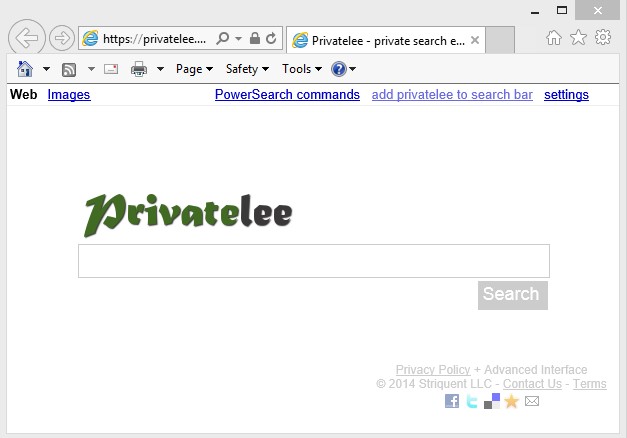
It is said by Privatelee that it gives you some private browsing. Whereas in reality the search results it gives you are far away from being decent. They often don’t match your queries at all. Plus, you may also notice a lot annoying ads to be shown in the home page of your browser hijacked by Privatelee. Additionally, the pseudo search results redirected through it may also be accompanied by several sponsored links, which will be shown on the top of these search results.
As you see, the main purpose of Privatelee is not to help you in searching for the information online, but rather to show a lot of annoying advertisement in your PC. This is how the owners and the developers of this hijacker get paid.
We recommend that you don’t use the services of Privatelee to look for the information online. This is just the waste of your time. Instead, why don’t you follow these simple instructions explaining removal of Privatelee from your computer with the help of Plumbytes Anti-Malware? By the way, you don’t even need to purchase its license. Simply use its free tool to reset your browser, and this Privatelee will be gone from your browser. If you need more help, please feel free to contact us at any time.
Software necessary for Privatelee automatic removal:
Important milestones for Privatelee automatic removal:
- Download Plumbytes Anti-Malware through the download button above.
- Install the program and scan your computer with it.
- At the end of scan click “Apply” to remove all infections associated with this browser hijacker.
- Important! It is also necessary that you reset your browsers with Plumbytes Anti-Malware after Privatelee virus removal. Shut down all your available browsers now.
- In Plumbytes Anti-Malware click “Tools” tab and select “Reset browser settings“:
- Select which particular browsers you want to be reset and choose the reset options.
- Click on “Reset” button:
- You will receive the confirmation windows about browser settings reset successfully.
- Reboot your computer now.


Privatelee detailed manual (free) removal instructions
Step 1. Uninstalling Privatelee from the Control Panel of your computer.
Instructions for Windows XP, Vista and 7 operating systems:
- Make sure that all your browsers infected with Privatelee are shut down (closed).
- Click “Start” and go to the “Control Panel“:
- In Windows XP click “Add or remove programs“:
- In Windows Vista and 7 click “Uninstall a program“:
- Uninstall Privatelee. To do it, in Windows XP click “Remove” button related to it. In Windows Vista and 7 right-click on the item related to this malicious program with the PC mouse and click “Uninstall / Change“.



Instructions for Windows 8 operating system:
- Move the PC mouse towards the top right hot corner of Windows 8 screen, click “Search“:
- Type “Uninstall a program“, then click “Settings“:
- In the left menu that has come up select “Uninstall a program“:
- Uninstall Privatelee. To do it, in Windows 8 right-click it with the PC mouse and click “Uninstall / Change“.



Step 2. Removing Privatelee from the list of add-ons and extensions of your browser.
In addition to removal of Privatelee virus from the Control Panel of your PC as explained above, you also need to remove Privatelee from the add-ons or extensions of your browser. Please follow this guide for managing browser add-ons and extensions for more detailed information. Remove any items related to Privatelee and other unwanted malware and potentially unwanted programs installed on your PC.




