In this tutorial we will help you to get rid of Portalsepeti, which is a new browser hijacker attacking many browsers these days. You may decide to check some of your favourite websites one day, and when you open your browser you will see Portalsepeti to be displayed in the home page of it. What a sudden amendment indeed! Instead of Google, Bing or Yahoo (according to your own choices) you now see this ugly Portalsepeti site that claims to be some superb search engine. Furthermore, you will see that all your queries will be redirected through search.portalsepeti.com. If you move the PC mouse close to these search results you will see that they’re brought through css.infospace.com search network. Obviously, this is the problem with your browser now. It got hijacked by Portalsepeti virus, and you need to do something to remove it, don’t you? It’s a good thing you’ve found this site where we will help you to uninstall this malicious program from your system.
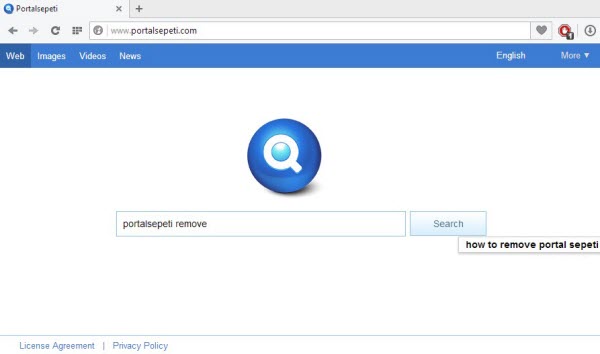
Portalsepeti browser hijacker is actively spread today along with many other cost-free programs downloaded by users from various online resources. The problem is that users often don’t pay attention to what exactly they’re going to install into their PCs, and this is how then end up encountering all kinds of useless applications in their computers. So, if you want to avoid Portalsepeti junk from being brought into your system, then you definitely need to be very careful when you install anything into your computers. This is especially true when users download free programs available at various places. The problem is that they’re very often by default bundled with all kinds of extras, which users surely don’t need. However, choosing the option of a custom installation (instead of the standard or drive-by one) will help users to avoid such extras from being invited into the particular computer. This is exactly what you should do – to read all the details of the End User’s License Agreement of any free program you want to install, before actually installing it. You will thus be able to avoid Portalsepeti and other useless programs from being installed into your computer without your desire.
All these redirections through search.portalsepeti.com are absolutely disgusting for users to observe. This is a pseudo search engine that doesn’t really provide users with any relevant search results. In fact, its only mission is to make user’s PC and browser as the platform for displaying all kinds of intrusive ads and sponsored links. You will see that Portalsepeti will display some ads when your browser opens its page on startup. Furthermore, when you look for some information through this hijacker, you will see several sponsored links displayed together with the redirected search results. As a result, your chances to find some relevant information are quite minimized. Plus, you’re always under the risk of being redirected to other third-party sites that may infect your system even more with tons of unwanted programs. Most of them are from the families of adware and browser hijackers, however, there could be even more serious malware samples installed through such redirections.
We would like to sum up the above-said information with the statement about the ultimate need for you to remove Portalsepeti virus from your computer. It doesn’t really matter how you do it – either manually or automatically. It doesn’t matter what software you select to remove it with – Plumbytes Anti-Malware or some other software. The truth is that you definitely need to get rid of this junkware program from your system. In this guide below we’ve provided you with some information that will help you to remove this nasty browser hijacker from your PC. In fact, we furnish you with both manual and automatic uninstall guidelines. You have a choice to select from these two options. And, sure, we will do all the best to help you for free if you require any additional assistance on our part when trying to remove Portalsepeti from your system.
Automatic tool to get id of Portalsepeti:
Detailed instructions to remove Portalsepeti and reset your browser settings:
- Uninstall any suspicious programs from the Control Panel of your computer and remove any suspicious add-ons or extensions from your infected browsers (related to Portalsepeti). These can be the following applications – WPM18.8.0.212, Wsys Control, Portalsepeti uninstall, SupTab, HpUI.exe, etc.
- Via your browser download Plumbytes Anti-Malware via https://www.system-tips.net/download.php or directly via the download button above.
- Scan your system and delete all detected infected files and registry entries by clicking “Apply” at the end of scan.
- Important! Shut down all your infected browsers.
- In Plumbytes Anti-Malware click “Tools” tab and select “Reset browser settings“:
- Select which particular browsers you want to be reset and choose the reset options:
- Click on “Reset” button.
- You will receive the confirmation windows about browser settings reset successfully. When you reset your browsers through restarting them you will see that browser hijacker has been successfully removed.
- Finally, right-click the Desktop icons and Start menu items related to your hijacked browsers. Click “Properties” and check their destination path in the “Target” section of the shortcut tab. Make sure there’s nothing related to Portalsepeti browser hijacker in this destination path. If you see Portalsepeti set there by default, remove it completely and leave only the clear destination path that leads to the executable of your browser.


Example of removing browser hijacker automatically in this direct YouTube video:
Example of fixing the Desktop shortcuts and Start menu items related to your browser infected by this hijacker:
Additional removal tips for Mozilla Firefox browser (if the above-said steps didn’t help).
- Open your Mozilla Firefox browser.
- Type “about:config” in the address bar and press “Enter” on your keyboard.
- Click “I’ll be careful, I promise!” button.
- This will reveal the Settings page of Mozilla Firefox browser.
- Type “Keyword.url” in the search box, then right-click and reset it.
- Type “browser.search.defaultengine” in the search box, then right-click and reset it.
- Type “browser.search.selectedengine” in the search box, then right-click and reset it.
- Search for “browser.newtab.url“. Right-click and reset it. This is a very important step that will prevent the search page of this hijacker from opening in each new tab of your Firefox browser.







