Pop-ups from pcsupportfunction.com website are extremely misleading. They typically present a lot of faulty information about your computer full of troubles. You may be reported about various errors and malfunctions detected in it. Then you will be suggested to install some PCKeeper software, which will supposedly fix these issues.
PCKeeper application is not a virus. It isn’t even a rogue antispyware. However, we definitely condemn its illegal methods of distribution in the world wide web. Even if we take these pcsupportfunction.com pop-ups as an example we may discover how faulty they are. We’ve actually seen these pop-ups on a brand new computer using the Windows 8 operating system we’ve recently installed. These pop-ups kept telling us about various problems supposedly revealed in the PCs. Well, how in the world could we actually have these many computer problems if we use the brand new system with fresh operating system installed?
PCKeeper isn’t the only software that does such illegal practice. There are many other absolutely useless programs classified as PUAs (Potentially Unwanted Applications). They’re unwanted because their presence in your computer doesn’t represent any value. Furthermore, due to such many tricky messages (like those coming from pcsupportfunction.com pop-ups) you may be prompted to buy the so-called full version of this useless program. By the way, this is the only purpose of this program. It doesn’t really have in mind to help you fixing real PC troubles. In fact, it is most likely not capable of protecting your system from real infections.
To sum up the above-said information, we recommend you not to trust such pcsupportfunction.com pop-ups promoting PCKeeper software. These pop-ups typically tell you a lot of lies about the bad condition of your PC. We recommend you to disregard their content completely. In case your computer is deeply infected with malware we recommend you to scan your system with Plumbytes Anti-Malware, the powerful antimalware application capable of detecting and deleting the most stubborn infections from your computer. In case you require more help on our part, please feel free to contact us at any time.
Software for automatic removal of pcsupportfunction.com pop-ups:
Important steps for removal of pcsupportfunction.com pop-ups caused by adware:
- Downloading and installing the program.
- Scanning of your PC with it.
- Removal of all infections detected by it (with full registered version).
- Resetting your browser with Plumbytes Anti-Malware.
- Restarting your computer.
Similar adware removal video:
Detailed removal instructions to get rid of pcsupportfunction.com pop-ups
Step 1. Uninstalling any suspicious adware from the Control Panel of your computer.
Instructions for Windows XP, Vista and 7 operating systems:
- Make sure that all your browsers infected by adware are shut down (closed).
- Click on “Start” and go to the “Control Panel“:
- In Windows XP click on “Add or remove programs“:
- In Windows Vista and 7 click on “Uninstall a program“:
- Uninstall suspicious adware which might cause annoying pop-ups. To do it, in Windows XP click on “Remove” button related to such adware. In Windows Vista and 7 right-click on this adware program with the PC mouse and click on “Uninstall / Change“.



Instructions for Windows 8 operating system:
- Move the PC mouse towards the top right hot corner of Windows 8 screen, click on “Search“:
- Type “Uninstall a program“, then click on “Settings“:
- In the left menu that has come up select “Uninstall a program“:
- Uninstall suspicious adware program. To do it, in Windows 8 right-click on any suspicious adware program with the PC mouse and click on “Uninstall / Change“.



Step 2. Removing suspicious adware from the list of add-ons and extensions of your browser.
In addition to removal of adware from the Control Panel of your PC as explained above, you also need to remove this adware from the add-ons or extensions of your browser. Please follow this guide for managing browser add-ons and extensions for more detailed information. Remove any items related to this adware and other unwanted applications installed on your PC.
Step 3. Scanning your computer with reliable and effective security software for removal of all adware remnants.
- Download Plumbytes Anti-Malware through the download button above.
- Install the program and scan your computer with it.
- At the end of scan click on “Apply” to remove all infections associated with this adware.
- Important! It is also necessary that you reset your browsers with Plumbytes Anti-Malware after this particular adware removal. Shut down all your available browsers now.
- In Plumbytes Anti-Malware click on “Tools” tab and select “Reset browser settings“:
- Select which particular browsers you want to be reset and choose the reset options.
- Click on “Reset” button.
- You will receive the confirmation windows about browser settings reset successfully.
- Reboot your PC now.


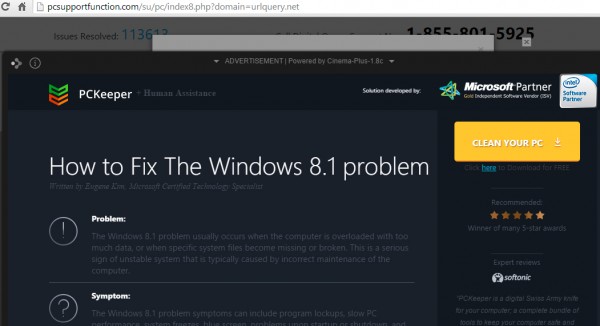


![Hhyu ransomware [.hhyu file virus]](https://www.system-tips.net/wp-content/uploads/2022/07/hhu-100x80.png)

