PalMall is an adware program, which may easily make itself a part of your PC if you aren’t duly careful when surfing the web. The truth is that today there are very many free programs which are bundled with PalMall adware. When you decide to install some of such cost-free applications, you need to be very careful not to permit any other useless programs to be installed into your system. Doing so will help you to avoid PalMall from being brought into your PC. However, regretfully, not so many people actually pay attention to what exactly they install. As a result, then often end up facing all kinds of useless programs in their PCs, installed personally by them as a part of the bundled software installation offer.
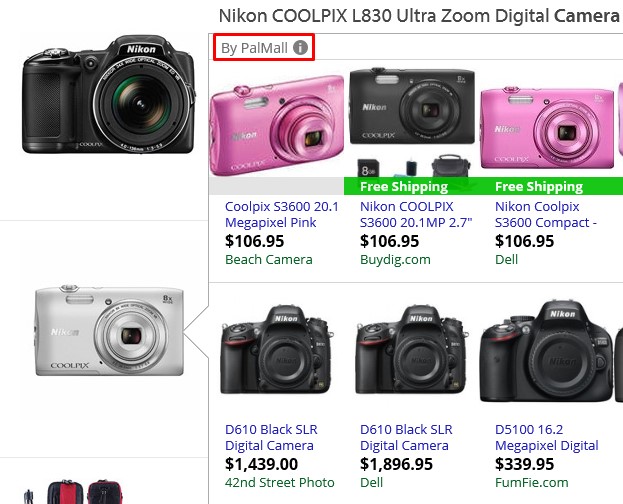
In this guide below we will help you to understand how to remove PalMall Ads from your browser. The truth is that this adware is most active in browsers like Internet Explorer, Google Chrome and Mozilla Firefox, which are the most vulnerable ones to various adware attacks. These PalMall ads pop up when users visit commercial sites. When you look for some items of your interest through these sites, you might find something that matches your choice. And when you move the PC mouse towards such item, you will see “See more” or “See similar” button to appear suddenly. Soon these PalMall ads will appear.
PalMall Ads might be quite relevant to your search queries. For example, if you look for shoes, you might see some ads by PalMall offering you to buy shoes at some other websites. But the truth is that this adware will not really help yo to save more funds. Its only mission is to make you click such ads and pop-ups, and this is how the owners of this adware get paid (through their direct participation in pay-per-click program). Users of the PCs infected PalMall adware aren’t really happy in these cases with the primitive “services” offered by this adware. Because of this potentially unwanted program in their PCs users will notice that their computer works much slower, especially when it comes to the speed of the affected browser. This is because PalMall adware consumes a lot of system resources from your PC, even if you have the brand new computer.
PalMall adware, as we’ve said above, doesn’t really represent any value for you and your computer. Instead, because of this absolutely useless program your system functions much slower then usual. Plus, clicking such PalMall ads popping up everywhere may be not safe for the security of your computer. This may redirect you to some other third-party websites, which in their turn could infect your system with other, more severe adware samples, instead of actually furnishing you with some offers and deals from consumer stores. So, we definitely recommend you to remove PalMall adware as soon as you see it in your PC.
To get rid of PalMall adware we recommend you to follow the steps listed below. You may get rid of it either automatically or manually, however, for thorough removal of this junkware you had better to try both of these methods. Please feel free to get in touch with us if you need any further assistance on our part. Good luck!
Software for PalMall automatic removal:
Important steps for PalMall adware removal:
- Downloading and installing the program.
- Scanning of your PC with it.
- Removal of all infections detected by it (with full registered version).
- Resetting your browser with Plumbytes Anti-Malware.
- Restarting your computer.
Similar adware removal video:
Adware detailed removal instructions
Step 1. Uninstalling this adware from the Control Panel of your computer.
Instructions for Windows XP, Vista and 7 operating systems:
- Make sure that all your browsers infected with PalMall adware are shut down (closed).
- Click “Start” and go to the “Control Panel“:
- In Windows XP click “Add or remove programs“:
- In Windows Vista and 7 click “Uninstall a program“:
- Uninstall PalMall adware. To do it, in Windows XP click “Remove” button related to it. In Windows Vista and 7 right-click this adware program with the PC mouse and click “Uninstall / Change“.



Instructions for Windows 8 operating system:
- Move the PC mouse towards the top right hot corner of Windows 8 screen, click “Search“:
- Type “Uninstall a program“, then click “Settings“:
- In the left menu that has come up select “Uninstall a program“:
- Uninstall this adware program. To do it, in Windows 8 right-click such adware program with the PC mouse and click “Uninstall / Change“.



Step 2. Removing adware from the list of add-ons and extensions of your browser.
In addition to removal of adware from the Control Panel of your PC as explained above, you also need to remove this adware from the add-ons or extensions of your browser. Please follow this guide for managing browser add-ons and extensions for more detailed information. Remove any items related to this adware and other unwanted applications installed on your PC.
Step 3. Scanning your computer with reliable and effective security software for removal of all adware remnants.
- Download Plumbytes Anti-Malware through the download button above.
- Install the program and scan your computer with it.
- At the end of scan click “Apply” to remove all infections associated with this adware.
- Important! It is also necessary that you reset your browsers with Plumbytes Anti-Malware after this particular adware removal. Shut down all your available browsers now.
- In Plumbytes Anti-Malware click “Tools” tab and select “Reset browser settings“:
- Select which particular browsers you want to be reset and choose the reset options.
- Click on “Reset” button.
- You will receive the confirmation windows about browser settings reset successfully.
- Reboot your PC now.






