Ads by OfferSoft permanently popping up in your browser can’t be pleasant to observe. Many active PC users complain today about this adware and its annoying ads popping up in the majority of browsers all the time. No matter what sort of a website they go to – such ads come up out of the blue. We know what it takes for some people to fix their computers, so by publishing this guide we intend to assist you in removal of OfferSoft adware from your computer.
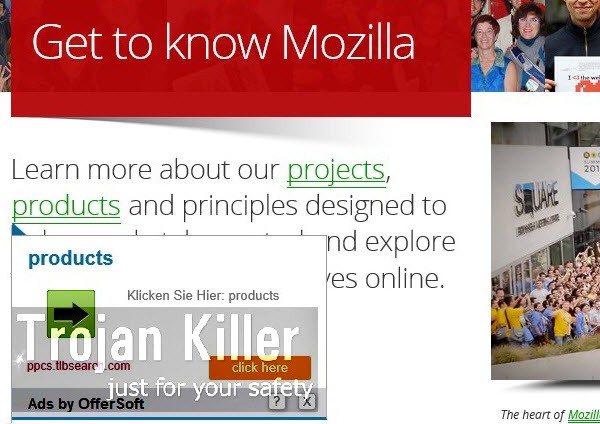
OfferSoft Ads, also displayed as Ads by OfferSoft, are brought into PCs when users fail to be duly attentive while installing other free applications into their computers. Very often this unwanted intrusion of OfferSoft adware takes place in the PCs of users who enjoy playing various online games. Very often while downloading certain games, or any other free programs of any kind, users are suggested to install a lot of additional programs into their PCs. It is quite possible that OfferSoft adware will be in the list of these extras.
Surely, OfferSoft will not be presented as adware when it is bundled with freeware. You will probably see a lot of positive information used by the owners of this program to desribe it. You might read a lot of flattering words about how “useful” this program will be after you install it. But the real truth can only be revealed after you eventually install this adware into your system.
Once the installation of OfferSoft adware is completed, you will start facing a lot of its Ads by OfferSoft in various parts of your screen. You may see various advertisement banners of different sizes to be placed in certain sites you visit. In fact, as we’ve said, the adware will put its ads irrespective of the type of the site you go to. Apart of such advertisement banners you may also notice that the adware is able to convert the regular words of the website you visit into links. When you move the computer mouse next to such words in the form of hyperlinks, sudden Ads by OfferSoft will pop up.
Finally, you may also notice another strange behaviour of your PC as a result of OfferSoft adware in it. You may see a lot of sudden large pop-up windows coming up when your browser is open. Such pop-up windows will lead you to a lot of third-party websites, which generally display a lot of useless information which normally doesn’t represent any value for you. Furthermore, such pop-ups are very often misleading, causing you to click on them. As a consequence, you may be brought to a lot of third-party websites, which may considerably infect your browser with a lot of other absolutely useless applications. Some of them may be considered as serious malwares and viruses.
To sum up, OfferSoft adware must be immediately deleted from your computer and your browser. We recommend you to do it by following the uninstall guide provided by us below. You will need to scan your computer with a reliable anti-malware tool called Plumbytes Anti-Malware, delete all the infections it finds (with its full registered version), and to finally reset your browsers with its help. In case you require any further assistance on our part in this issue, please feel free to contact us at any time of your choice.
Software for OfferSoft adware automatic removal:
Important steps for removal of OfferSoft ads:
- Downloading and installing the program.
- Scanning of your PC with it.
- Removal of all infections detected by it (with full registered version).
- Resetting your browser with Plumbytes Anti-Malware.
- Restarting your computer.
Similar adware removal video:
Adware detailed removal instructions
Step 1. Uninstalling this adware from the Control Panel of your computer.
Instructions for Windows XP, Vista and 7 operating systems:
- Make sure that all your browsers infected with OfferSoft adware are shut down (closed).
- Click “Start” and go to the “Control Panel“:
- In Windows XP click “Add or remove programs“:
- In Windows Vista and 7 click “Uninstall a program“:
- Uninstall OfferSoft adware. To do it, in Windows XP click “Remove” button related to it. In Windows Vista and 7 right-click this adware program with the PC mouse and click “Uninstall / Change“.



Instructions for Windows 8 operating system:
- Move the PC mouse towards the top right hot corner of Windows 8 screen, click “Search“:
- Type “Uninstall a program“, then click “Settings“:
- In the left menu that has come up select “Uninstall a program“:
- Uninstall this adware program. To do it, in Windows 8 right-click on OfferSoft program with the PC mouse and click “Uninstall / Change“.



Step 2. Removing adware from the list of add-ons and extensions of your browser.
In addition to removal of adware from the Control Panel of your PC as explained above, you also need to remove this adware from the add-ons or extensions of your browser. Please follow this guide for managing browser add-ons and extensions for more detailed information. Remove any items related to this adware and other unwanted applications installed on your PC.
Step 3. Scanning your computer with reliable and effective security software for removal of all adware remnants.
- Download Plumbytes Anti-Malware through the download button above.
- Install the program and scan your computer with it.
- At the end of scan click “Apply” to remove all infections associated with this adware.
- Important! It is also necessary that you reset your browsers with Plumbytes Anti-Malware after this particular adware removal. Shut down all your available browsers now.
- In Plumbytes Anti-Malware click “Tools” tab and select “Reset browser settings“:
- Select which particular browsers you want to be reset and choose the reset options.
- Click on “Reset” button.
- You will receive the confirmation windows about browser settings reset successfully.
- Reboot your PC now.






