NiceSearches is a dangerous website, and we’re not afraid to classify it exactly so. This is because the domain is related to a nasty browser hijacker currently circulating in the world wide web. The hijacker may implant its roots into all widely used browsers, including Internet Explorer, Google Chrome, Opera, Mozilla Firefox and Microsoft Edge. Once the attack is successfully accomplished, the page nicesearches.com will be set in the home page of your browser. Plus, all your search queries will be regularly redirected through it, or possibly through some other third-party pages.
In either case, we strongly advise you not to look for information using NiceSearches hijacker. This is dangerous! Your personal information may be collected by cyber frauds and then later on be easily manipulated. For example, your computer may become the target of other adware samples and the variety of potentially unwanted applications.
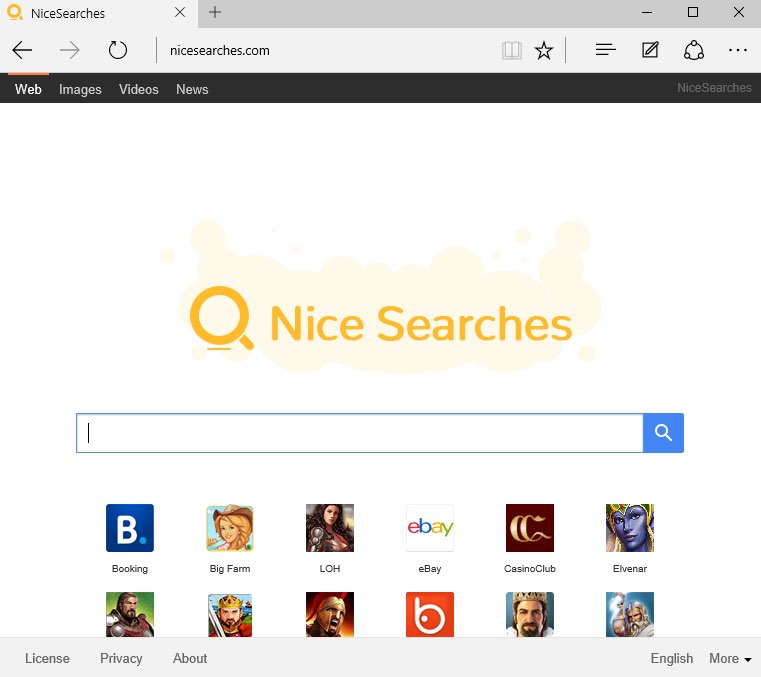
NiceSearches hijacker additionally performs the role of adware in your computer. It contains various advertisement banners in the home page of your browser. Plus, it additionally has various sponsored links which may redirect users to all kinds of third-party websites, which altogether may cause your PC to become infected even more dramatically. In any case, looking for relevant data through NiceSearches hijacker will not give you any decent search results.
NiceSearches hijacker typically is integrated with the installers of some other free programs. This is the responsibility of each users to pay close attention to what he/she downloads and installs in addition to the main free software of his/her choice. Reading the EULAs (End User License Agreements) is also mandatory to prevent any third-party stuff from penetrating into the system. Hence, if you do find the information about NiceSearches or some other application you do not need, make sure to switch to the advanced (custom) installation mode to prevent any unwanted installations to take place.
NiceSearches browser hijacker is additionally furnished with software which makes it really difficult for you to get rid of it. When you simply change the home page of your browser back to google.com or some other decent start page of your choice, the hijacker and that additional software will restore these unwanted parameters back into your system.
In order to effectively delete NiceSearches hijacker from your computer we urge you seriously to follow the removal guide below. You will need to remove the infections with the help of a powerful anti-malware application as explained in the remainder of the tutorial. Finally, you will need to reset your browsers, and these instructions are also given below.
Software to get rid of NiceSearches hijacker automatically.
Important milestones to delete NiceSearches browser hijacker automatically are as follows:
- Downloading and installing the program.
- Scanning of your PC with it.
- Removal of all infections detected by it (with full registered version).
- Resetting your browser with Plumbytes Anti-Malware.
- Restarting your computer.
Detailed instructions to remove NiceSearches malware automatically.
- Download Plumbytes Anti-Malware through the download button above.
- Install the program and scan your computer with it.
- At the end of scan click “Apply” to remove all infections associated with NiceSearches infection:
- Important! It is also necessary that you reset your browsers with Plumbytes Anti-Malware after this particular virus removal. Shut down all your available browsers now.
- In Plumbytes Anti-Malware click on “Tools” tab and select “Reset browser settings“:
- Select which particular browsers you want to be reset and choose the reset options.
- Click on “Reset” button.
- You will receive the confirmation windows about browser settings reset successfully.
- Reboot your PC now.
Video guide explaining how to reset browsers altogether automatically with Plumbytes Anti-Malware:
How to prevent your PC from being reinfected:
Plumbytes Anti-Malware offers a superb service to prevent malicious programs from being launched in your PC ahead of time. By default, this option is disabled once you install Anti-Malware. To enable the Real-Time Protection mode click on the “Protect” button and hit “Start” as explained below:
Once this option is enabled, your computer will be protected against all possible malware attacking your PC and attempting to execute (install) itself. You may click on the “Confirm” button to continue blocking this infected file from being executed, or you may ignore this warning and launch this file.









