Lasaoren Search is a browser hijacker. When it infects the computer it will change the home page and default search engine settings of your browser. Most often such unwanted modifications occur with Internet Explorer, Google Chrome and Mozilla Firefox browsers. When you open each of them, you will see Lasaoren Search instead of Google or blank page, and in the address bar you will encounter lasaoren.com. Opening every single new search tab automatically opens Lasaoren New Tab. In this guide we will help you to uninstall WSE_Lasaoren program related to Lasaoren Search and fix lasaoren.com search engine redirection problem of your infected browser.
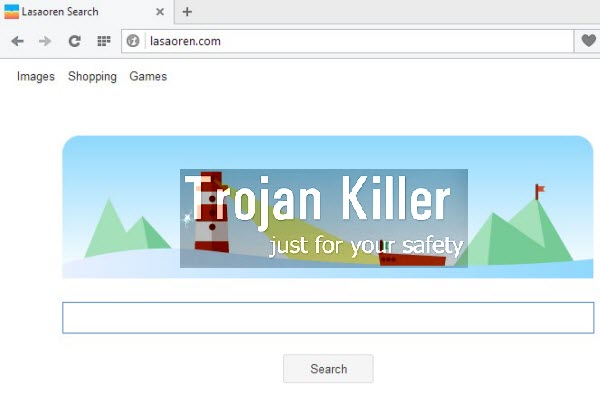
Lasaoren Search browser hijacker is installed into PC as a standalone program. It is, by the way, often bundled with other free software. To avoid its unwanted installation into your PC you simply need to be extremely careful when you install these other free applications into your computer. You may trace the presence of Lasaoren Search by a special program called WSE_Lasaoren in the list of legally installed applications (if you access the list of installed programs on your PC through the Control Panel of it).
Taking into consideration the above-said information, the first step for removal of this hijacker from your computer is to uninstall WSE_Lasaoren from your system. And this can be done quite easily by you, without anybody’s interference into the computer. If you don’t know how to do it, then the tips below will help you in this issue. On the other hand, you need to disable any suspicious add-ons or extensions of your computer related to this hijacker. These steps are also explained very well in the guide below.
Please note that after all such manipulations you will also need to change the home page and default search engine settings of your browser, and get them back to the default parameters. Again, these procedures are very well explained in the tutorial below. If you can’t do it manually, then there’s another option of doing it automatically using the software we recommend for download below. You will need to scan your PC with its full registered version, remove all infections it finds and reset your browser back to its default settings (with the help of this software).
The last but not the least, let us talk about the necessity of being careful in the web to prevent the system from being infected by this hijacker. Please always read the End User’s License Agreements of any free programs you install. Make sure you know what exactly you’re suggested to install into your PC in addition to the main software of your choice. If you see any third-party applications offered for default installation, then make sure you cancel such extras by switching to the advanced installation options where you may deselect such extras from being implanted into your computer. This is how you may avoid such hijacker from being installed into your system. In case you require our help when trying to remove it, please don’t hesitate to contact us at any time of your preference.
Software necessary for Lasaoren Search automatic removal:
Important milestones for automatic removal of this browser hijacker:
- Download Plumbytes Anti-Malware through the download button above.
- Install the program and scan your computer with it.
- At the end of scan click “Apply” to remove all infections associated with this browser hijacker.
- Important! It is also necessary that you reset your browsers with Plumbytes Anti-Malware after removal of this browser hijacker. Shut down all your available browsers now.
- In Plumbytes Anti-Malware click “Tools” tab and select “Reset browser settings“:
- Select which particular browsers you want to be reset and choose the reset options.
- Click on “Reset” button:
- You will receive the confirmation windows about browser settings reset successfully.
- Reboot your computer now.


Detailed manual (free) removal instructions to get rid of this browser hijacker
Step 1. Uninstalling WSE_Lasaoren from the Control Panel of your computer.
Instructions for Windows XP, Vista and 7 operating systems:
- Make sure that all your browsers infected with this hijacker are shut down (closed).
- Click “Start” and go to the “Control Panel“:
- In Windows XP click “Add or remove programs“:
- In Windows Vista and 7 click “Uninstall a program“:
- Uninstall WSE_Lasaoren. To do it, in Windows XP click “Remove” button related to it. In Windows Vista and 7 right-click on the item related to this malicious program with the PC mouse and click “Uninstall / Change“.



Instructions for Windows 8 operating system:
- Move the PC mouse towards the top right hot corner of Windows 8 screen, click “Search“:
- Type “Uninstall a program“, then click “Settings“:
- In the left menu that has come up select “Uninstall a program“:
- Uninstall WSE_Lasaoren. To do it, in Windows 8 right-click it with the PC mouse and click “Uninstall / Change“.



Step 2. Removing the hijacker from the list of add-ons and extensions of your browser.
In addition to removal of this browser hijacker from the Control Panel of your PC as explained above, you also need to remove the hijacker from the add-ons or extensions of your browser. Please follow this guide for managing browser add-ons and extensions for more detailed information. Remove any items related to this browser hijacker and other unwanted adware and potentially unwanted programs installed on your PC.




